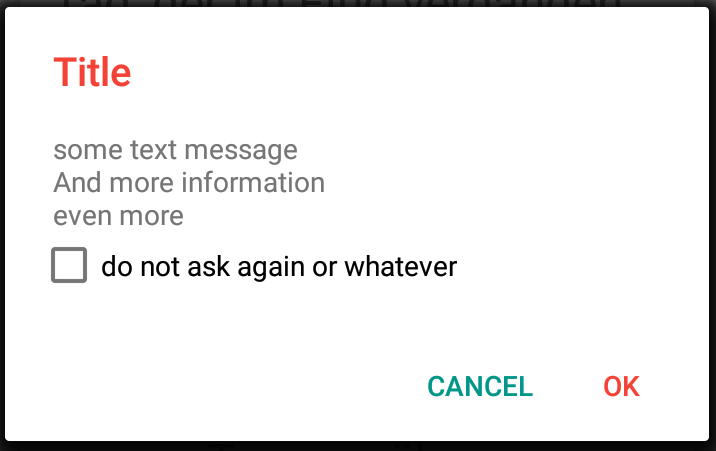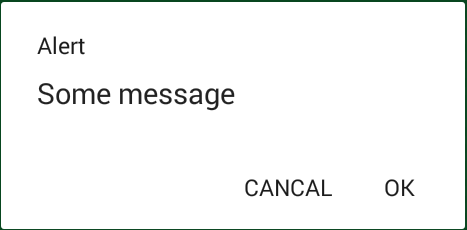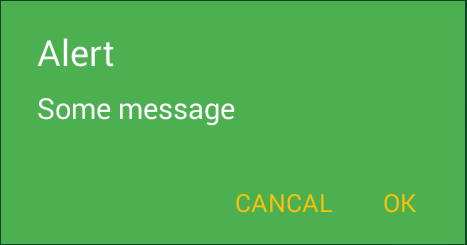When creating the AlertDialog you can set a theme to use.
Example - Creating the Dialog
AlertDialog.Builder builder = new AlertDialog.Builder(this, R.style.MyAlertDialogStyle);
builder.setTitle("AppCompatDialog");
builder.setMessage("Lorem ipsum dolor...");
builder.setPositiveButton("OK", null);
builder.setNegativeButton("Cancel", null);
builder.show();
styles.xml - Custom style
<style name="MyAlertDialogStyle" parent="Theme.AppCompat.Light.Dialog.Alert">
<!-- Used for the buttons -->
<item name="colorAccent">#FFC107</item>
<!-- Used for the title and text -->
<item name="android:textColorPrimary">#FFFFFF</item>
<!-- Used for the background -->
<item name="android:background">#4CAF50</item>
</style>
Result
![styled alertdialog]()
Edit
In order to change the Appearance of the Title, you can do the following. First add a new style:
<style name="MyTitleTextStyle">
<item name="android:textColor">#FFEB3B</item>
<item name="android:textAppearance">@style/TextAppearance.AppCompat.Title</item>
</style>
afterwards simply reference this style in your MyAlertDialogStyle:
<style name="MyAlertDialogStyle" parent="Theme.AppCompat.Light.Dialog.Alert">
...
<item name="android:windowTitleStyle">@style/MyTitleTextStyle</item>
</style>
This way you can define a different textColor for the message via android:textColorPrimary and a different for the title via the style.