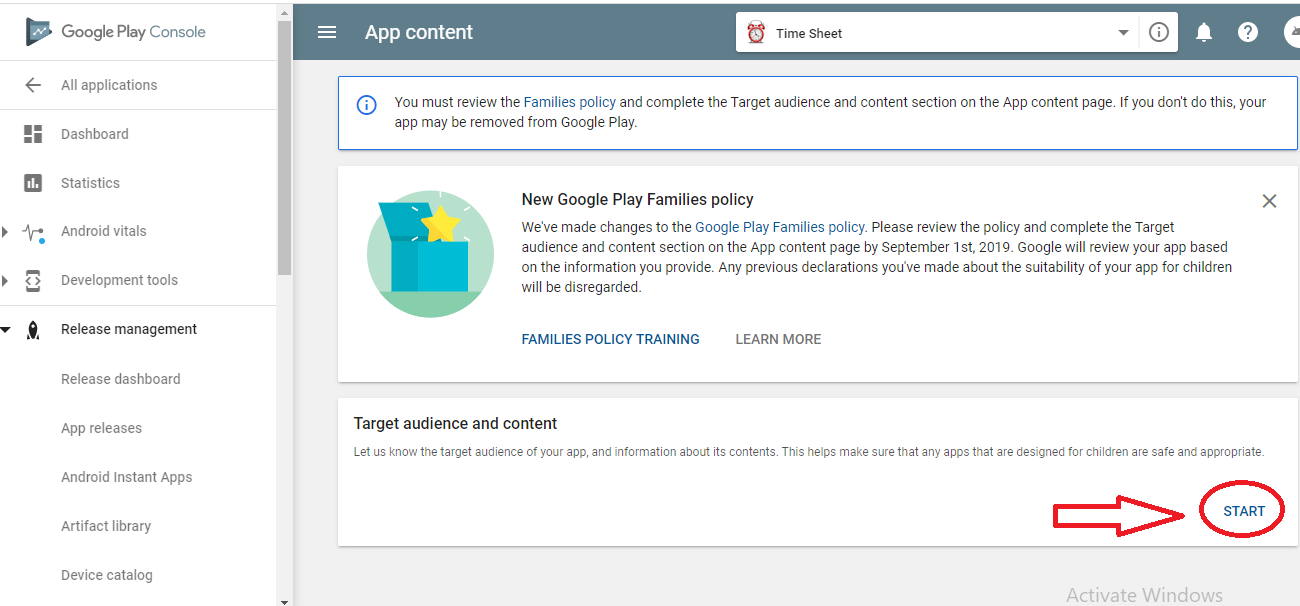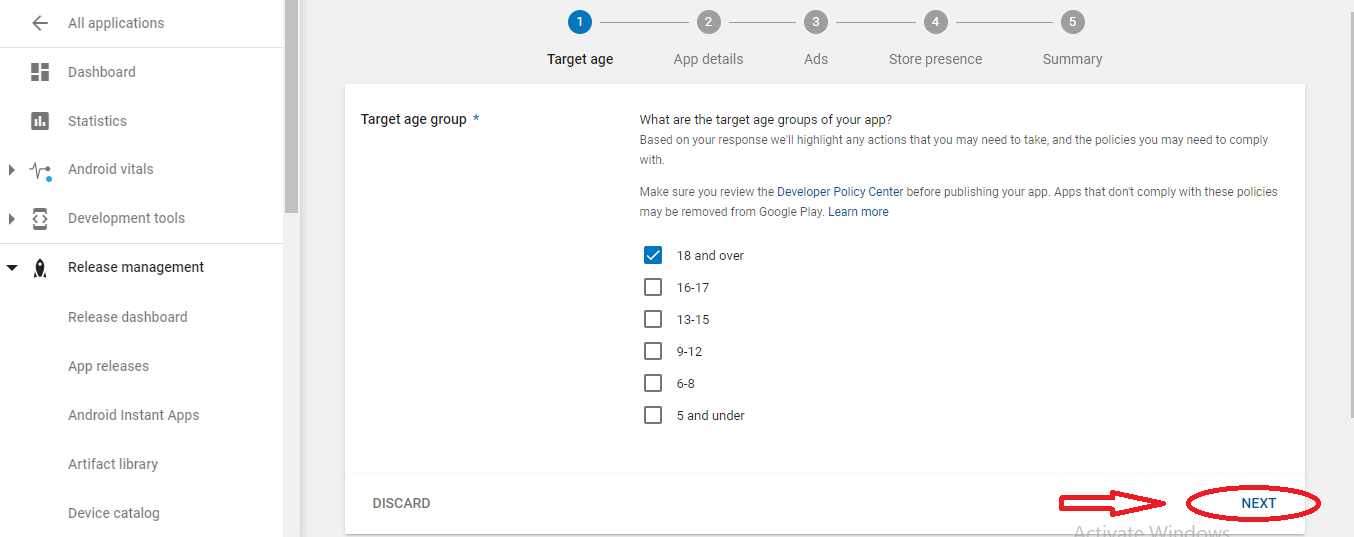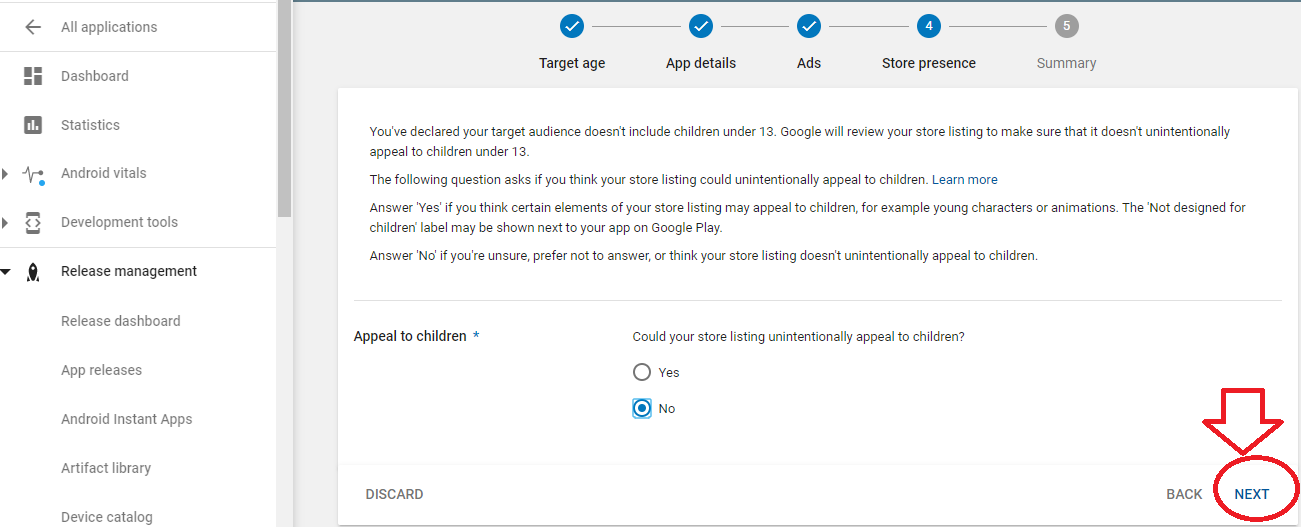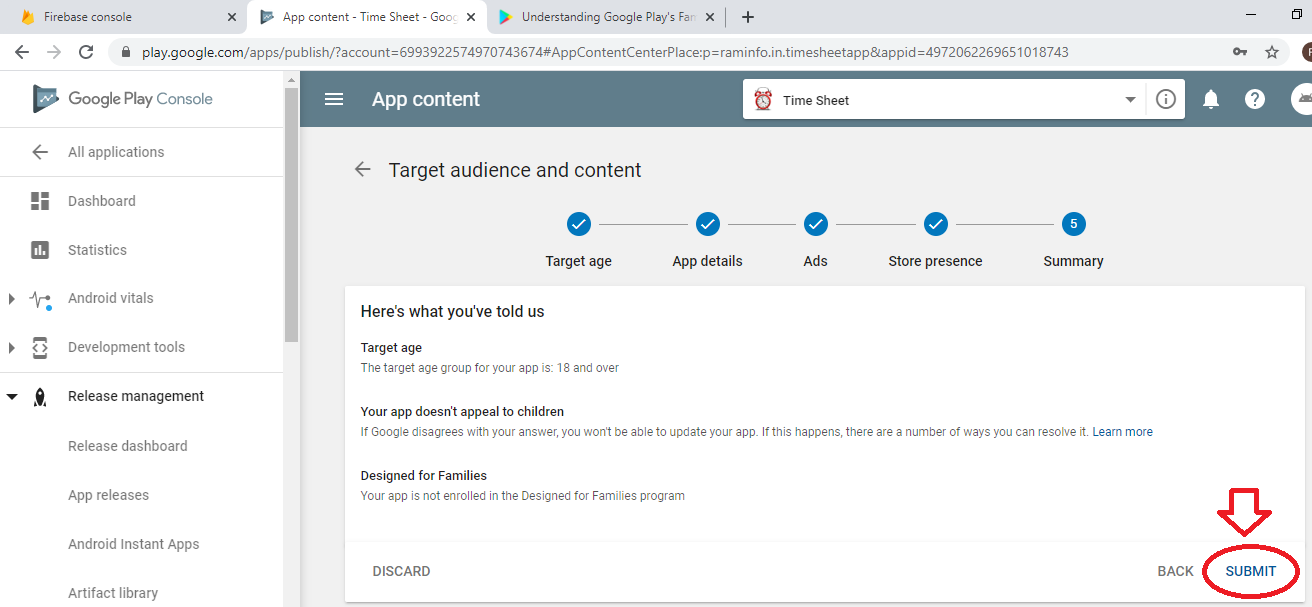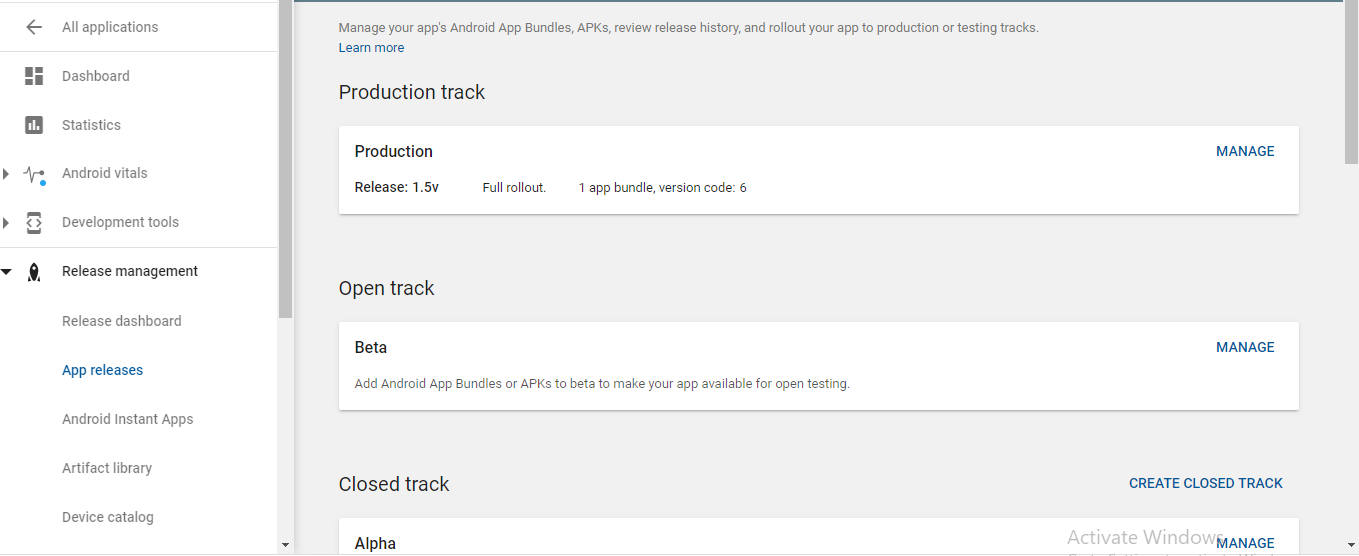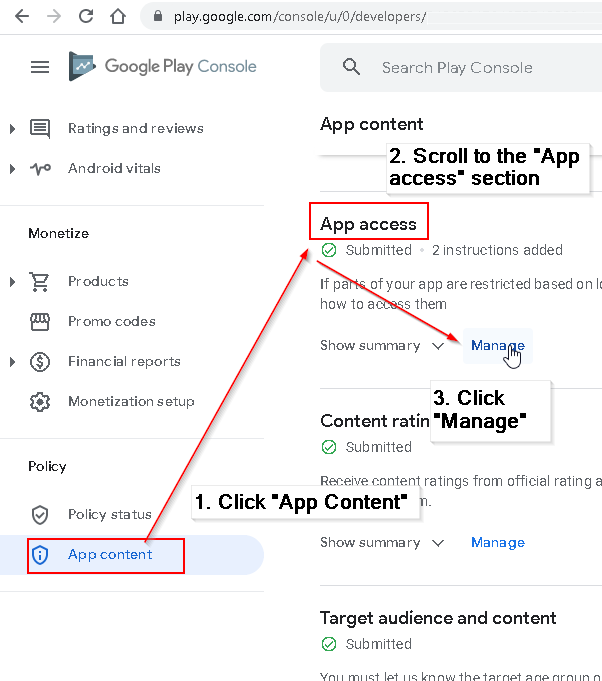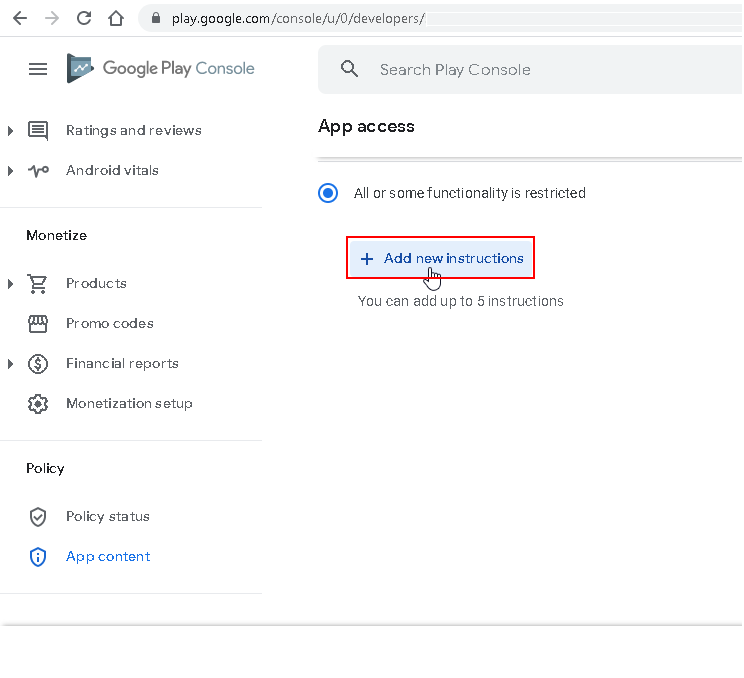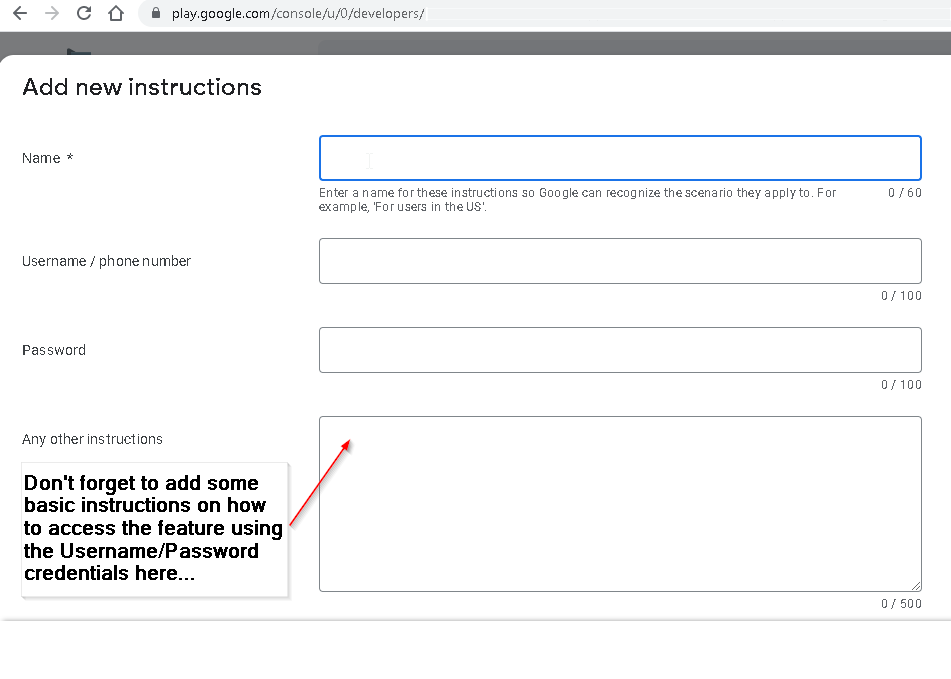I've tried to publish an app on Play store but it's rejected and I've received an email titled: "Issue: Violation of Families Policy Requirements"
And it also followed by: "Apps that contain elements that appeal to children must comply with all Families Policy Requirements. We found the following issue(s) with your app:
Eligibility Issue <> In order to review your app for “Designed for Families” eligibility, we will need you to provide a test login account. Please provide login credentials to the support team before you submit any updated version for another review (select “Test Login Needed” and include the test login account and password details in the open box field)."
I sent the test login account and password as requested, and I'm sure that my app doesn't violate Families Policy Requirements that includes these items:
https://play.google.com/about/families/children-and-families/families-policy/
I've received the same email several time without any further detailed information about this issue.
How can I contact Play_store to Know more about my Problem?