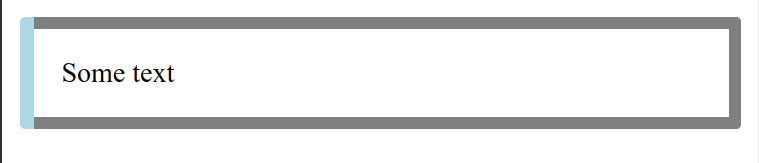Background
By default CSS uses miter joints (45° angles) for all borders joints. Hence, to achieve square joints (90° angles) for any border, you can either use (1) inner box-shadow, (2) pseudo-elements or (3) background-image and multiple linear-gradients.
Let's assume you have the following element that you want to style:
<div></div>
Option 1: square joints using box-shadow
div {
/* downside of using box-shadow, you need to add the */
/* inner border size to the padding on top of any */
/* additional padding you might want */
padding: 20px;
/* by changing the order of your box-shadows, you */
/* can modify which borders overlap each other */
box-shadow:
/* left "inner border" */
inset 20px 0 0 0 red,
/* right "inner border" */
inset -20px 0 0 0 grey,
/* top "inner border" */
inset 0 20px 0 0 grey,
/* bottom "inner border" */
inset 0 -20px 0 0 grey;
}
Option 2: square joints pseudo-elements
div {
border: 20px solid grey;
}
div::before {
position: absolute;
background-color: red;
content: "";
width: 20px;
/* we need to add the height of the top and bottom */
/* border to the pseudo-elements' height as the */
/* inset border is not included in the height of the */
/* div even when "box-sizing: border-box" is set. */
height: calc(100% + 20px + 20px);
top: -20px;
left: -20px;
}
Option 3: square joints using background-image and multiple linear-gradients
div {
/* downside of using multiple linear-gradients, you */
/* need to add the inner border size to the padding */
/* on top of any additional padding you might want */
padding: calc(20px + 10px);
background-image:
/* left "inner border" */
linear-gradient(to right, red 20px, transparent 20px),
/* right "inner border" */
linear-gradient(to left, grey 20px, transparent 20px),
/* top "inner border" */
linear-gradient(grey 20px, transparent 20px),
/* bottom "inner border" */
linear-gradient(to top, grey 20px, transparent 20px);
}