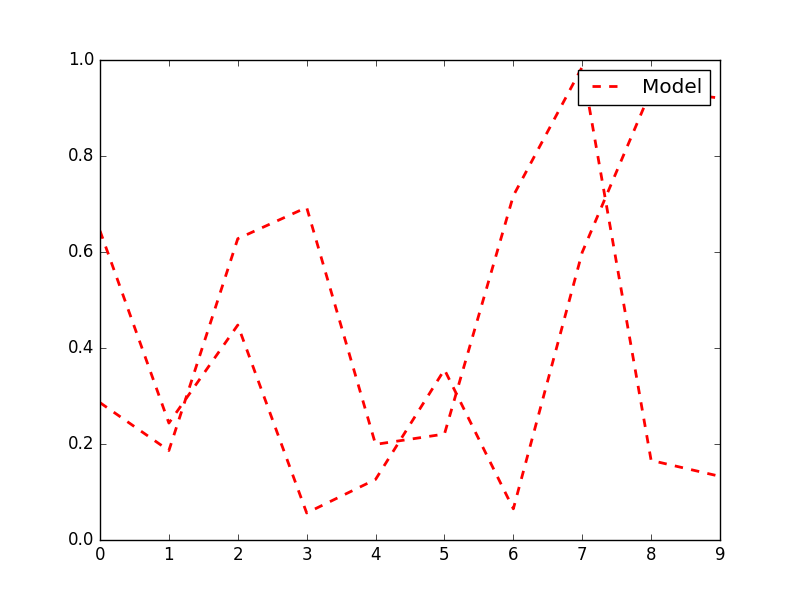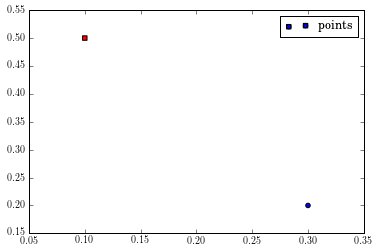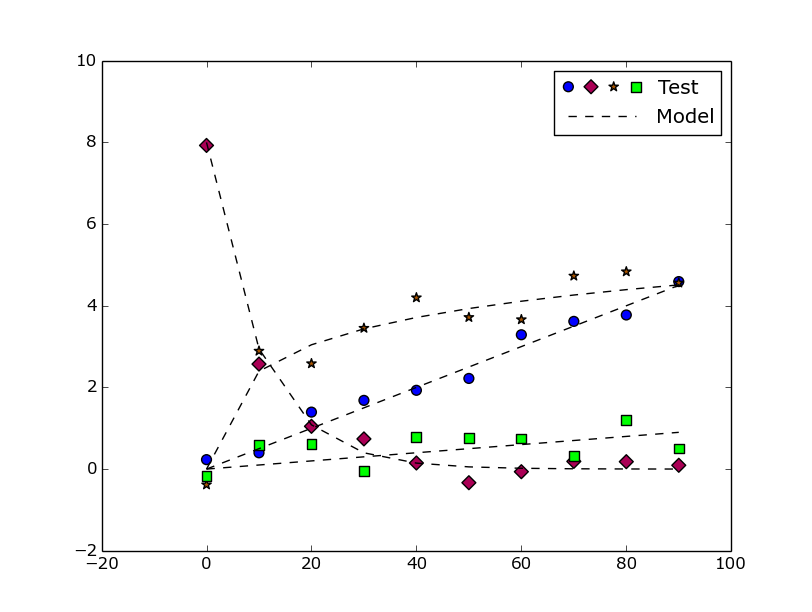I think it's best to use a full legend - otherwise, how will your readers know the difference between the two models, or the two datasets? I would do it this way:
![enter image description here]()
But, if you really want to do it your way, you can use a custom legend as shown in this guide. You'll need to create your own class, like they do, that defines the legend_artist method, which then adds squares and circles as appropriate. Here is the plot generated and the code used to generate it:
![enter image description here]()
#!/usr/bin/env python
import matplotlib.pyplot as plt
import matplotlib.patches as mpatches
import numpy as np
# ==================================
# Define the form of the function
# ==================================
def model(x, A=190, k=1):
return A * np.exp(-k*x/50)
# ==================================
# How many data points are generated
# ==================================
num_samples = 15
# ==================================
# Create data for plots
# ==================================
x_model = np.linspace(0, 130, 200)
x_data1 = np.random.rand(num_samples) * 130
x_data1.sort()
x_data2 = np.random.rand(num_samples) * 130
x_data2.sort()
data1 = model(x_data1, k=1) * (1 + np.random.randn(num_samples) * 0.2)
data2 = model(x_data2, k=2) * (1 + np.random.randn(num_samples) * 0.15)
model1 = model(x_model, k=1)
model2 = model(x_model, k=2)
# ==================================
# Plot everything normally
# ==================================
fig = plt.figure()
ax = fig.add_subplot('111')
ax.plot(x_data1, data1, 'ok', markerfacecolor='none', label='Data (k=1)')
ax.plot(x_data2, data2, 'sk', markeredgecolor='0.5', markerfacecolor='0.5', label='Data (k=2)')
ax.plot(x_model, model1, '-k', label='Model (k=1)')
ax.plot(x_model, model2, '--k', label='Model (k=2)')
# ==================================
# Format plot
# ==================================
ax.set_xlabel('Distance from heated face($10^{-2}$ m)')
ax.set_ylabel('Temperature ($^\circ$C)')
ax.set_xlim((0, 130))
ax.set_title('Normal way to plot')
ax.legend()
fig.tight_layout()
plt.show()
# ==================================
# ==================================
# Do it again, but with custom
# legend
# ==================================
# ==================================
class AnyObject(object):
pass
class data_handler(object):
def legend_artist(self, legend, orig_handle, fontsize, handlebox):
scale = fontsize / 22
x0, y0 = handlebox.xdescent, handlebox.ydescent
width, height = handlebox.width, handlebox.height
patch_sq = mpatches.Rectangle([x0, y0 + height/2 * (1 - scale) ], height * scale, height * scale, facecolor='0.5',
edgecolor='0.5', transform=handlebox.get_transform())
patch_circ = mpatches.Circle([x0 + width - height/2, y0 + height/2], height/2 * scale, facecolor='none',
edgecolor='black', transform=handlebox.get_transform())
handlebox.add_artist(patch_sq)
handlebox.add_artist(patch_circ)
return patch_sq
# ==================================
# Plot everything
# ==================================
fig = plt.figure()
ax = fig.add_subplot('111')
d1 = ax.plot(x_data1, data1, 'ok', markerfacecolor='none', label='Data (k=2)')
d2 = ax.plot(x_data2, data2, 'sk', markeredgecolor='0.5', markerfacecolor='0.5', label='Data (k=1)')
m1 = ax.plot(x_model, model1, '-k', label='Model (k=1)')
m2 = ax.plot(x_model, model2, '-k', label='Model (k=2)')
# ax.legend([d1], handler_map={ax.plot: data_handler()})
ax.legend([AnyObject(), m1[0]], ['Data', 'Model'], handler_map={AnyObject: data_handler()})
# ==================================
# Format plot
# ==================================
ax.set_xlabel('Distance from heated face($10^{-2}$ m)')
ax.set_ylabel('Temperature ($^\circ$C)')
ax.set_xlim((0, 130))
ax.set_title('Custom legend')
fig.tight_layout()
plt.show()