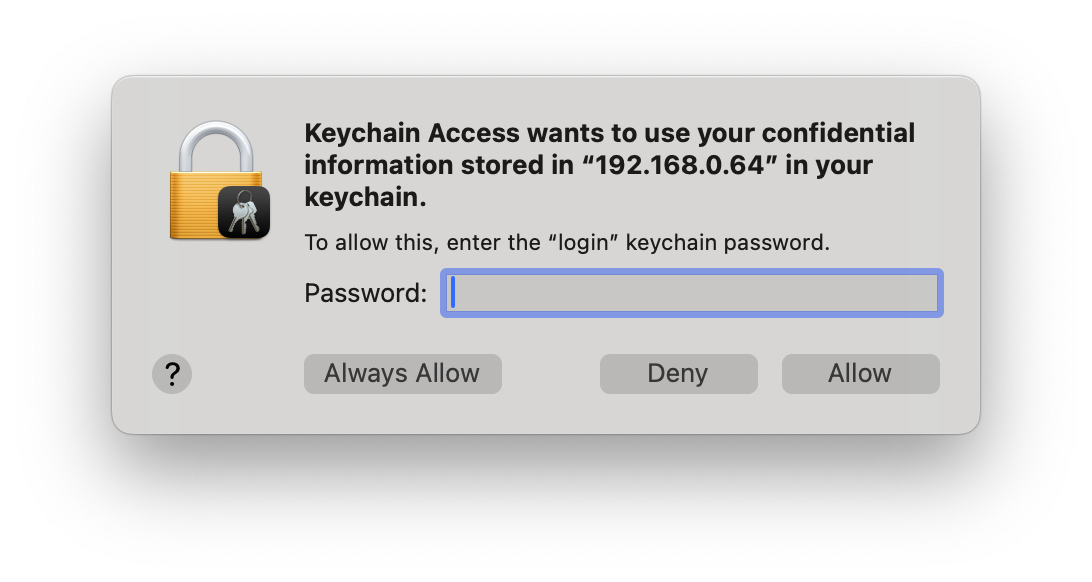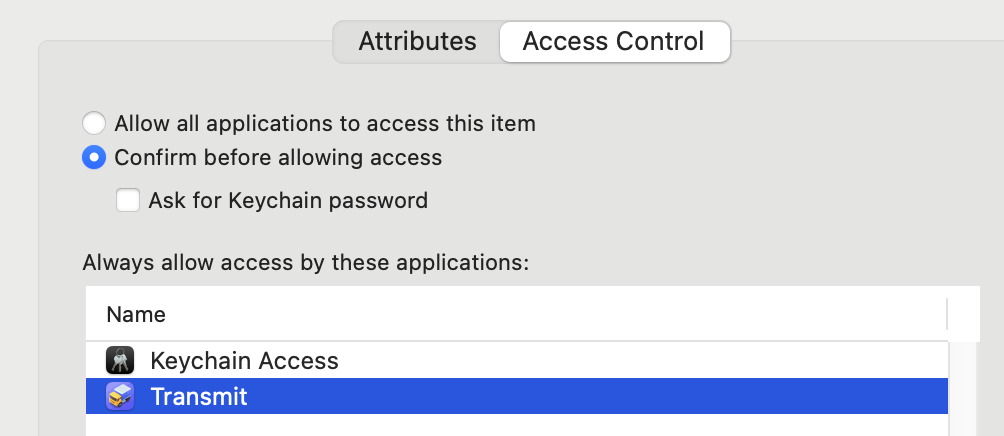I'm looking for a way to dump (export) the contents of an OS X keychain into a file that I can easily process elsewhere, such as tab-delimited plaintext or something of the sort.
The Keychain Access app does not offer any such functionality, and getting a key's data involves opening each in turn, and having to type in the keychain's password to see the password stored with the key, every time.
After a bit of digging, I found somebody's solution by using AppleScript and the Keychain Scripting app to access keychains (can't link to individual post; scroll down about two thirds to the end of the page):
http://discussions.apple.com/thread.jspa?threadID=1398759
Using Keychain scripting, you can access all data fields of all the keys – including the plaintext password! – and it's fairly easy to dump this data into a text file etc. I've tested it and it works well.
However, this solution still involves having to confirm access to each key by clicking OK on a dialog. This is much better than having to type in the keychain's password every time, but it's still irritating. Furthermore, you have to confirm access twice for each key; once for Script Editor (or the script itself if it's running as an app) and once for Keychain Scripting. So, if you're processing a keychain with 100 keys, you have to manually click OK on 200 dialogs.
I'm now looking for a solution to get around this. I realize that as it's the purpose of keychains to safeguard the sensitive data and prevent precisely the kind of thing I'm trying to do, any such solution would probably involve some kind of hack.
I'd be very interested in your ideas!