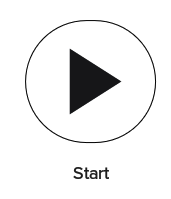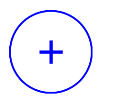I am trying to create a button with an icon in the center. The top and bottom part of the circle are a little flat. Is there a way to do this without using corner radius? Here is my layout for the button.
<com.google.android.material.button.MaterialButton
android:id="@+id/start_dispenser_btn"
style="@style/Widget.MaterialComponents.Button.OutlinedButton"
android:layout_width="175dp"
android:layout_height="175dp"
android:padding="14dp"
app:cornerRadius="150dp"
app:icon="@drawable/ic_play_arrow_black_60dp"
app:iconGravity="end"
app:iconSize="150dp"
app:layout_constraintBottom_toBottomOf="parent"
app:layout_constraintEnd_toStartOf="@+id/stop_dispenser_btn"
app:layout_constraintStart_toStartOf="parent"
app:layout_constraintTop_toBottomOf="@+id/test_dispenser_container"
app:strokeColor="@color/background_black" />