I've just received and read a newsletter from Google Play mentioning that from next year on, the store "will require that new apps and app updates with native libraries provide 64-bit versions in addition to their 32-bit versions".
For those who haven't read it yet, it states:
64-bit support requirement in 2019
Platform support for 64-bit architectures was introduced in Android 5.0. Today, over 40% of Android devices coming online have 64-bit support, while still maintaining 32-bit compatibility. For apps that use native libraries, 64-bit code typically offers significantly better performance, with additional registers and new instructions.
In anticipation of future Android devices that support 64-bit code only, the Play Console will require that new apps and app updates with native libraries provide 64-bit versions in addition to their 32-bit versions. This can be within a single APK or as one of the multiple APKs published.
We are not removing 32-bit support. Google Play will continue to support 32-bit apps and devices. Apps that do not include native code are unaffected.
This change will come into effect in August 2019. We're providing advance notice today to allow plenty of time for developers who don't yet support 64-bit to plan the transition. Stay tuned for a future post in which we'll take an in-depth look at the performance benefits of 64-bit native libraries on Android, and check out the CPUs and Architectures guide of the NDK for more info.
What practical changes will we need to make to perfectly comply with this new requirement when applicable?

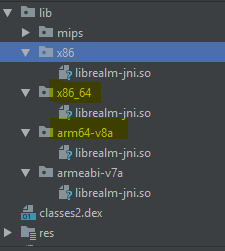
lib/directory containing.sofiles, then there is nothing that you need to do with respect to this upcoming requirement. If you do find.sofiles, and you do not see 64-bit architectures in the roster, you need to find the source of those.sofiles and update them. – Regalia.sofilename. Perhaps it will be obvious, or perhaps a search on it will turn up a match. Otherwise, you could copy yourdependenciesinto a scrap project, confirm the.soappears in that scrap project's app, then start commenting out dependencies until you find which one pulls in the.so. – Regalia