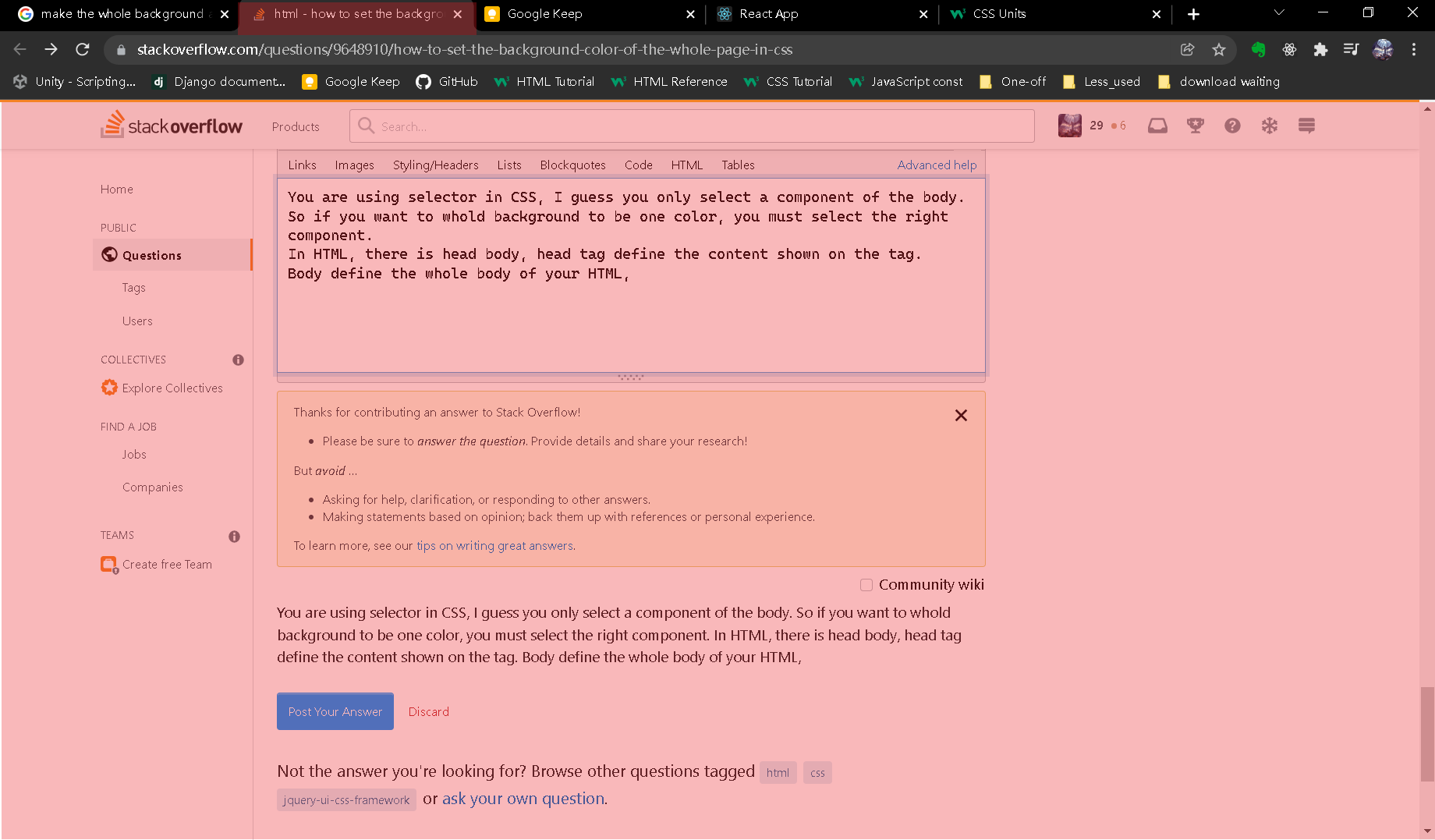I am trying to set the background color of the page at yumdom.com to yellow.
I have tried the following and it fails:
body{ background-color: yellow;} /*only a sliver under the header turns yellow.*/
#doc3{ background-color: yellow;} /*result same as above*/
#bd { background-color: yellow;} /*result same as above*/
#yui-main { background-color: yellow;} /*a rectangle turns yellow ending at where the content ends. I want this rectangle to extend all the way to the footer.*/
Also note that if in the developer tools in Chrome I highlight either one of the html elements above, I get only a certain portion of the page highlighted. A footer and the section below the content remain un-highlighted.
I want the yellow to fill the entire space between the header and the footer and leave no white space out.
Note that we are using YUI Reset, Fonts, and Grids CSS templates V 2.8.0r4
Many thanks!