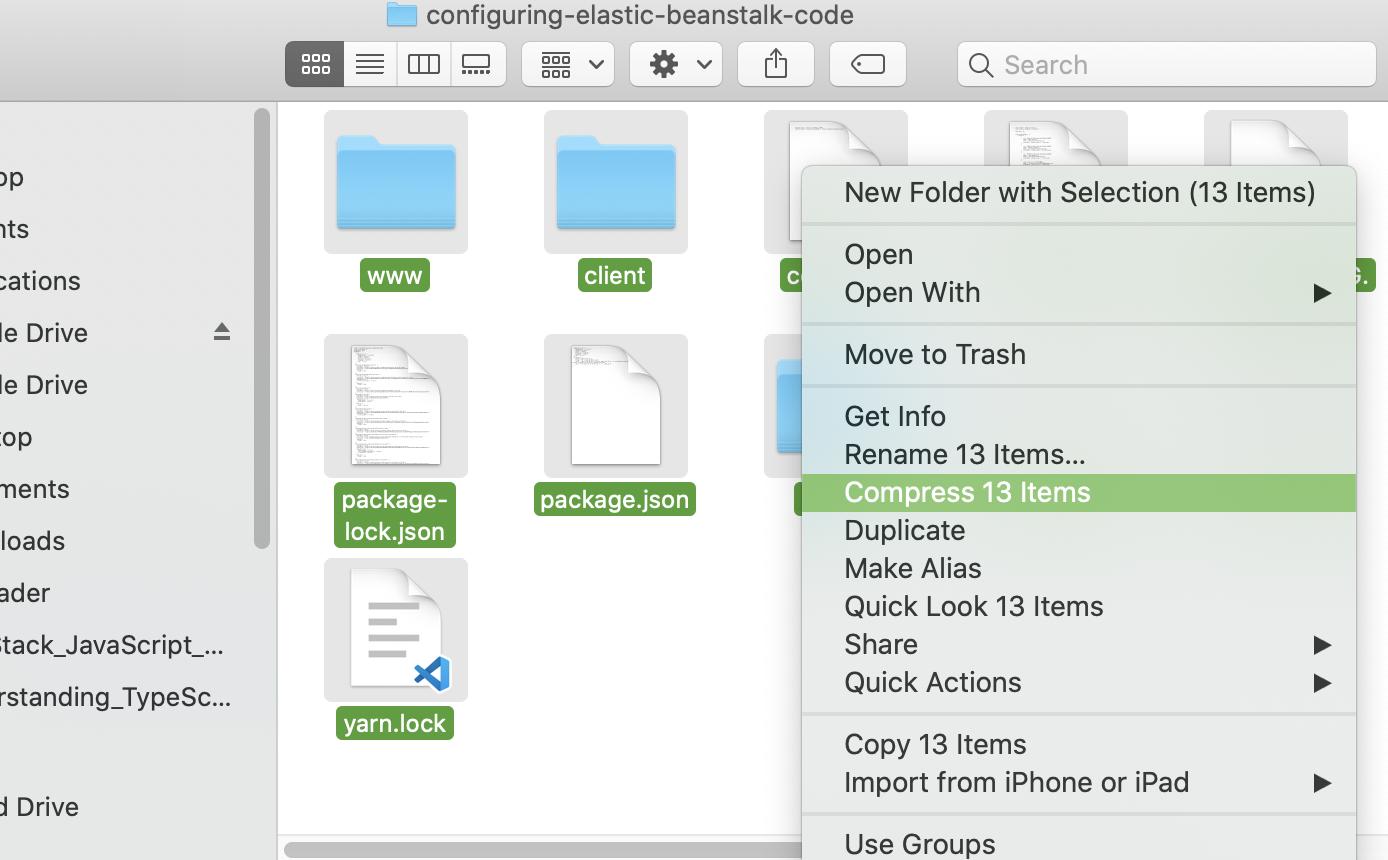When I try to upload my Node.js project on Elastic Beanstalk I obtain the following error:
Failed to find package.json. Node.js may have issues starting. Verify package.json is valid or place code in a file named server.js or app.js.
However, I have the package.json in the main directory.