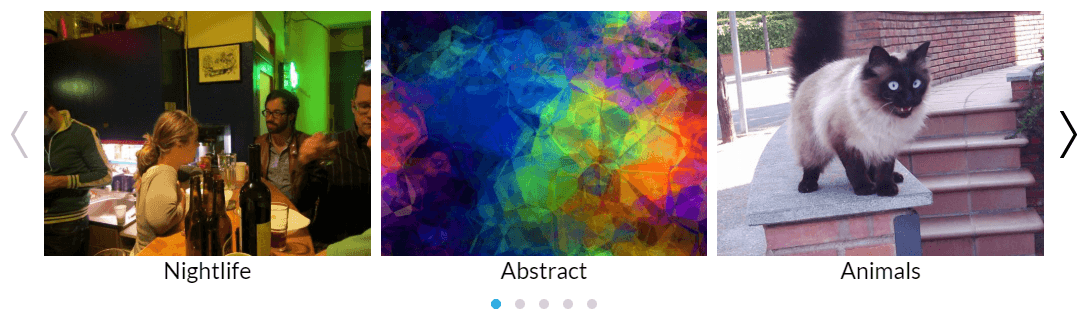Hi I'm using Owl Carousel version 2 and can't find an example to put the navigation on the sides of the carousel like right and left chevrons or arrows. How do you do it?
I just did this yesterday:)
Firstly make sure nav is turned on in the config
https://owlcarousel2.github.io/OwlCarousel2/docs/api-options.html
$('#_samewidth_images').owlCarousel({
margin:10,
autoWidth:false,
nav:true,
items:4,
navText : ['<i class="fa fa-angle-left" aria-hidden="true"></i>','<i class="fa fa-angle-right" aria-hidden="true"></i>']
})
This will inject the controls into the DOM, see
https://owlcarousel2.github.io/OwlCarousel2/docs/api-classes.html
<div class="owl-carousel owl-theme owl-loaded">
<div class="owl-stage-outer">
<div class="owl-stage">
<div class="owl-item">...</div>
<div class="owl-item">...</div>
<div class="owl-item">...</div>
</div>
</div>
<div class="owl-controls">
<div class="owl-nav">
<div class="owl-prev">prev</div>
<div class="owl-next">next</div>
</div>
<div class="owl-dots">
<div class="owl-dot active"><span></span></div>
<div class="owl-dot"><span></span></div>
<div class="owl-dot"><span></span></div>
</div>
</div>
</div>
Next use CSS to position the Next and Prev controls, this is what I used:
.owl-prev {
width: 15px;
height: 100px;
position: absolute;
top: 40%;
margin-left: -20px;
display: block !important;
border:0px solid black;
}
.owl-next {
width: 15px;
height: 100px;
position: absolute;
top: 40%;
right: -25px;
display: block !important;
border:0px solid black;
}
.owl-prev i, .owl-next i {transform : scale(1,6); color: #ccc;}
For my icons I used Font Awesome but you could use anything similar. Note the navText in the javascript code, this is where you put your custom HTML. I guess you could use an image too (or put it in the background of the .owl-next and .owl-prev divs. Note I used transform to make my arrows higher.
total number of slides is less than the number of items shown at once, then the navs or dots is auto disabled –
Shulamite Just a little bit improvment from @KevinSol answer above.
https://mcmap.net/q/382386/-owl-carousel-2-nav-on-sides
This is my JS code:
$('.owl-carousel').owlCarousel({
loop:true,
margin:10,
nav:true,
navText : ['<i class="fa fa-angle-left" aria-hidden="true"></i>','<i class="fa fa-angle-right" aria-hidden="true"></i>'],
});
and my CSS code:
.owl-prev, .owl-next {
width: 15px;
height: 100px;
position: absolute;
top: 50%;
transform: translateY(-50%);
display: block !important;
border:0px solid black;
}
.owl-prev { left: -20px; }
.owl-next { right: -20px; }
.owl-prev i, .owl-next i {transform : scale(2,5); color: #ccc;}
Customize Owl Carousel 2 Navigation Arrows
Source Link
Working Demo Link
Update the navText property
$('.owl-carousel').owlCarousel({
margin: 10,
nav: true,
navText:["<div class='nav-btn prev-slide'></div>","<div class='nav-btn next-slide'></div>"],
responsive: {
0: {
items: 1
},
600: {
items: 3
},
1000: {
items: 3
}
}
});
Add CSS Style
.carousel-wrap {
width: 1000px;
margin: auto;
position: relative;
}
.owl-carousel .owl-nav{
overflow: hidden;
height: 0px;
}
.owl-theme .owl-dots .owl-dot.active span,
.owl-theme .owl-dots .owl-dot:hover span {
background: #2caae1;
}
.owl-carousel .item {
text-align: center;
}
.owl-carousel .nav-btn{
height: 47px;
position: absolute;
width: 26px;
cursor: pointer;
top: 100px !important;
}
.owl-carousel .owl-prev.disabled,
.owl-carousel .owl-next.disabled{
pointer-events: none;
opacity: 0.2;
}
.owl-carousel .prev-slide{
background: url(nav-icon.png) no-repeat scroll 0 0;
left: -33px;
}
.owl-carousel .next-slide{
background: url(nav-icon.png) no-repeat scroll -24px 0px;
right: -33px;
}
.owl-carousel .prev-slide:hover{
background-position: 0px -53px;
}
.owl-carousel .next-slide:hover{
background-position: -24px -53px;
}
span.img-text {
text-decoration: none;
outline: none;
transition: all 0.4s ease;
-webkit-transition: all 0.4s ease;
-moz-transition: all 0.4s ease;
-o-transition: all 0.4s ease;
cursor: pointer;
width: 100%;
font-size: 23px;
display: block;
text-transform: capitalize;
}
span.img-text:hover {
color: #2caae1;
}
HTML markup
<div id="slider" class="owl-carousel">
<div class="item">
<img src="assets/img/header-img.jpg" alt="" />
</div>
<div class="item">
<img src="assets/img/header-img.jpg" alt="" />
</div>
<div class="item">
<img src="assets/img/header-img.jpg" alt="" />
</div>
<div class="item">
<img src="assets/img/header-img.jpg" alt="" />
</div>
<div class="item">
<img src="assets/img/header-img.jpg" alt="" />
</div>
</div>
Css style slider is class name
#slider .owl-nav div.owl-prev,
#slider .owl-nav div.owl-next {
color: #fff;
font-size: 18px;
margin-top: -20px;
position: absolute;
top: 50%;
text-align: center;
line-height: 39px;
opacity: 0;
border:1px solid #fff;
width: 40px;
height: 40px;
}
#slider .owl-nav div.owl-prev{
left: 10%;
-webkit-transition: 0.4s;
-moz-transition: 0.4s;
-o-transition: 0.4s;
-ms-transition: 0.4s;
}
#slider .owl-nav div.owl-next {
right: 10%;
-webkit-transition: 0.4s;
-moz-transition: 0.4s;
-o-transition: 0.4s;
-ms-transition: 0.4s;
}
#slider:hover .owl-nav div.owl-next{
right: 2%;
-webkit-transition: 0.4s;
-moz-transition: 0.4s;
-o-transition: 0.4s;
-ms-transition: 0.4s;
opacity: 1;
}
#slider:hover .owl-nav div.owl-prev{
left: 2%;
-webkit-transition: 0.4s;
-moz-transition: 0.4s;
-o-transition: 0.4s;
-ms-transition: 0.4s;
opacity: 1;
}
#slider:hover .owl-nav div.owl-next:hover,
#slider:hover .owl-nav div.owl-prev:hover{
color:#fff;
background: #0C94B8;
border: 1px solid #0C94B8;
}
slider activation
$('#slider').owlCarousel({
loop:true,
items: 1,
margin:10,
autoplay: true,
nav:true,
navText: ['<i class="fa fa-angle-left" aria-hidden="true"></i>', '<i class="fa fa-angle-right" aria-hidden="true"></i>']
})
I recommend using this simple style:
.owl-nav button {
position: absolute;
top: 0;
bottom: 0;
}
.owl-prev {
right: -25px;
}
.owl-next {
left: -25px;
}
.owl-nav button i {
font-size: 25px;
text-shadow: rgba(0, 0, 0, 0.24) 0px 3px 8px;
}
And the following config:
nav: true,
navText: ["<i class='fa fa-chevron-left'></i>","<i class='fa fa-chevron-right'></i>"],
here is my code for this you need to install bootstrap code in .HTML file i used ngx-owl-carousel-o for this and installed using npm
<div class="position-relative">
<owl-carousel-o class="" [options]="customOptions" #owlCar>
<ng-container *ngFor="let slide of slides ">
<ng-template carouselSlide id="slide.id">
<div class="slider">
<img class="hvr-grow-shadow p-2 rounded-4" (click)="getid(slide?.id)" [src]="slide?.image"
[height]="200" alt="slide.alt" title="slide.title">
</div>
</ng-template>
</ng-container>
</owl-carousel-o>
<div class="container-fluid">
<div class=" position-absolute top-50 start-0 translate-middle-y" style="z-index: 1;">
<a class="btn" (click)="owlCar.prev()"><i class="fa fa-angle-left"
style="font-size: xxx-large; color: white;" aria-hidden="true"></i></a>
</div>
<div class=" position-absolute top-50 end-0 translate-middle-y" style="z-index: 1;">
<a class="btn" (click)="owlCar.prev()"><i class="fa fa-angle-right"
style="font-size: xxx-large; color: white;" aria-hidden="true"></i></a>
</div>
</div>
and my code in .ts file is
customOptions: OwlOptions = {
loop: true,
mouseDrag: false,
touchDrag: false,
pullDrag: false,
dots: false,
navSpeed: 100,
autoplay: false,
center: true,
autoplayHoverPause: false,
// navText: [ '<i class="fa fa-angle-left" aria-hidden="true"></i>',
// '<i class="fa fa-angle-right" aria-hidden="true"></i>'],
responsive: {
0: {
items: 1
},
400: {
items: 2
},
740: {
items: 3
},
940: {
items: 4
}
},
// nav: true
}
Hope its Help image in browser
all-slider is class name
#all-slide .owl-nav div.owl-prev,
#all-slide .owl-nav div.owl-next {
color: #fff;
font-size: 18px;
margin-top: -20px;
position: absolute;
top: 50%;
text-align: center;
line-height: 39px;
opacity: 0;
border:1px solid #fff;
width: 40px;
height: 40px;
}
#all-slide .owl-nav div.owl-prev{
left: 10%;
-webkit-transition: 0.4s;
-moz-transition: 0.4s;
-o-transition: 0.4s;
-ms-transition: 0.4s;
}
#all-slide .owl-nav div.owl-next {
right: 10%;
-webkit-transition: 0.4s;
-moz-transition: 0.4s;
-o-transition: 0.4s;
-ms-transition: 0.4s;
}
#all-slide:hover .owl-nav div.owl-next{
right: 2%;
-webkit-transition: 0.4s;
-moz-transition: 0.4s;
-o-transition: 0.4s;
-ms-transition: 0.4s;
opacity: 1;
}
#all-slide:hover .owl-nav div.owl-prev{
left: 2%;
-webkit-transition: 0.4s;
-moz-transition: 0.4s;
-o-transition: 0.4s;
-ms-transition: 0.4s;
opacity: 1;
}
#all-slide:hover .owl-nav div.owl-next:hover,
#all-slide:hover .owl-nav div.owl-prev:hover{
color:#fff;
background: #0C94B8;
border: 1px solid #0C94B8;
}`enter code here`
If you just want to do it with some CSS and one arrow in one adge, the other in the other edge without having a margin, but it covering the slider you can use this CSS:
.owl-nav button span {
font-size: 60px;
padding: 0px 20px;
}
button.owl-prev {
float: left;
}
button.owl-next {
float: right;
}
.owl-nav {
width: 100vw;
position: absolute;
}
.owl-carousel.owl-theme.owl-loaded.owl-drag {
display: flex;
justify-content: center;
align-items: center;
}
© 2022 - 2024 — McMap. All rights reserved.