I am trying to install Flutter without Android Studio and here is what I did:
- Installed Java 8
- Installed and Unzipped Flutter SDK to
C:\src. - Installed and Unzipped Android Command-line tools (sdkmanager) to
C:\Android. - Added the environment variables (ANDROID_HOME: C:\Android)
Now when I try to run sdkmanager to install Android SDK, I get this error:
"Error: Could not find or load main class com.android.sdklib.tool.sdkmanager.SdkManagerCli"
I have tried reinstalling Flutter sdk and the sdkmanager with no luck.

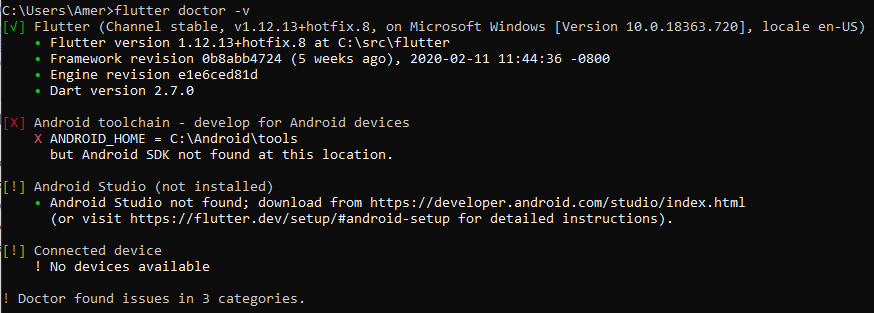


cmdline-tools/latestinstead of justtools. – Nahshun