I am trying to discover the list of trusted authorities in my Java Runtime using the instructions in this article. When I typed the command below:
C:\ColdFusion8\runtime\jre\lib>keytool -list -storepass changeit -noprompt -keystore
I got the following error:
'keytool' is not recognized as an internal or external command, operable program or batch file.
I checked that the directory containing my keytool executable is in the path.
(On my Windows 7 machine, it's in C:\Program Files (x86)\Java\jre6\bin)
Despite this, the command line will not recognise the keytool command.
I'm assuming that there are two separated commands mentioned in the doc:
C:\CFusionMX\runtime\jre\lib>keytool -list -storepass changeit -noprompt -keystoreC:\CFusionMX\runtime\jre\lib\security\cacerts
EDIT:
By the way can I use the following process instead of complex steps mentioned in the answer?
- When I opened the WSDL into my browser, I saw the Lock icon, when I clicked on it a "Certificate" window opened
Then I clicked on "Install Certificate" option
A Certificate Import Wizard window opened, I clicked on Next I saw two options
- a) Automatically select the certificate store based on the type of certificate (this option was selected automatically)
- b) Place all certificates in the following store
I decided to select option (b), but I'm confused which certificate store I should select here.

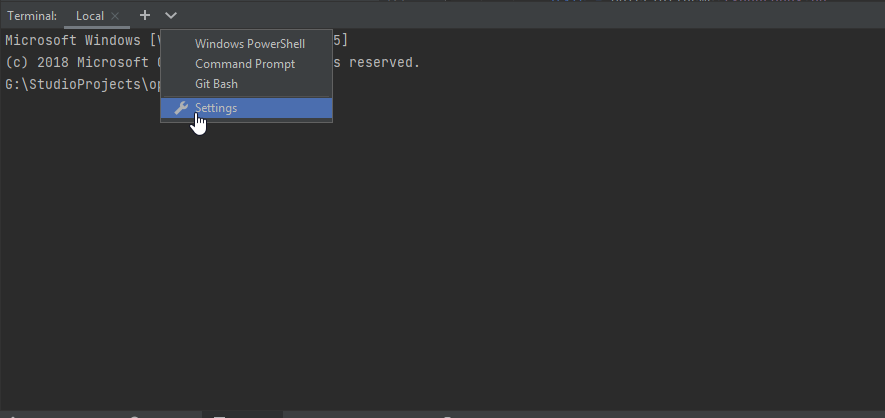
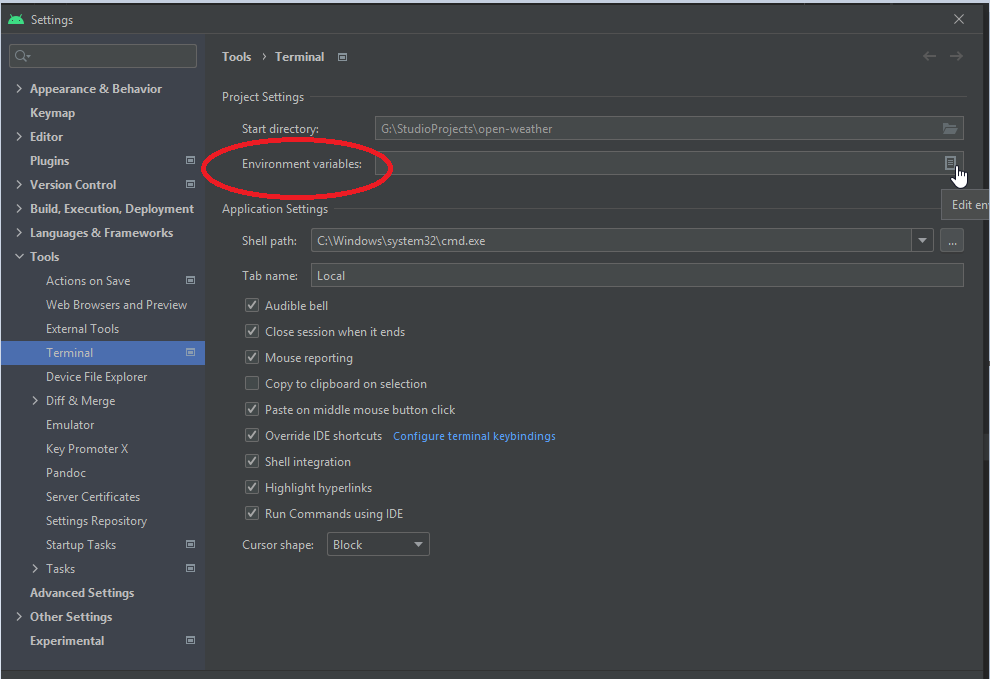
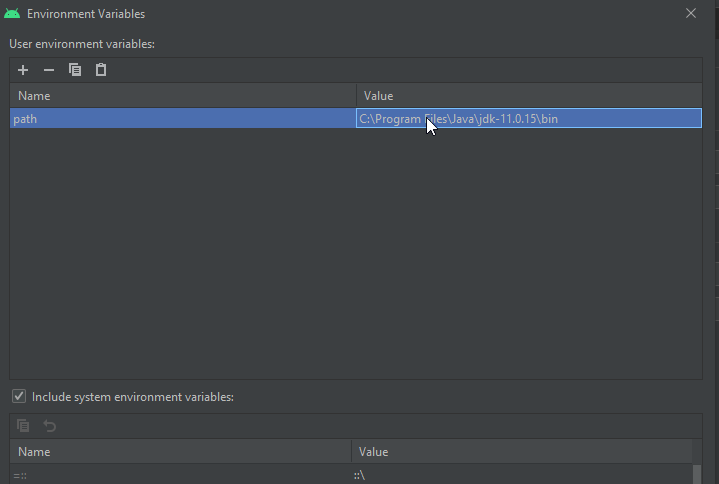
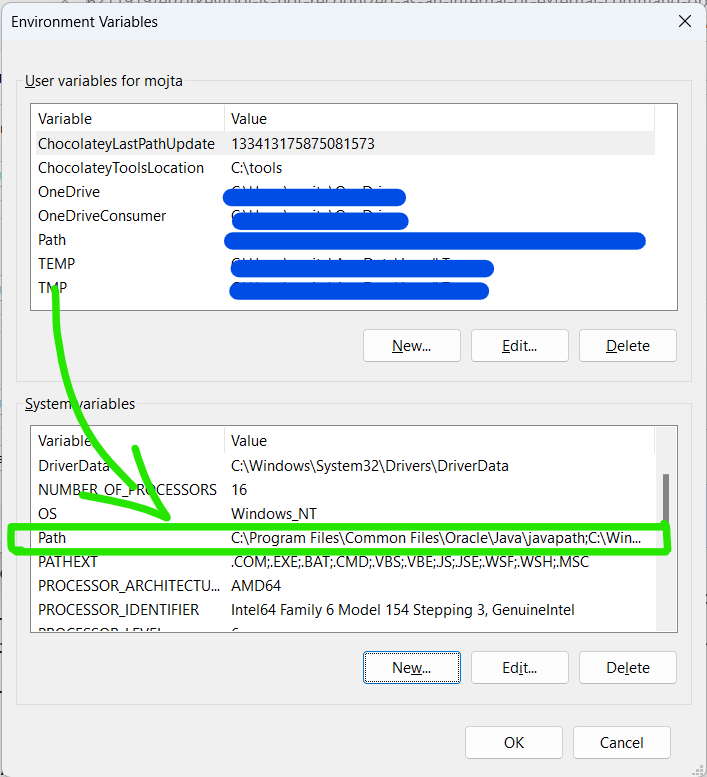
dirto verify the path iec:/current/path > dir C:\ColdFusion8\runtime\jre\lib\keytool.exe. (That would have told you the path for keytool.exe was wrong, as Miguel-F pointed out) – Moreira