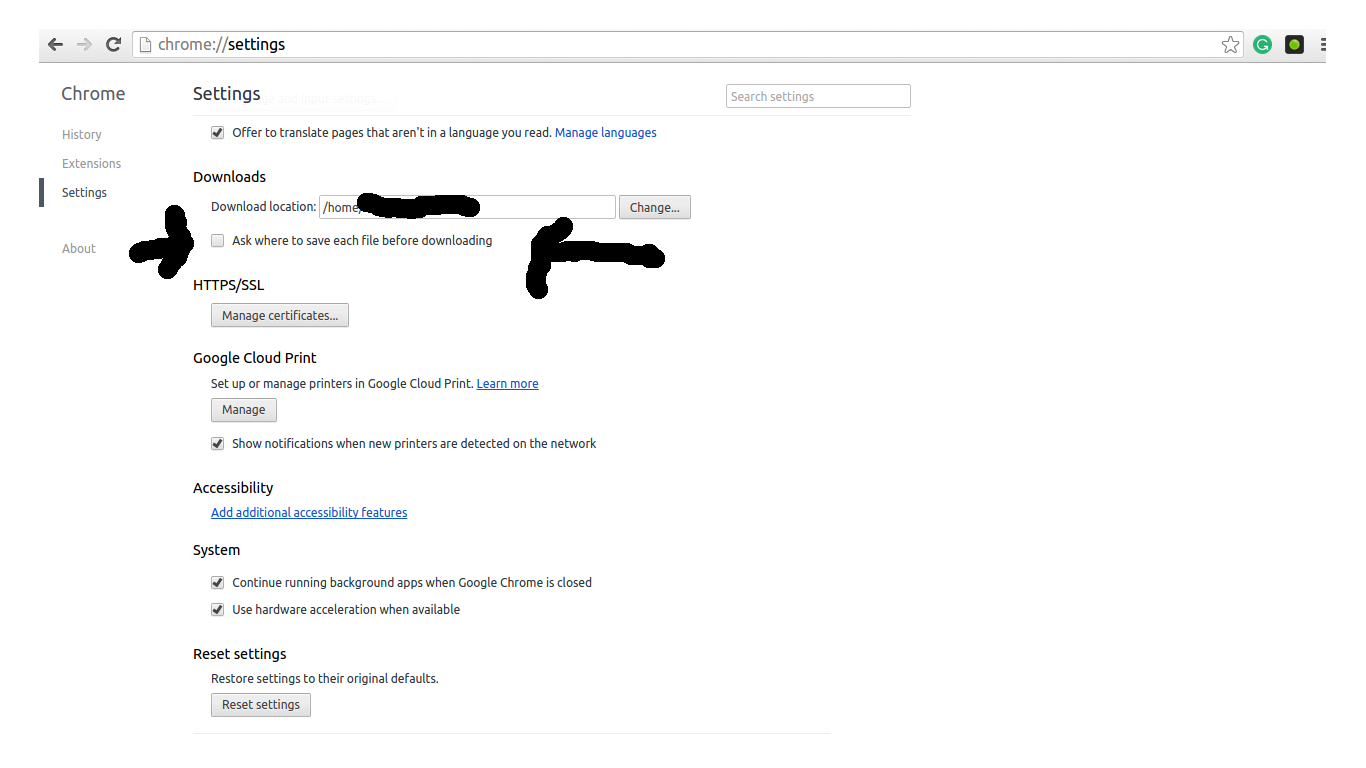I am trying to automatically download some links through selenium's click functionality and I am using a chrome webdriver and python as the programming language. How can I select the download directory through the python program so that it does not get downloaded in the default Downloads directory. I found a solution for firefox but there the download dialog keeps popping up every time it clicks on the link which does not happen in Chrome.
Update 2018:
Its not valid Chrome command line switch, see the source code use hoju answer below to set the Preferences.
Original:
You can create a profile for chrome and define the download location for the tests. Here is an example:
from selenium import webdriver
options = webdriver.ChromeOptions()
options.add_argument("download.default_directory=C:/Downloads")
driver = webdriver.Chrome(chrome_options=options)
import Options? –
Dreary prefs = {'download.default_directory' : '/path/to/dir'}; chrome_options.add_experimental_option('prefs', prefs) –
Bayer I found the accepted solution didn't work, however this slight change did:
from selenium import webdriver
chrome_options = webdriver.ChromeOptions()
prefs = {'download.default_directory' : '/path/to/dir'}
chrome_options.add_experimental_option('prefs', prefs)
driver = webdriver.Chrome(chrome_options=chrome_options)
google chrome 78.0.3904.97 and chromedriver 2.40 –
Bayer Update 2018:
Its not valid Chrome command line switch, see the source code use hoju answer below to set the Preferences.
Original:
You can create a profile for chrome and define the download location for the tests. Here is an example:
from selenium import webdriver
options = webdriver.ChromeOptions()
options.add_argument("download.default_directory=C:/Downloads")
driver = webdriver.Chrome(chrome_options=options)
import Options? –
Dreary prefs = {'download.default_directory' : '/path/to/dir'}; chrome_options.add_experimental_option('prefs', prefs) –
Bayer the exact problem I also have faced while trying to do exactly same what you want to :)
For chrome:
from selenium import webdriver
options = webdriver.ChromeOptions()
options.add_argument("--start-maximized")
prefs = {"profile.default_content_settings.popups": 0,
"download.default_directory":
r"C:\Users\user_dir\Desktop\\",#IMPORTANT - ENDING SLASH V IMPORTANT
"directory_upgrade": True}
options.add_experimental_option("prefs", prefs)
browser=webdriver.Chrome(<chromdriver.exe path>, options=options)
For Firefox: follow this blog for the answer: https://srirajeshsahoo.wordpress.com/2018/07/26/how-to-bypass-pop-up-during-download-in-firefox-using-selenium-and-python/
The blog says all about the pop-up and downloads dir and how to do
Using prefs solved my problem
path = os.path.dirname(os.path.abspath(__file__))
prefs = {"download.default_directory":path}
options = Options()
options.add_experimental_option("prefs", prefs)
driver = webdriver.Chrome('../harveston/chromedriver.exe',options = options)
This worked for me on Chrome v81.0.4044.138
preferences = {
"profile.default_content_settings.popups": 0,
"download.default_directory": os.getcwd() + os.path.sep,
"directory_upgrade": True
}
chrome_options.add_experimental_option('prefs', preferences)
browser = webdriver.Chrome(executable_path="/usr/bin/chromedriver", options=chrome_options)
Chrome 80.0.3987.149. I tried the other answers above and they didn't work on my Ubuntu machine. Thanks @Ilmenite –
Sorce If you are using linux distribution
Use this code
prefs = {'download.prompt_for_download': False,
'download.directory_upgrade': True,
'safebrowsing.enabled': False,
'safebrowsing.disable_download_protection': True}
options.add_argument('--headless')
options.add_experimental_option('prefs', prefs)
driver = webdriver.Chrome('chromedriver.exe', chrome_options=options)
driver.command_executor._commands["send_command"] = ("POST", '/session/$sessionId/chromium/send_command')
driver.desired_capabilities['browserName'] = 'ur mum'
params = {'cmd': 'Page.setDownloadBehavior', 'params': {'behavior': 'allow', 'downloadPath': r'C:\chickenbutt'}}
driver.execute("send_command", params)
I see that many people have the same problem, just add the backslash at the end
op = webdriver.ChromeOptions() prefs = {'download.default_directory' : 'C:\\Users\\SAJComputer\\PycharmProjects\\robot-test\\'} op.add_experimental_option('prefs', prefs) driver = webdriver.Chrome(executable_path=driver_path , options=op)
Update 2022:
from selenium import webdriver
from selenium.webdriver.chrome.options import Options
options = Options()
prefs = {"download.default_directory" : "C:\YourDirectory\Folder"}
options.add_experimental_option("prefs", prefs)
driver = webdriver.Chrome(service=Service(ChromeDriverManager().install()), options=options)
To provide download directory and chrome's diver executable path use the following code.
from selenium import webdriver
options = webdriver.ChromeOptions()
options.add_argument("download.default_directory=C:/Your_Directory")
driver = webdriver.Chrome(options=options ,executable_path='C:/chromedriver')
change the path in your code accordingly.
Below code snippet holds good for Windows/linux/MacOs distro:
downloadDir = f"{os.getcwd()}//downloads//"
# Make sure path exists.
Path(downloadDir).mkdir(parents=True, exist_ok=True)
# Set Preferences.
preferences = {"download.default_directory": downloadDir,
"download.prompt_for_download": False,
"directory_upgrade": True,
"safebrowsing.enabled": True}
chromeOptions = webdriver.ChromeOptions()
chromeOptions.add_argument("--window-size=1480x560")
chromeOptions.add_experimental_option("prefs", preferences)
driver = webdriver.Chrome(DRIVER_PATH, options=chromeOptions)
driver.get(url)
time.sleep(10)
driver.close()
It's for relative path:
download_directory = os.path.abspath('./tmp')
chrome_options = webdriver.ChromeOptions()
prefs = {'download.default_directory' : download_directory}
chrome_options.add_experimental_option('prefs', prefs)
driver = webdriver.Chrome(options=chrome_options)
This is non code level solution with no chrome profiling/options settings.
If you are using script only on your local machine then use this solution
Click on Menu -> Setting -> Show advanced settings... -> Downloads
Now uncheck
Ask where to save each file before downloading
Hope it will help you :)
© 2022 - 2024 — McMap. All rights reserved.