I'm 3 days new to swift, and I'm trying to figure out how to draw a rectangle. I'm too new to the language to know the classes to extend and the methods to override, and I've looked around for sample code, but nothing seems to work (which I'm attributing to my use of swift 3).
What I'm trying now is:
import UIKit
class ViewController: UIViewController {
override func viewDidLoad() {
super.viewDidLoad()
let k = Draw(frame: CGRect(
origin: CGPoint(x: 50, y: 50),
size: CGSize(width: 100, height: 100)))
k.draw(CGRect(
origin: CGPoint(x: 50, y: 50),
size: CGSize(width: 100, height: 100)));
}
override func didReceiveMemoryWarning() {
super.didReceiveMemoryWarning()
// Dispose of any resources that can be recreated.
}
}
class Draw: UIView {
override init(frame: CGRect) {
super.init(frame: frame)
}
required init?(coder aDecoder: NSCoder) {
fatalError("init(coder:) has not been implemented")
}
override func draw(_ rect: CGRect) {
let h = rect.height
let w = rect.width
var color:UIColor = UIColor.yellow()
var drect = CGRect(x: (w * 0.25),y: (h * 0.25),width: (w * 0.5),height: (h * 0.5))
var bpath:UIBezierPath = UIBezierPath(rect: drect)
color.set()
bpath.stroke()
print("it ran")
NSLog("drawRect has updated the view")
}
}
And that's not doing anything. Help.

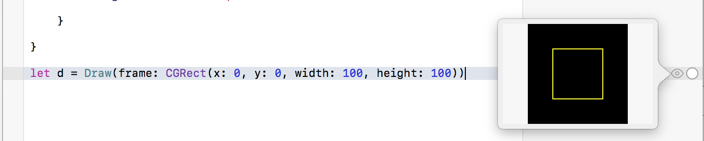
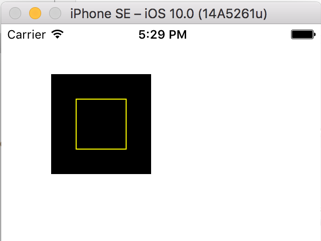

drawyourself. 2. Just callview.addSubview(k)to add the view to your view hierarchy, and the OS will calldrawmethod for you when it needs. – Acceptation