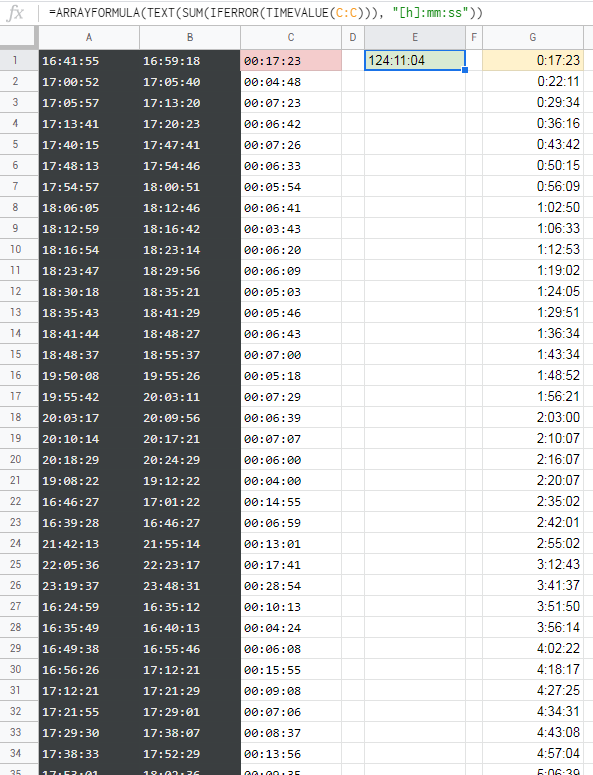Time started time end Duration
6:02:53 PM 6:11:07 PM 0:08:13
6:11:22 PM 6:20:33 PM 0:09:11
6:20:48 PM 6:32:21 PM 0:11:34
6:32:44 PM 6:39:04 PM 0:06:20
6:39:28 PM 7:00:41 PM 0:21:13
7:01:00 PM 7:09:16 PM 0:08:16
7:09:40 PM 7:16:03 PM 0:06:23
7:16:03 PM 7:24:21 PM 0:08:17
7:24:45 PM 7:30:57 PM 0:06:12
7:31:27 PM 7:37:21 PM 0:05:54
7:37:21 PM 7:44:06 PM 0:06:45
I want sum of all duration entries in x hours x minutes x seconds like i have more then 1000 rows of duration when i try to use =SUM(C2:C100) I am not getting sum of total duration after sum of 24:00:00 24 hours it starts from 00:00:00
for example sum of total duration gets 24:00:00 between range of c1:c8 it will start from 00:00:00 from c9: next range kindly assist me how to overcome this issue