I'm using Hyper-V on Local Windows and I met this error because I didn't configure minikube.
(I know the question is about Azure, not minikube. But this article is on the top for the error message. So, I've put the solution here.)
1. enable Hyper-V.
Type in systeminfo on your Terminal. If you can find the line below,
Hyper-V Requirements: A hypervisor has been detected. Features required for Hyper-V will not be displayed.
Hyper-V works correctly.
If you can't, enable it from settings.
2. Create Hyper-V Network Switch
Open Hyper-V manager. (Searching it is the fastest way.)
Next, click your PC name on the left.
Then, you can find Virtual Switch Manager menu on the right.
Click it and choose External Virtual Switch with name: "Minikube Switch"
Click apply to create it.
3. start minikube
Go back to terminal and type in:
minikube start --vm-driver hyperv --hyperv-virtual-switch "Minikube Switch"
For more information, check the steps in this article.


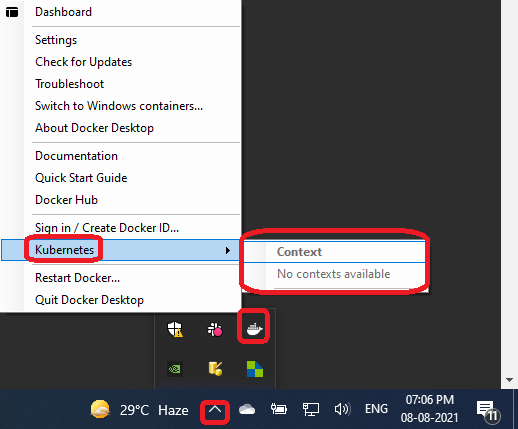
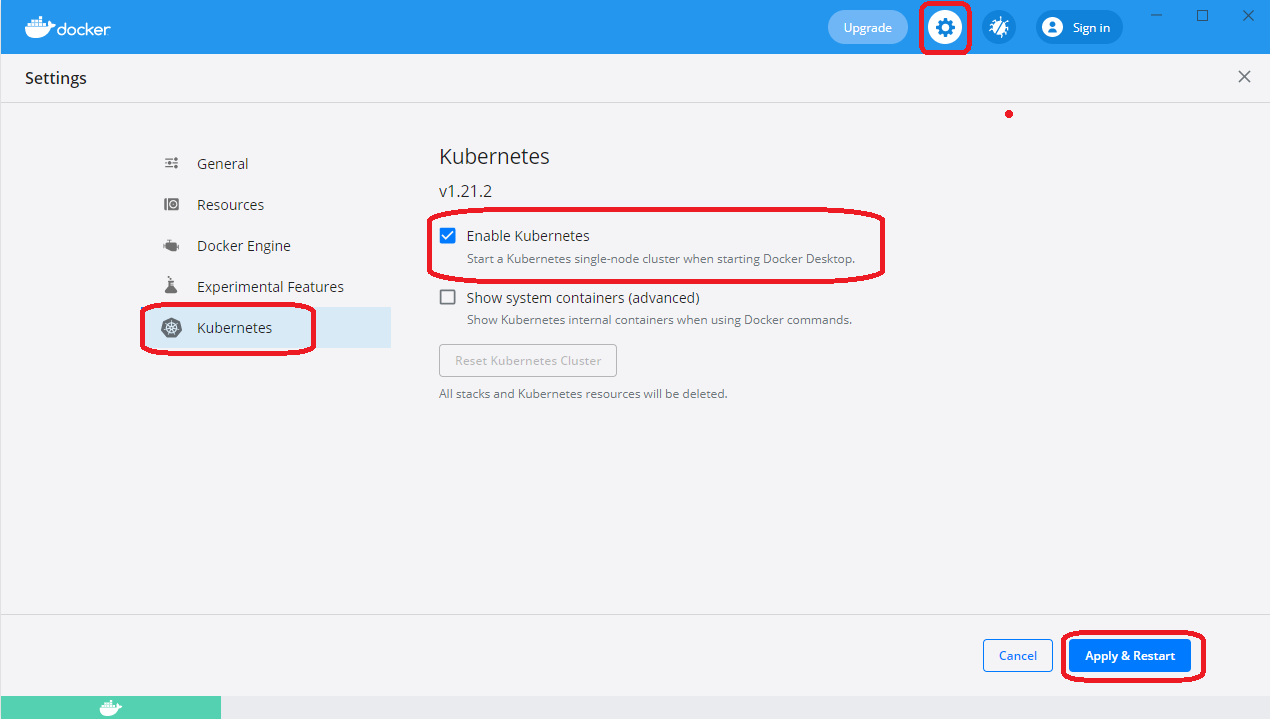
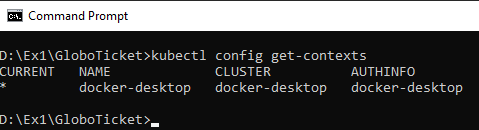
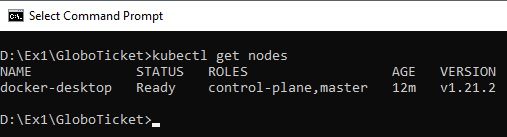


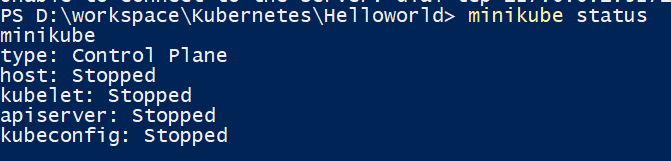


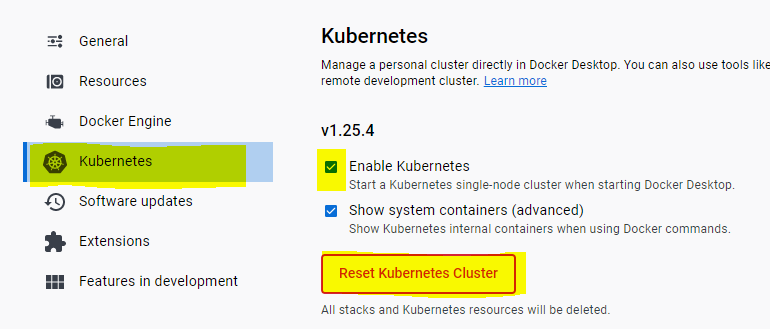

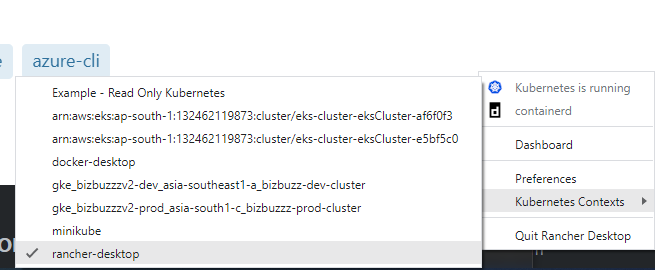
kubectl cluster-info– Martres