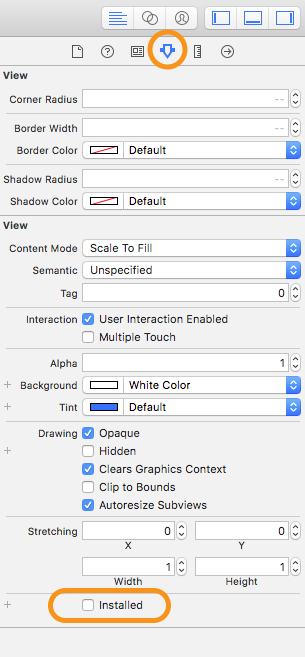I'm currently trying to edit a storyboard file, in Xcode 6 (not sure if this is an Xcode bug, or if i've just done something), and when I go to the view i want to edit this is what the scene shows me :

Is this something I've enabled accidentally? or if it's an Xcode problem. It first did this after I enabled source control for the project.
Anyone have an idea on how to fix?