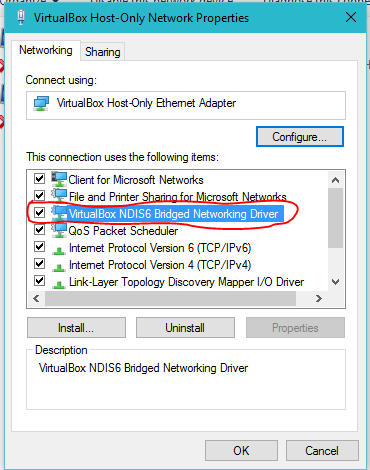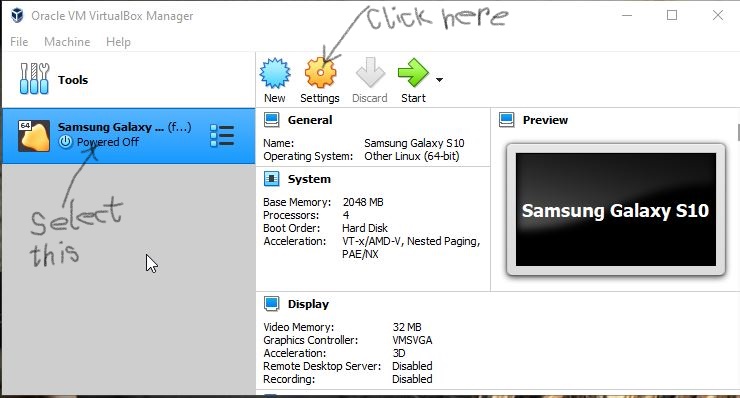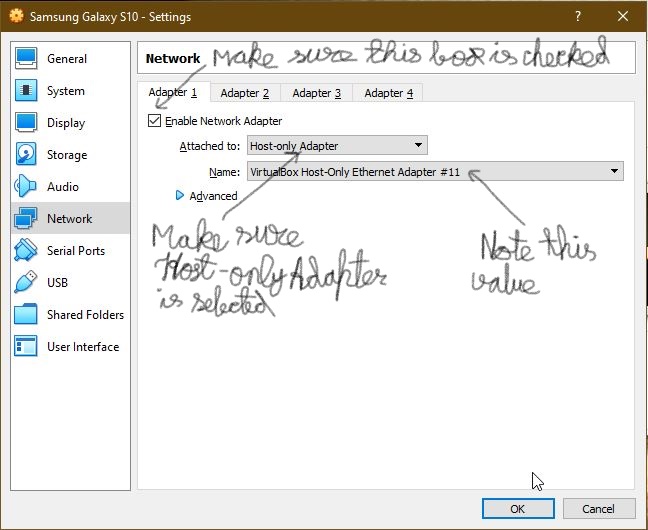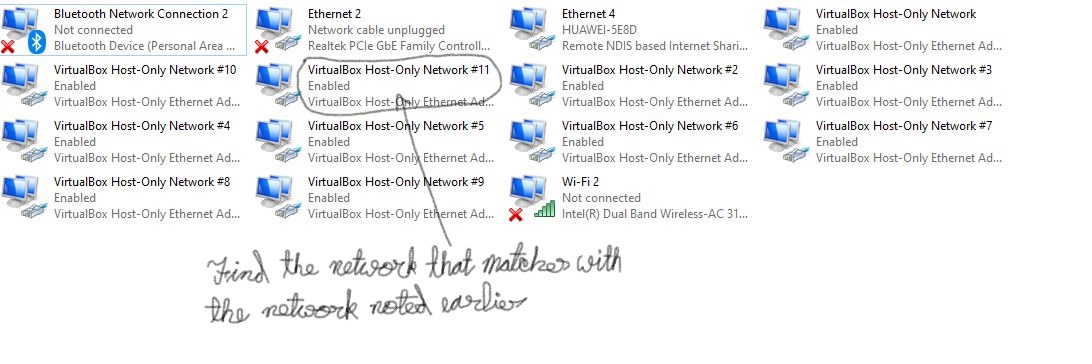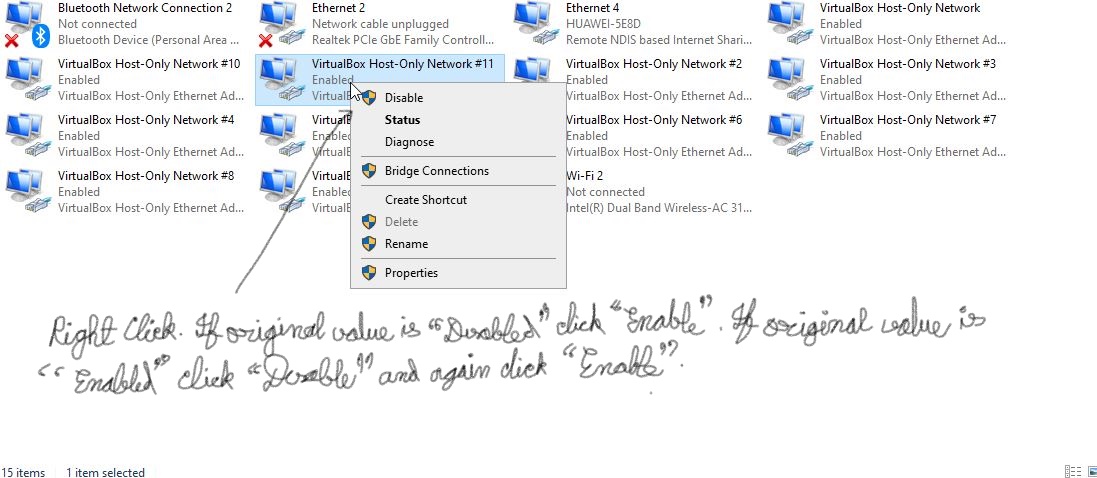I'm using Genymotion v13.0 on Windows 8 Pro to create Virtual Device successfully, but when I try to run it I get this error: Unable to start Genymotion Virtual Device.
Screenshot:

Trying to run it via Virtualbox, I got this error message:
Virtualbox Host Only Ethernet Adapter Failed to start
Screenshot:

Virtual Device previously could run well until I got this issue.
Can someone please tell me how to Fix it?