I know this has been asked before but I've tried answers:
- How to create a WPF Window without a border that can be resized via a grip only?
- How to remove the title bar from a window but keep the border
and neither work, the title bar text sits there and im unable to move my grid up to the top of the window so that the grid takes up the whole window. I' am stuck on this.
The XAML for the window :
<Window x:Class="PlayWPF.TimerSlideWindow"
xmlns="http://schemas.microsoft.com/winfx/2006/xaml/presentation"
xmlns:x="http://schemas.microsoft.com/winfx/2006/xaml"
Title="" Height="95" Width="641" WindowStyle="None"
ResizeMode="CanResize" AllowsTransparency="False">
<Grid HorizontalAlignment="Stretch" VerticalAlignment="Stretch">
<Slider Height="42" HorizontalAlignment="Left" Margin="10,14,0,0"
Name="sldTime" VerticalAlignment="Top" Width="495" />
<TextBox FontSize="18" Height="29" HorizontalAlignment="Left"
Margin="510,10,0,0" Name="txtTime" Text="00:00:00"
TextAlignment="Center" VerticalAlignment="Top" Width="93" />
</Grid>
</Window>

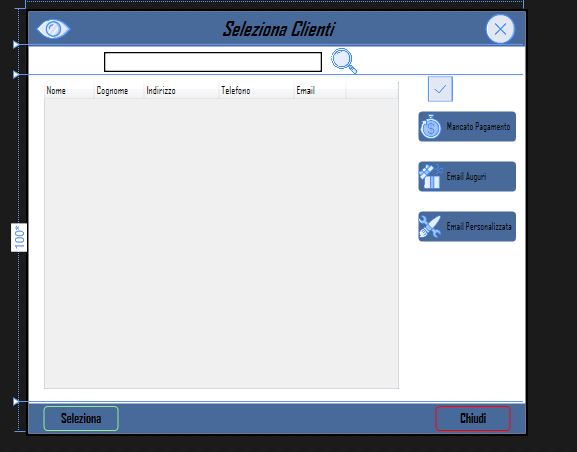
WindowStyle="None"isn't that exactly what you were looking for??? – Torhert