April 2024 UPDATE, Please read:
It appears the answer since late 2023 is the newly accepted answer provided by Mircea, this question is old so older, now incorrect answers, have more upvotes but please scroll down for that answer.
original question:
I'm using the May 2018 Python extension (released June 2018) for VS Code 1.23.1 on Windows, python 3.6 via Anaconda, conda installing black from conda-forge into my conda environment.
In my user settings.json I have the below:
"python.formatting.blackArgs": [
"--line-length 80"
],
which I'd think would be the correct way to structure this to pass arguments to black in VS Code Python formatting.
However, in my python Output pane I get the below:
Formatting with black failed.
Error: Error: no such option: --line-length 80
If I edit my settings.json to be no args, such as:
"python.formatting.blackArgs": [],
black works as expected.
Does anyone know how to pass arguments correctly to the new (as of June 2018) black formatter?

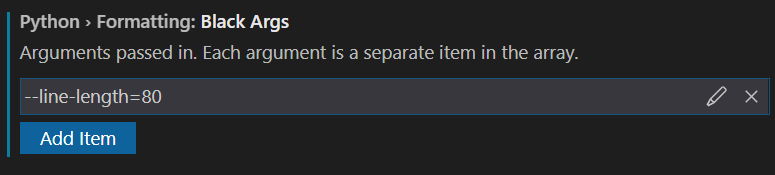

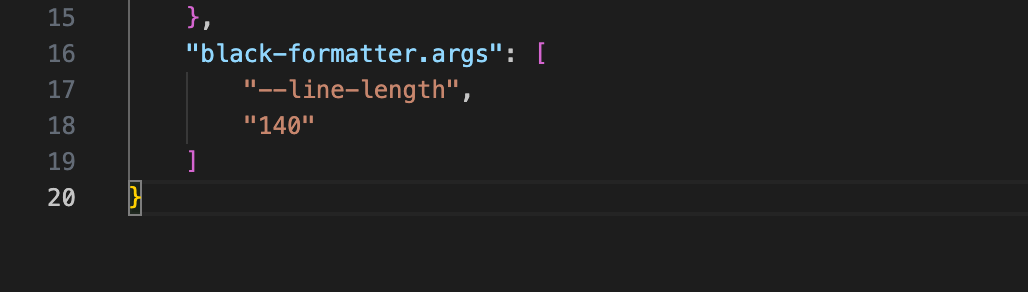
"--line-length=80"instead of"--line-length 80"note the equals. – Skuld