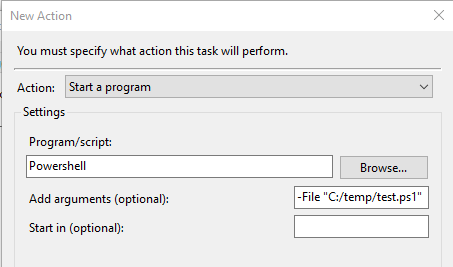I have a scheduled task on a Windows 2008 R2 server. The task includes a Start In directory entry. The task runs, and the batch file it runs does what it is supposed to do. When I run the batch file from a command prompt, I see no errors. The problem is that the "Last run result" is 0x1 (incorrect function call).
I did get this at one time with an incorrect DOS statement IF EXISTS file.txt DO (Copy file.txt file1.txt) that was corrected by dropping the DO statement. The current batch file does not show me any errors or warnings.
Why am I getting a 0x1 result?
Batch file that is run:
PUSHD \\JUKEBOX4\Archives\CallRecording
REM only move csv and wma together. wma should be created last.
IF NOT EXIST C:\CallRecording (MKDIR C:\CallRecording)
FOR /f %%f IN ('DIR /b *.wma') DO (
IF EXIST %%~nf.csv (MOVE /Y %%~nf.* C:\CallRecording\)
)
POPD
CD /D "C:\Program Files (x86)\Olim, LLC\Collybus DR Upload"
CollybusUpload.exe
POPD
Info on scheduled task setup:
- Program to run:
C:\Program Files (x86)\Olim, LLC\Collybus DR Upload\CallRecordingUploadFromH.cmd - Start in:
C:\Program Files (x86)\Olim, LLC\Collybus DR Upload - Run whether user is logged on or not, highest privileges.
History screen, task completed entry
"Task Scheduler successfully completed task "\Call recording upload to portal from NH" , instance "{1449ad42-2210-427a-bd69-2c15e35340e6}" , action "C:\Windows\SYSTEM32\cmd.exe" with return code 1."
First screen of Task Scheduler shows "Run Result" of "Success"