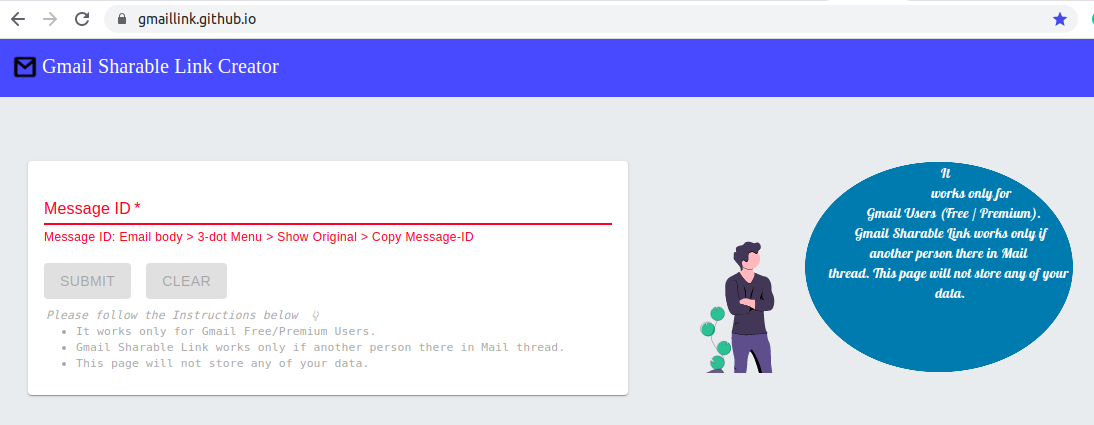How can I obtain a link (a URL) to a specific email in GMail? I want to click that link and open the specific email.
I don't know about a specific "email", but you can view a specific thread (which is usually one email) by clicking in the URL bar and copying that. Then, change the label to "all".
So if the url is "https://mail.google.com/mail/u/0/#inbox/abc123def456", you would change "#inbox" to say "#all" like this: "https://mail.google.com/mail/u/0/#all/abc123def456"
Now the link will work, even after you archive it and it's not in your inbox.
u/0/ with u/[email protected]/ in the link -- which works. And then, I have a Choosy rule set to route the URLs by that user to the proper Chrome profile. It is hack-a-licious. But it works. –
Bummalo I don't think Gmail can show one email, it always shows a thread. You can look for one message, but still will see the whole thread.
If this is OK for you, the URL is
https://mail.google.com/mail/u/0/#search/rfc822msgid:
followed by the message ID (can be found by looking at "show original").
See this question for some more details.
<> signs. Something like <DAEZPf4owLkN5UBjSpN4AcnHFStSyqYz0JJhymkg6gvViXY+YZQ@mail.gmail.com> –
Spalato To clarify on the answer provided by Kevin Patel you can get the link directly from your browser, however you must have the reading pane set to "No split", otherwise you get a generic URL.

You can specify the inbox email address in the link to open the email in the correct inbox.
if [email protected] is your inbox email
Create the link as follows
https://mail.google.com/mail/u/[email protected]/#all/YOUR_EMAIL_ID
If you are happy with a bookmarklet that copies a link to the current email to your clipboard, you can try adding this to your bookmarks:
javascript:(function()%7Basync%20function%20copyPermalink()%20%7Btry%20%7BsearchURL%20%3D%20'https%3A%2F%2Fmail.google.com%2Fmail%2Fu%2F0%2F%23search%2Fmsgid%253A'%3BmessageId%20%3D%20document.querySelector('div%5Bdata-message-id%5D').getAttribute('data-message-id').substring(7)%3Bawait%20navigator.clipboard.writeText(searchURL%20%2B%20messageId)%3Bconsole.log('Mail%20message%20permalink%20copied%20to%20clipboard')%3B%7D%20catch%20(err)%20%7Bconsole.error('Failed%20to%20copy%3A%20'%2C%20err)%3B%7D%7DcopyPermalink()%7D)()
It essentially searches the currently focussed email for its data-message-id attribute, and then converts that into a search url using the msgid predicate (this doesn't seem to be documented, but was quite guessable.). The full link is then copied to your clipboard.
Caveat: Seems to work with or without a preview pane, but this hasn't been extensively tested.
javascript:(function(){async function copyPermalink() {try {user = location.pathname.match(/\/u\/(\d)/)[1];searchURL = 'https://mail.google.com/mail/u/' + user +'/#search/msgid%3A';messageId = document.querySelector('div[data-message-id]').getAttribute('data-message-id').substring(7);await navigator.clipboard.writeText(searchURL + messageId);console.log('Mail message permalink copied to clipboard');} catch (err) {console.error('Failed to copy: ', err);}}copyPermalink()})() –
Thundercloud msgid links, so here's a modified version which links directly rather than using the search function: Gist here: gist.github.com/alangrainger/ef52d535f7b1cc4c0c1b23da4e91806d Or code: javascript:(async function(){try{messageId=document.querySelector('div[data-legacy-message-id]').getAttribute('data-legacy-message-id');user=location.pathname.match(/\/u\/(\d)/)[1];await navigator.clipboard.writeText('https://mail.google.com/mail/u/'+user+'/#inbox/'+messageId)}catch(e){console.error(e)}})() –
Personalize Since Google introduced the integration of Google Tasks and Gmail a few weeks ago, one way you can get the URL of a specific Gmail email us:
- Turn a given Gmail email into a Google Task;
- Open the task editing window (you can't perform the next task from the task display, it only seems to work when the task editing function is invoked);
- Hover over the link to the originating Gmail email in the next task you just created (the link is at the bottom of the task display);
- Use that URL to access the specific Gmail email by clicking on the link in the corresponding Google task or just pop the URL into the URL bar of any browser or other workflow (of course, the session must be logged in to the relevant Google account).
Enjoy!
https://mail.google.com/mail/u/0/#all/abc123def456 suggestion above, but it is good to know it is consistent and there is an easy way to get the link without diving into the nightmare that is "All Mail" with the hundreds if not thousands of unread messages in there. –
Grate Site Link: GmailLink.GitHub.io
Steps to Follow to generate the Link
Get the Message ID Of Mail Thread (Mail > 3 dot menu in Right side (⋮) > Click on Show Original > See the MessageID).
Copy the Message-Id
Use the MessageId & click On Submit to generate the Mail Sharable Link.
You just have to click on "show original" and copy the URL.
If you want a link that redirects you to a gmail page where you can write a mail to that particular account then you can use:
"https://mail.google.com/mail/?view=cm&fs=1&[email protected]"
replace the "user" with some user's valid username.
You can open up an email that you want in Gmail and after that, you can simply copy the link location from the search bar of your browser. It will create a unique weblink for every single email. It is as simple as that.

Actually, get a single email link, without the full thread, seems not to be directly supported;
apart from manual url rewriting or coding tricks, that require time or specific skills, the faster workarounds I know are:
Copy the URL from the tab that opens clicking on one of these 2 entry on the email menu:
- print - CONS: It also open the print popup, that you have to dismiss
- show original - CONS: The email is not formatted, you see original sources, so images and formatting are missed, and messy code are added
There's an easier way to do this. Click "add to tasks" to add the email to Google tasks. Google tasks panel will open up on the right with a task created that has a clickable link. Click that link, then copy the URL that is produced in the address field. Feel free to get rid of the task.
How about this Chrome Extension
https://chrome.google.com/webstore/detail/gmail-message-url/bkdmmijcdflpcjchjglegcipjiabagei/related
If you "star" the email, then click on the thread in "Starred" you'll see the thread with the email of interest already opened (assuming just one email in the thread is starred). Copy the URL there - even though "starred" is in the URL it should still route you to the email.
This method will show you the same view as when a message is clipped and you click the button "View entire message".
The link format is:
https://mail.google.com/mail/u/0/?ui=2&ik=<ik>&view=lg&permmsgid=msg-f:<msg_f>&ser=1
where the items in <> need replaced.
To get these (ik and msg_f), go to the email in question, and click the print button.
In the new window that appears, close the print menu and look in the url in the address bar for the parameters ik and simpl. These are the values you need. For msg_f, you just need the number past the colon (ex: simpl=msg-f:1111111111111111111).
Most of above worked fine, but not on mobile devices.
For me the workaround was to turn on desktop site mode in the browser. My brave browser on android seemed to memorize the setting per domain, so once you turn that on, it'll persist for any gmail links.
Use cloudHQ's email links app: https://workspace.google.com/marketplace/app/share_emails_via_url_link_by_cloudhq/842929301805
You can share the email thread, or a specific email within the email thread, and you can share it from your mobile or desktop.
© 2022 - 2024 — McMap. All rights reserved.