I get here looking for a solution to draw "arrows" in an existing view.
I'm pleased to share you some code that I hope usefull - Swift 2.3 compatible -
public extension UIView {
public enum PeakSide: Int {
case Top
case Left
case Right
case Bottom
}
public func addPikeOnView(side side: PeakSide, size: CGFloat = 10.0) {
self.layoutIfNeeded()
let peakLayer = CAShapeLayer()
var path: CGPathRef?
switch side {
case .Top:
path = self.makePeakPathWithRect(self.bounds, topSize: size, rightSize: 0.0, bottomSize: 0.0, leftSize: 0.0)
case .Left:
path = self.makePeakPathWithRect(self.bounds, topSize: 0.0, rightSize: 0.0, bottomSize: 0.0, leftSize: size)
case .Right:
path = self.makePeakPathWithRect(self.bounds, topSize: 0.0, rightSize: size, bottomSize: 0.0, leftSize: 0.0)
case .Bottom:
path = self.makePeakPathWithRect(self.bounds, topSize: 0.0, rightSize: 0.0, bottomSize: size, leftSize: 0.0)
}
peakLayer.path = path
let color = (self.backgroundColor ?? .clearColor()).CGColor
peakLayer.fillColor = color
peakLayer.strokeColor = color
peakLayer.lineWidth = 1
peakLayer.position = CGPoint.zero
self.layer.insertSublayer(peakLayer, atIndex: 0)
}
func makePeakPathWithRect(rect: CGRect, topSize ts: CGFloat, rightSize rs: CGFloat, bottomSize bs: CGFloat, leftSize ls: CGFloat) -> CGPathRef {
// P3
// / \
// P1 -------- P2 P4 -------- P5
// | |
// | |
// P16 P6
// / \
// P15 P7
// \ /
// P14 P8
// | |
// | |
// P13 ------ P12 P10 -------- P9
// \ /
// P11
let centerX = rect.width / 2
let centerY = rect.height / 2
var h: CGFloat = 0
let path = CGPathCreateMutable()
var points: [CGPoint] = []
// P1
points.append(CGPointMake(rect.origin.x, rect.origin.y))
// Points for top side
if ts > 0 {
h = ts * sqrt(3.0) / 2
let x = rect.origin.x + centerX
let y = rect.origin.y
points.append(CGPointMake(x - ts, y))
points.append(CGPointMake(x, y - h))
points.append(CGPointMake(x + ts, y))
}
// P5
points.append(CGPointMake(rect.origin.x + rect.width, rect.origin.y))
// Points for right side
if rs > 0 {
h = rs * sqrt(3.0) / 2
let x = rect.origin.x + rect.width
let y = rect.origin.y + centerY
points.append(CGPointMake(x, y - rs))
points.append(CGPointMake(x + h, y))
points.append(CGPointMake(x, y + rs))
}
// P9
points.append(CGPointMake(rect.origin.x + rect.width, rect.origin.y + rect.height))
// Point for bottom side
if bs > 0 {
h = bs * sqrt(3.0) / 2
let x = rect.origin.x + centerX
let y = rect.origin.y + rect.height
points.append(CGPointMake(x + bs, y))
points.append(CGPointMake(x, y + h))
points.append(CGPointMake(x - bs, y))
}
// P13
points.append(CGPointMake(rect.origin.x, rect.origin.y + rect.height))
// Point for left side
if ls > 0 {
h = ls * sqrt(3.0) / 2
let x = rect.origin.x
let y = rect.origin.y + centerY
points.append(CGPointMake(x, y + ls))
points.append(CGPointMake(x - h, y))
points.append(CGPointMake(x, y - ls))
}
let startPoint = points.removeFirst()
self.startPath(path: path, onPoint: startPoint)
for point in points {
self.addPoint(point, toPath: path)
}
self.addPoint(startPoint, toPath: path)
return path
}
private func startPath(path path: CGMutablePath, onPoint point: CGPoint) {
CGPathMoveToPoint(path, nil, point.x, point.y)
}
private func addPoint(point: CGPoint, toPath path: CGMutablePath) {
CGPathAddLineToPoint(path, nil, point.x, point.y)
}
}
In this way you can call this for every kind of view:
let view = UIView(frame: frame)
view.addPikeOnView(side: .Top)
In a future I'll add offset for pike position.
- yes, names are definitely improvable!
SWIFT 3 Version
public extension UIView {
public enum PeakSide: Int {
case Top
case Left
case Right
case Bottom
}
public func addPikeOnView( side: PeakSide, size: CGFloat = 10.0) {
self.layoutIfNeeded()
let peakLayer = CAShapeLayer()
var path: CGPath?
switch side {
case .Top:
path = self.makePeakPathWithRect(rect: self.bounds, topSize: size, rightSize: 0.0, bottomSize: 0.0, leftSize: 0.0)
case .Left:
path = self.makePeakPathWithRect(rect: self.bounds, topSize: 0.0, rightSize: 0.0, bottomSize: 0.0, leftSize: size)
case .Right:
path = self.makePeakPathWithRect(rect: self.bounds, topSize: 0.0, rightSize: size, bottomSize: 0.0, leftSize: 0.0)
case .Bottom:
path = self.makePeakPathWithRect(rect: self.bounds, topSize: 0.0, rightSize: 0.0, bottomSize: size, leftSize: 0.0)
}
peakLayer.path = path
let color = (self.backgroundColor?.cgColor)
peakLayer.fillColor = color
peakLayer.strokeColor = color
peakLayer.lineWidth = 1
peakLayer.position = CGPoint.zero
self.layer.insertSublayer(peakLayer, at: 0)
}
func makePeakPathWithRect(rect: CGRect, topSize ts: CGFloat, rightSize rs: CGFloat, bottomSize bs: CGFloat, leftSize ls: CGFloat) -> CGPath {
// P3
// / \
// P1 -------- P2 P4 -------- P5
// | |
// | |
// P16 P6
// / \
// P15 P7
// \ /
// P14 P8
// | |
// | |
// P13 ------ P12 P10 -------- P9
// \ /
// P11
let centerX = rect.width / 2
let centerY = rect.height / 2
var h: CGFloat = 0
let path = CGMutablePath()
var points: [CGPoint] = []
// P1
points.append(CGPoint(x:rect.origin.x,y: rect.origin.y))
// Points for top side
if ts > 0 {
h = ts * sqrt(3.0) / 2
let x = rect.origin.x + centerX
let y = rect.origin.y
points.append(CGPoint(x:x - ts,y: y))
points.append(CGPoint(x:x,y: y - h))
points.append(CGPoint(x:x + ts,y: y))
}
// P5
points.append(CGPoint(x:rect.origin.x + rect.width,y: rect.origin.y))
// Points for right side
if rs > 0 {
h = rs * sqrt(3.0) / 2
let x = rect.origin.x + rect.width
let y = rect.origin.y + centerY
points.append(CGPoint(x:x,y: y - rs))
points.append(CGPoint(x:x + h,y: y))
points.append(CGPoint(x:x,y: y + rs))
}
// P9
points.append(CGPoint(x:rect.origin.x + rect.width,y: rect.origin.y + rect.height))
// Point for bottom side
if bs > 0 {
h = bs * sqrt(3.0) / 2
let x = rect.origin.x + centerX
let y = rect.origin.y + rect.height
points.append(CGPoint(x:x + bs,y: y))
points.append(CGPoint(x:x,y: y + h))
points.append(CGPoint(x:x - bs,y: y))
}
// P13
points.append(CGPoint(x:rect.origin.x, y: rect.origin.y + rect.height))
// Point for left sidey:
if ls > 0 {
h = ls * sqrt(3.0) / 2
let x = rect.origin.x
let y = rect.origin.y + centerY
points.append(CGPoint(x:x,y: y + ls))
points.append(CGPoint(x:x - h,y: y))
points.append(CGPoint(x:x,y: y - ls))
}
let startPoint = points.removeFirst()
self.startPath(path: path, onPoint: startPoint)
for point in points {
self.addPoint(point: point, toPath: path)
}
self.addPoint(point: startPoint, toPath: path)
return path
}
private func startPath( path: CGMutablePath, onPoint point: CGPoint) {
path.move(to: CGPoint(x: point.x, y: point.y))
}
private func addPoint(point: CGPoint, toPath path: CGMutablePath) {
path.addLine(to: CGPoint(x: point.x, y: point.y))
}
}



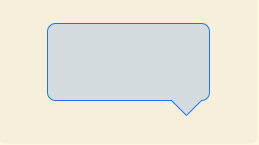
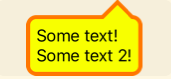


HEIGHTOFPOPUPTRIANGLE,WIDTHOFPOPUPTRIANGLE,borderRadius, andstrokeWidth, but it gives me about 25 errors. One says "Too few arguments to functionCGContextMoveToPoint" Any ideas? Did this work for you? – Prodigal