If you want powershell to start as admin and run in a specific directory, even on a different drive, it is better to use the Set-Location command. Follow these steps
- Create a ShortCutLink with the target being the powershellcommand exe.
- Leave
Start in: blank. (Normally this starts in current working directory when blank; but we do not care.)
- Change
Target to this with your targets for powershell and locations:
C:\Windows\System32\WindowsPowerShell\v1.0\powershell.exe -noexit -command "Set-Location D:\_DCode\Main"
- Click
Advanced... and select Run as administrator.
- Click
OKs out.
Don't forget the handy trick to change the colors of the shortcut from the Colors tab. That way if you have two or more links which open powershell windows, seeing a different color can visually let you know which shell one is working in.

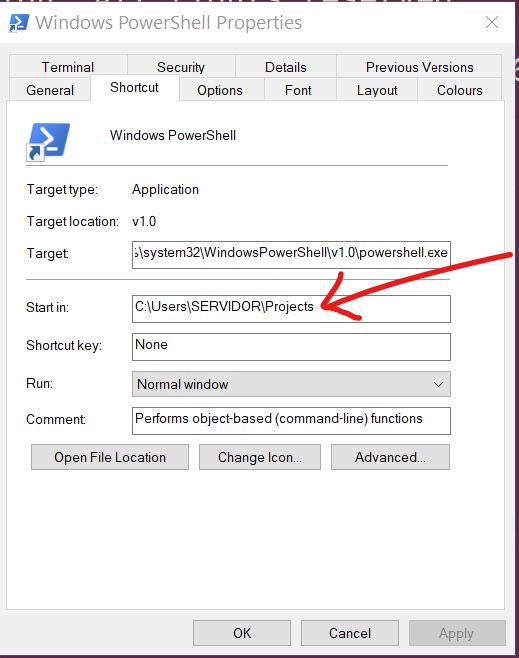

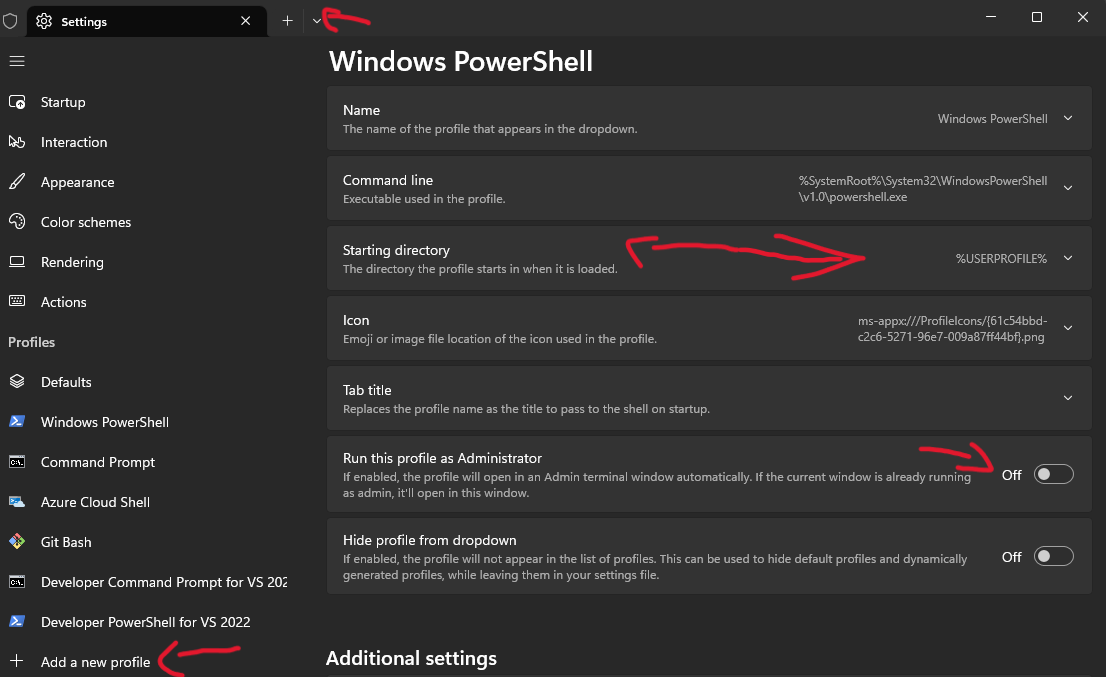
's if there are spaces in your path:powershell.exe -noexit -command "cd 'c:\a path with spaces\readme.txt'"– Romano