I'm trying to execute a .zsh script on Macos big sur and it's not letting me.
Whenever I run the .zsh in terminal, it says "/bin/zsh: can't open input file: file-name.zsh"
I already did brew install zsh prior to this so I'm a bit confused.
Any help would be greatly appreciated. Thanks!

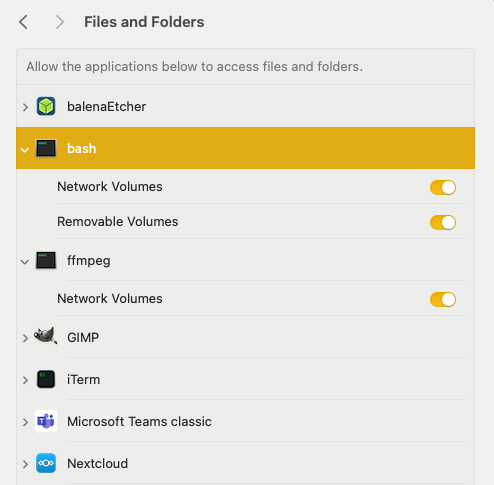
ls -ltrand what command are you using to run it? – Karlsruhe