I am debugging a Javascript file that is deeply nested in the source tree. The URLs I have to drill down through are extremely hard to memorize since the JS source I want is loaded inside an iFrame that has been loaded by an Add-In API.
Is there a way to "pin" or "bookmark" a reference to the Javascript source from within the Chrome debugger, so I don't have to drill down the sources tree every time I reload the web page just to get back to that source file again?


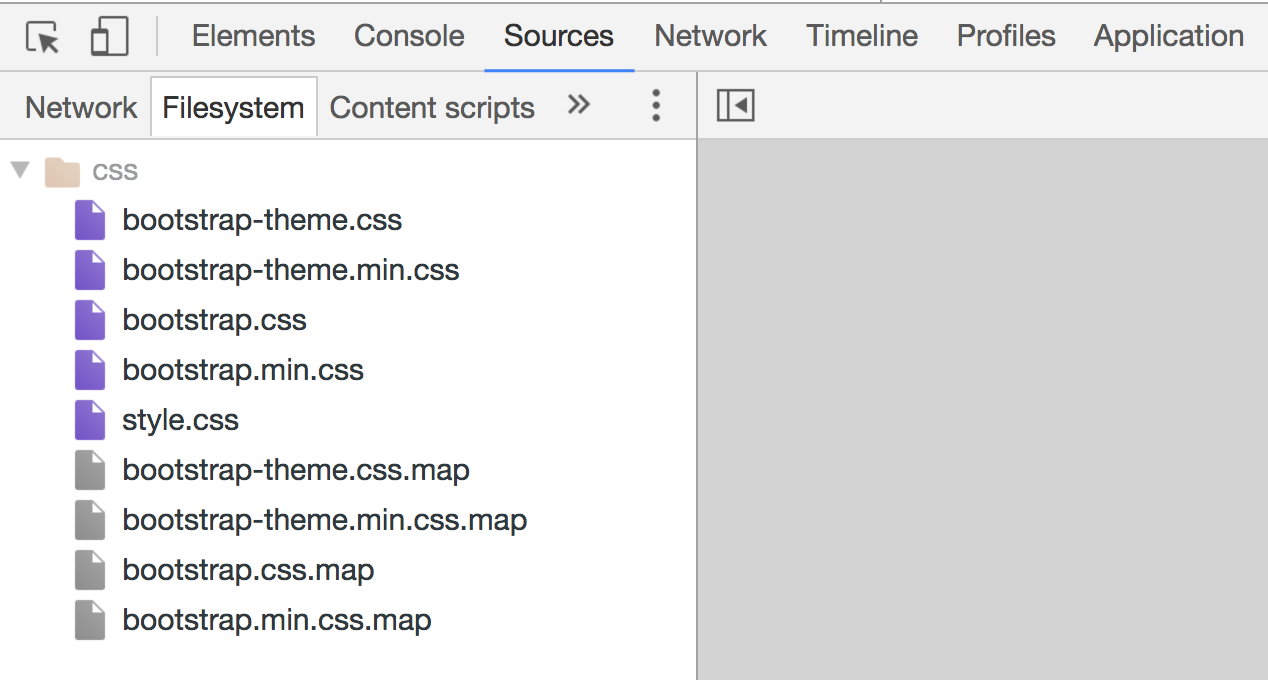
debugger;? – Fructiferous