I have a div tag and I realized that it is not filling 100% of the height as it should.
My code:
#container {
width: 100vw;
height: 100vh;
background: purple;
}
body {
margin: 0px;
}
<div id="container"></div><div id="container"></div>What's happening?
Well, if I only have this code snippet above that I put the div to occupy 100% of the viewport of course! The problem is that I don't only have this code on my page, I have more things and I inserted this code section inside the body tag, a certain" place "inside the body tag, that is, I inserted some elements, and after these elements have this div, but it does not occupy, 100% of the viewport observe how it is
How is the result visually on your page?
I scrolled the page, but my div was still to occupy 100% of the entire viewport. Am I not correct? and if this was supposed to happen why isn't it happening?
Explanation: Guys, I discovered the problem but I don't know how to solve it, well, here's the thing, the div does not occupy 100% of the viewport when it has an element below the container div or above, look at this image and see:
And the code I used that made this happen:
My code HTML:
body {
color: red;
background: green;
margin: 0;
padding: 0;
}
#container {
width: 100vw;
height: 100vh;
z-index: 1;
background: purple;
}
p {
font-size: 20pt;
}<div id="container"></div>
<p>ksksks</p>What happens in the image above is the same problem that happens on my page, that is, the div only fills 100% of the viewport's height if it has no elements on the page, and I want to be able to make the height 100% of the viewport even with elements on the page.
Edit:
Well apparently I saw that there are a lot of answers, and most of them don't work or are explaining the error or presenting answers that don't solve the problem, other people suggested using position fixed which in fact solves the problem, but I don't want to have to do it this way , think that you have a chat because you would want it to have a scrolling bullet and it will be the chat that will occupy the entire viewport and not another div understand? This solution actually solves the problem, but I don't like jerry-rig.
I would like to know a more elegant way of doing it, for example my div container occupies 100% of the viewport but I don't want other elements to appear, I want the div container to overlap any element that should appear and I don't want to scroll the page.
Summary:
To summarize everything in a few words, the div should occupy 100% of the viewport and make sure that the body does not have a scroll and the page goes to the top, that is, regardless of which position on the page the user is in, I want the page to go to the top and disable the scroll, and without javascript preferably, I don't want to write too much javascript being possible to write in html and css :) I will take advantage of the reward in this answer to add this and ask for a solution to this problem.

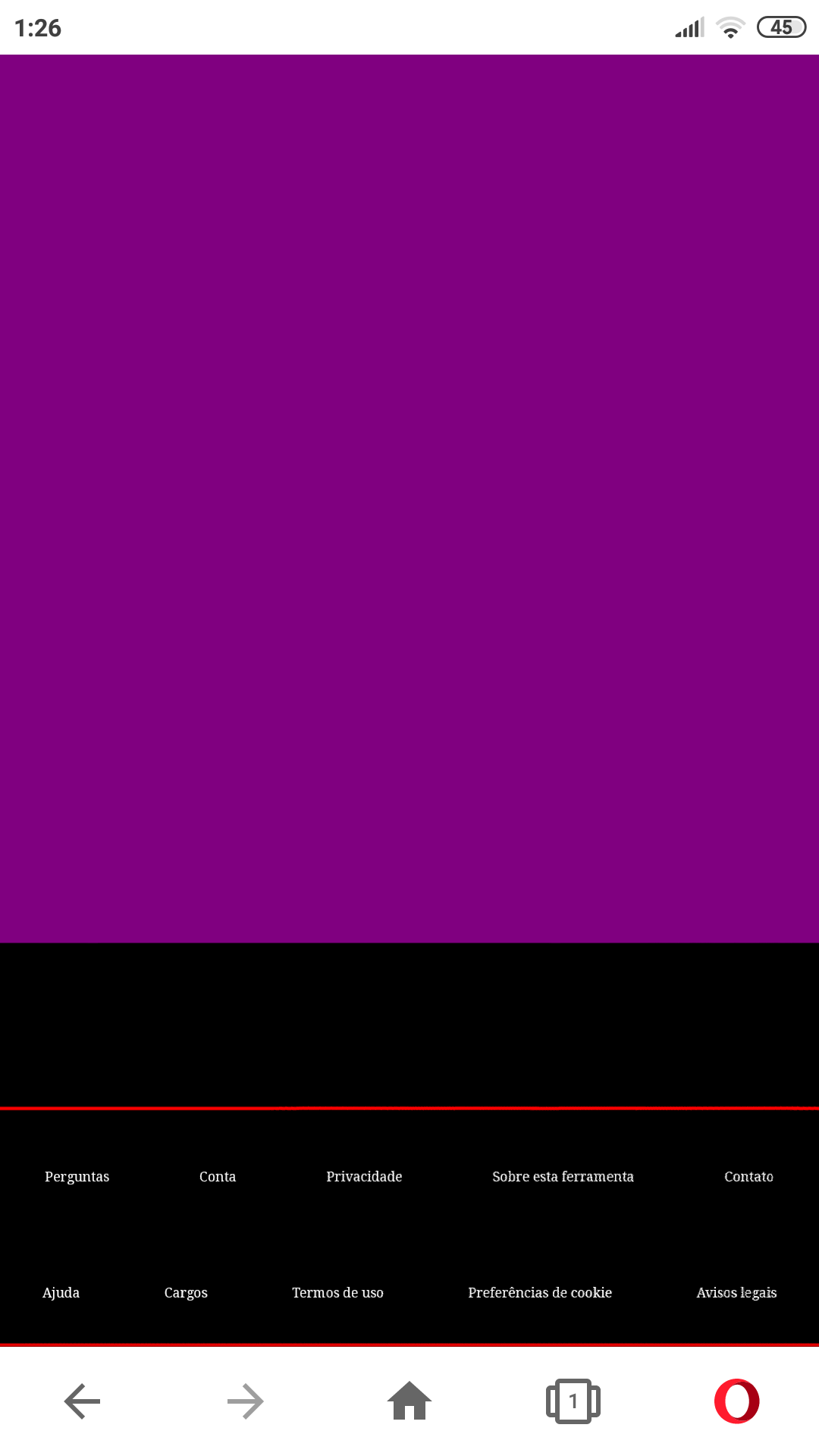

I want to be able to make the height 100% of the viewport even with elements on the page.--> So how do you want other elements to be placed on the page? – Treen