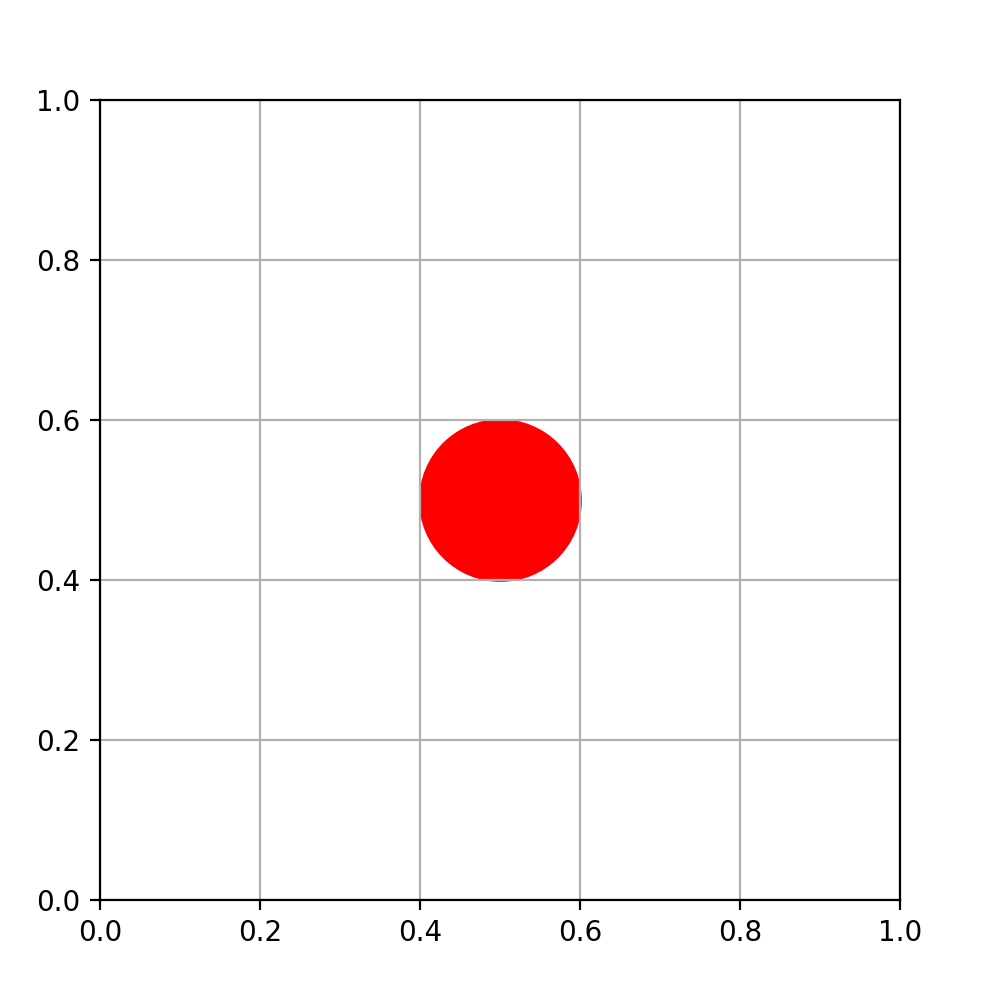I have a plot with limits -1 to 1. I know the scatter plot doesn't plot with size as a radius, it plots with size as a point.
I need my plot to be scaled correctly with the size of each point, which I have as a radius. Is this possible with modifications to the below code?
fig, ax = plt.subplots(1)
ax.set_title("Post Synaptic Neurons")
sizes = [x.size * 100 for x in post_synaptic_neurons]
offsets = [(x.origin[0],x.origin[1]) for x in post_synaptic_neurons]
print(sizes)
ax.scatter([x.origin[0] for x in post_synaptic_neurons], [x.origin[1] for x in post_synaptic_neurons],
cmap=plt.cm.hsv, s=sizes, alpha=0.5)
ax.set_xlim([-1,1])
ax.set_ylim([-1,1])
ax.set_aspect(1)
plt.tight_layout
If no, can someone explain to me why matplotlib doesn't have a function for plotting a circle with a particular radius on the scale of the plot? I didn't expect this to be an issue, but there must be a good reason behind my difficulties.