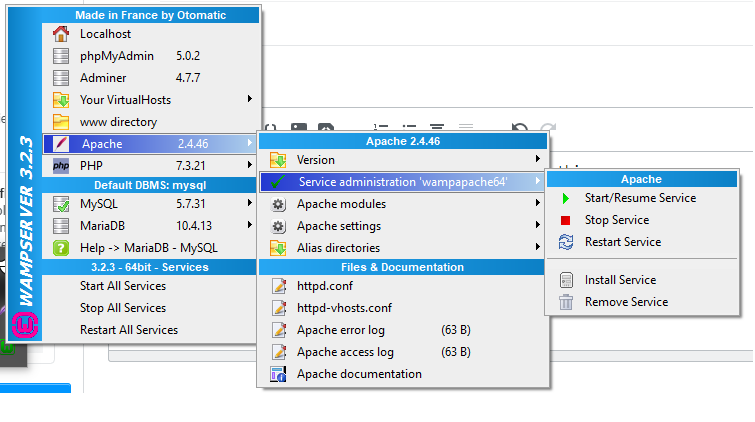the icon of wamp server is yellow, I tried in:
1.Open file httpd.conf through wamp tray icon
Find:
# onlineoffline tag - don't remove
Order Deny,Allow
Deny from all
Allow from 127.0.0.1
Change to:
# onlineoffline tag - don't remove
Order Deny,Allow
Allow from all
no change!
2.left click the wamp icon > Put Online
no change, still online put yellow icon --> locall host not work
3.apache --> service --> start service --> not work
4.apache --> service --> test port 80 -->
your port actually used by: server : Microsoft
I don't know what to do?