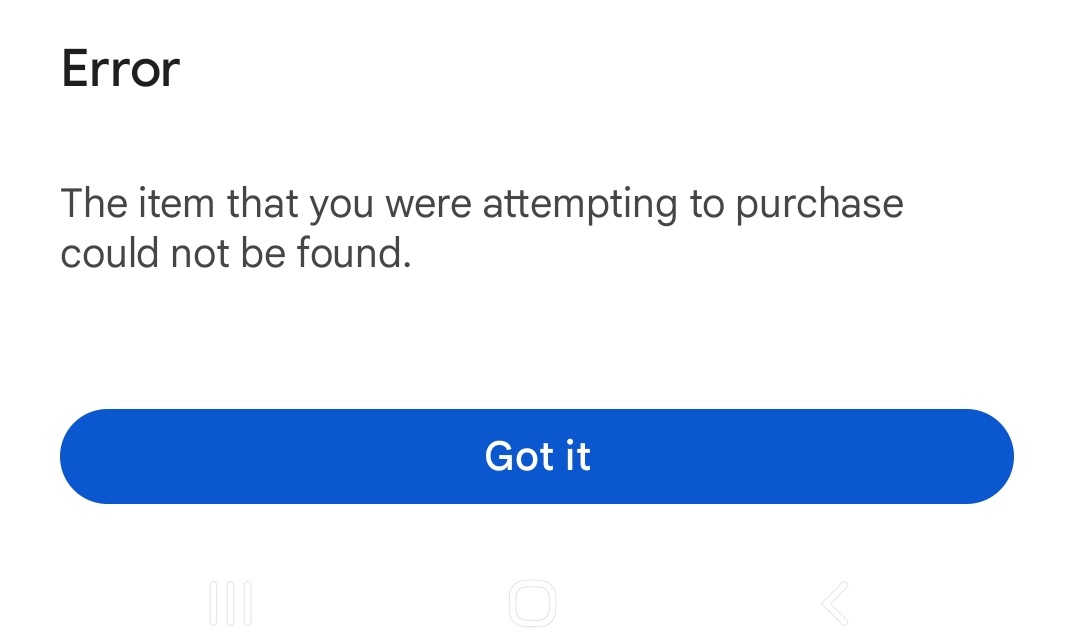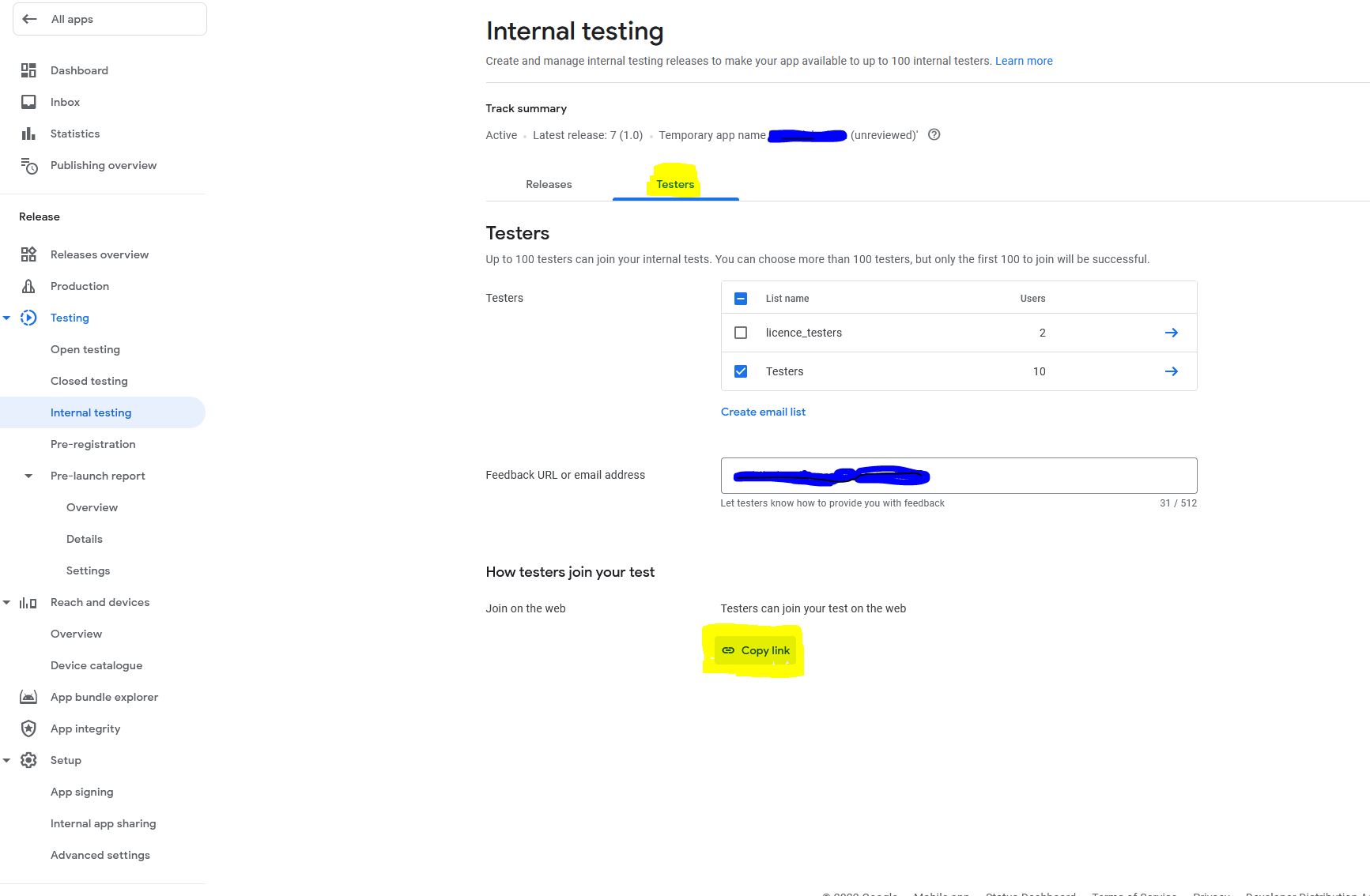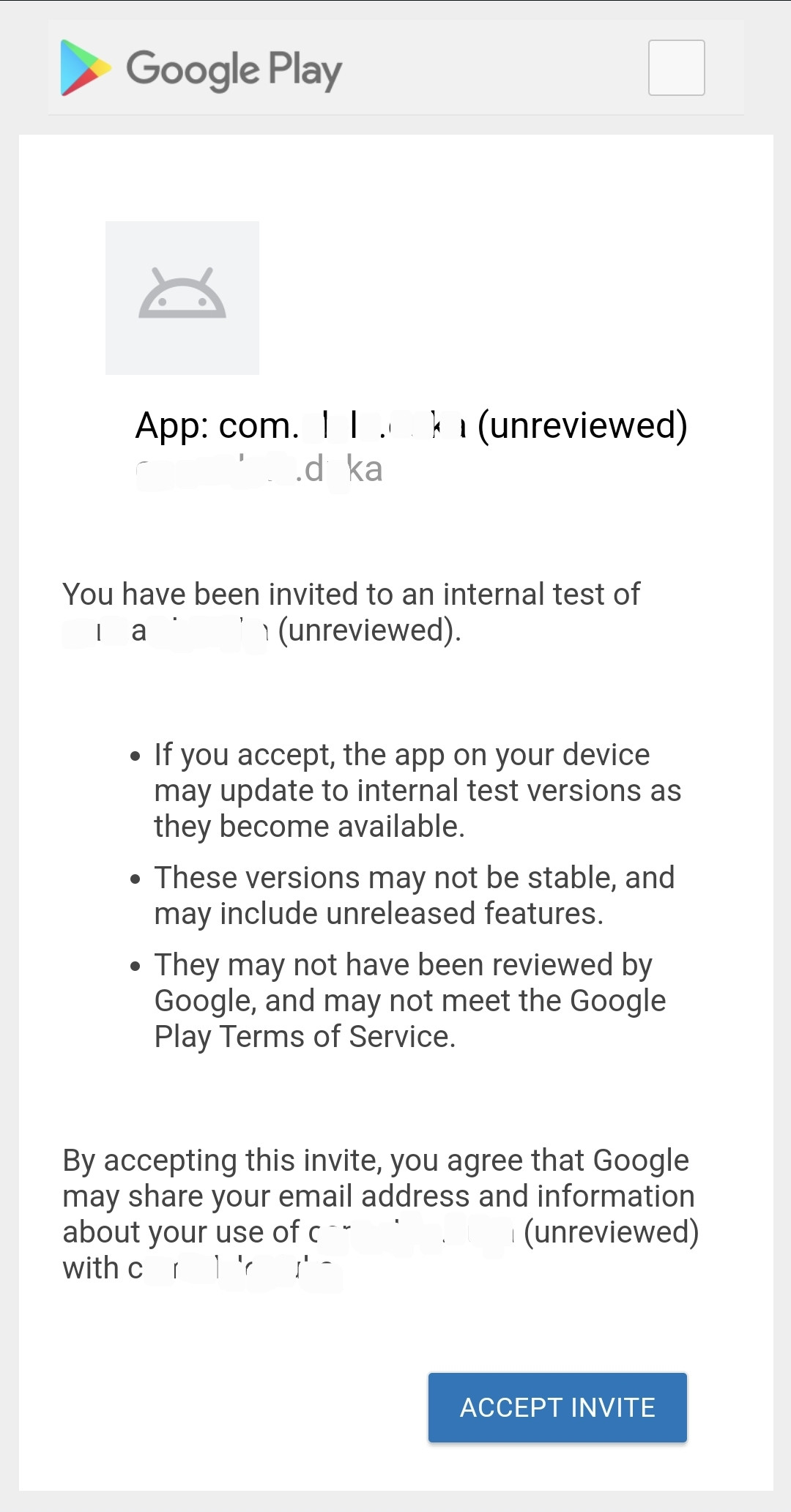I have setup in app purchasing on Android and the Google Play Store. When I try to purchase the product from the Android app it returns this error: The item that you were attempting to purchase could not be found.
I have made sure of the following:
You MUST use a physical device. Emulators do not work.
Ensure you have app in Alpha/Beta with the NuGet installed.
Create an IAB product, make sure it is published and active.
Add a test account to the app, ensure it is the main account on device, and that account is opted-in as tester.
Validated your version code and number in your development environment match what is in the Play store.
You MUST sign the APK even in debug mode.
Please could I receive some support. Many Thanks!
Bug Information Version Number of Plugin: 7.1.0 Device Tested On: Physical Samsung A40 Simulator Tested On: N/A Version of VS: 17.6.7 Version of Xamarin: .NET Maui 7.0.100
Steps to reproduce the Behavior: Setup in app billing on Android and Google Play.
Expected Behavior: Should be able to purchase the product.
Actual Behavior: Error: The item that you were attempting to purchase could not be found.
Code snippet
var purchase = await billing.PurchaseAsync(productId, ItemType.InAppPurchase);