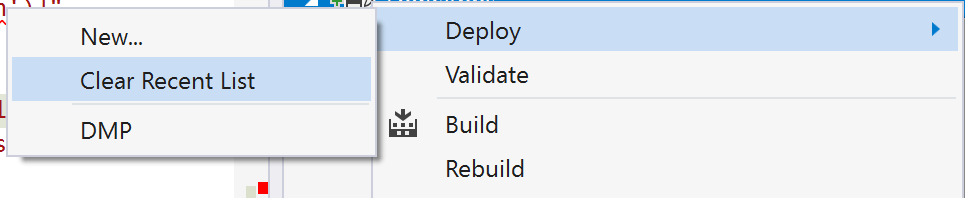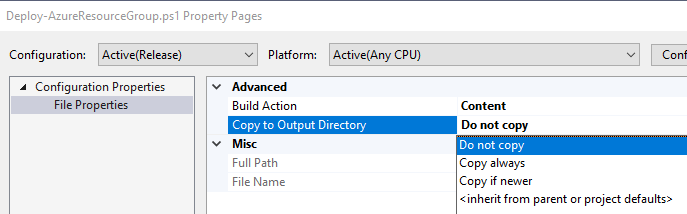I followed this link (https://azure.microsoft.com/en-us/documentation/articles/vs-azure-tools-resource-groups-deployment-projects-create-deploy/) to create azure resource group. However, I got the error when deploying the Project "PowerShell deployment script is missing"
Does anyone knows what cause this error? I am using VS2013 and Azure sdk 2.9