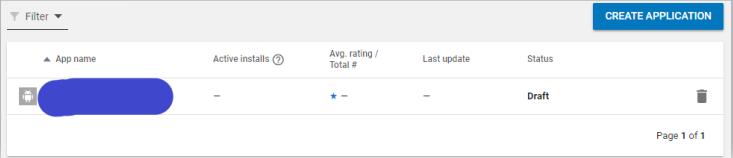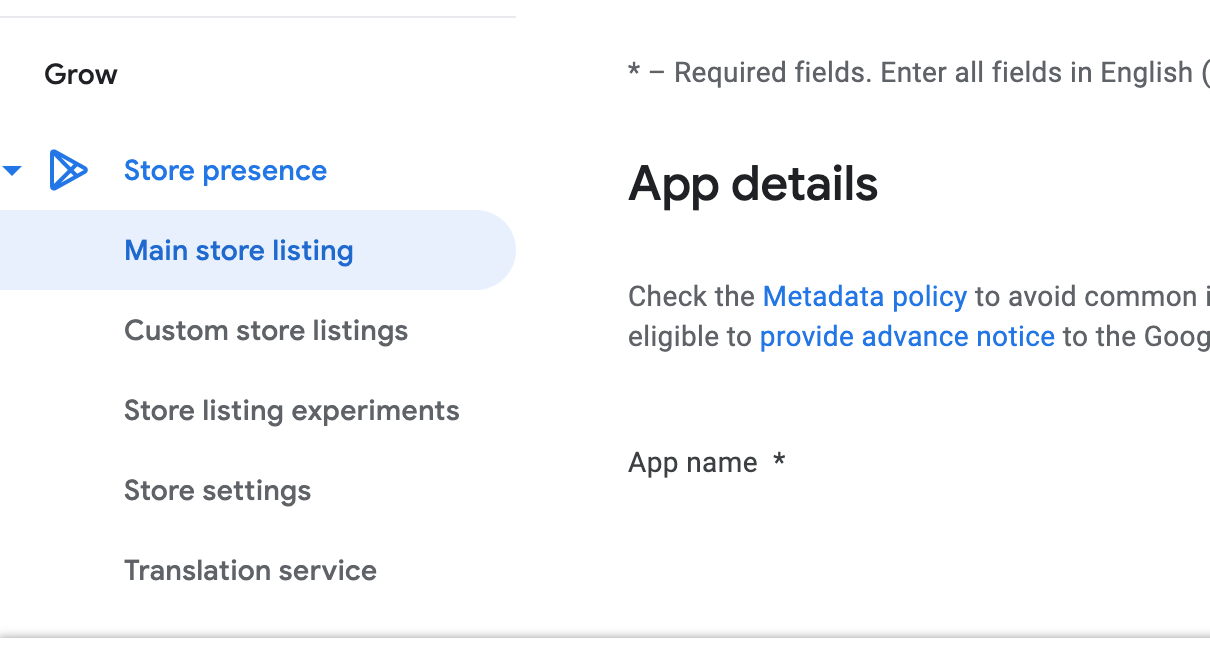I opened an account in google play console, and I started a draft for a new app. I didn't finish the draft and I exited it. Now I logged back in to google play console, but I don't see any place to continue edit the draft.
So as far as I can see I can only delete it, I've searched for all their menu but didn't see anywhere to edit it.
any suggestions?
EDIT: when I click the app name I get redirected to the release page which contains only this: Release page