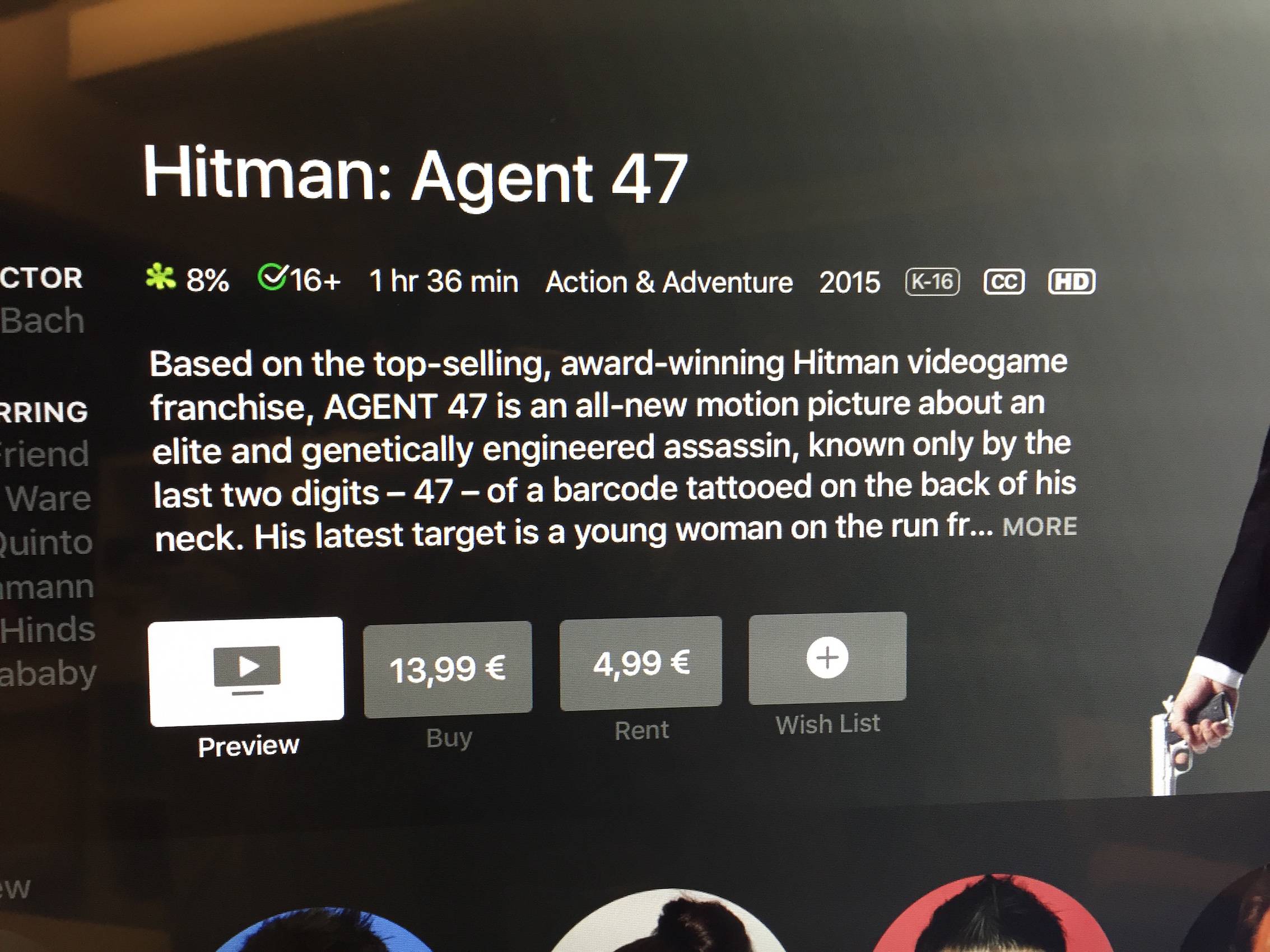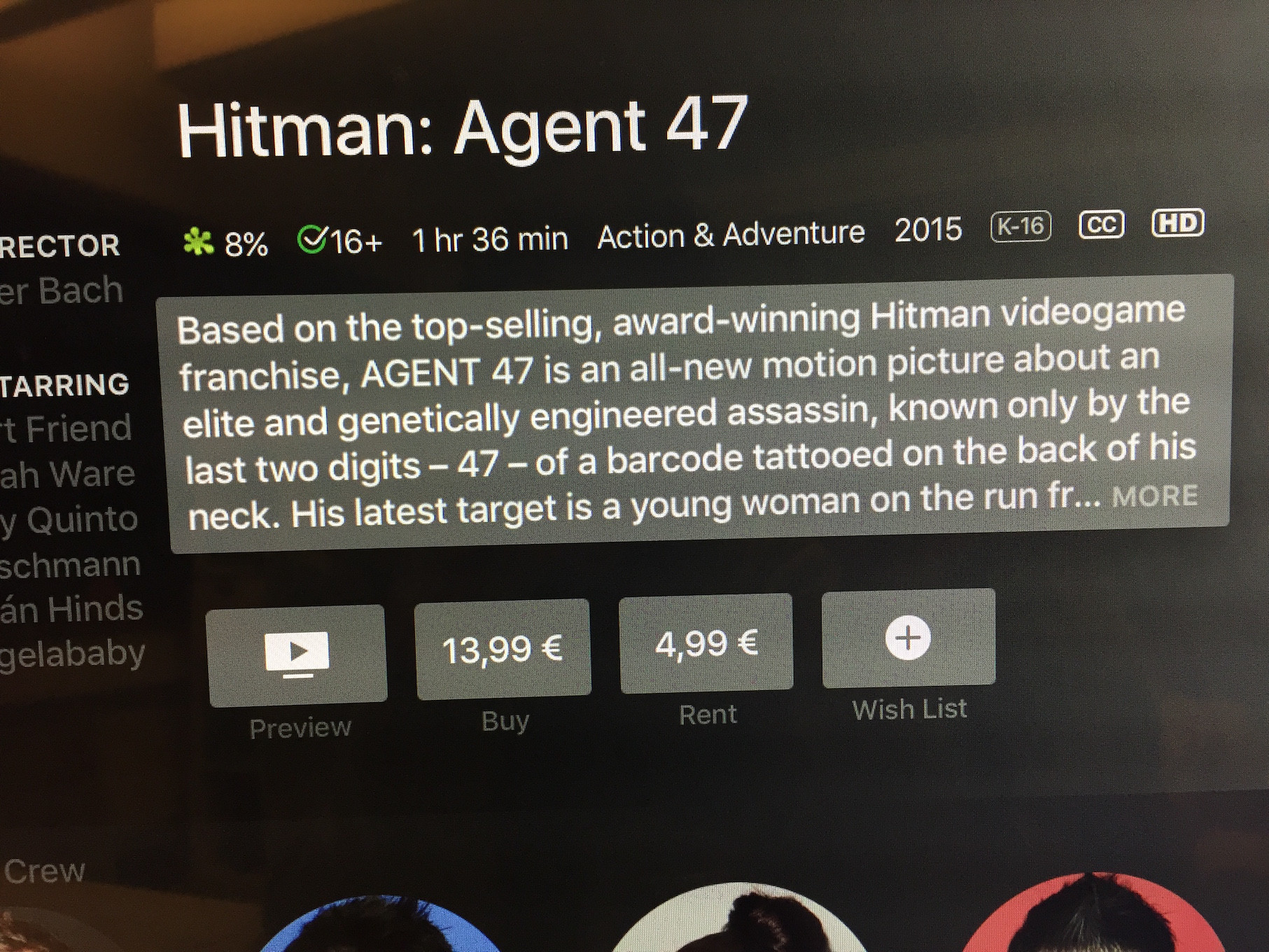Implementing custom FocusableTextView class worked for me:
class FocusableTextView: UITextView {
let suffixWithMore = " ... MORE"
weak var tapDelegate: FocusableTextViewDelegate?
var currentText = ""
override init(frame: CGRect, textContainer: NSTextContainer?) {
super.init(frame: frame, textContainer: textContainer)
isScrollEnabled = true // must be set to true for 'stringThatFitsOnScreen' function to work
isUserInteractionEnabled = true
isSelectable = true
textAlignment = .justified
self.font = UIFont.preferredFont(forTextStyle: UIFont.TextStyle.body)
let tap = UITapGestureRecognizer(target: self, action: #selector(tapped(_:)))
tap.allowedPressTypes = [NSNumber(value: UIPress.PressType.select.rawValue)]
self.addGestureRecognizer(tap)
}
required init?(coder: NSCoder) {
fatalError("init(coder:) has not been implemented")
}
// use setText(_:) function instead of assigning directly to text variable
func setText(_ txt: String) {
currentText = txt
let stringThatFits = stringThatFitsOnScreen(originalString: txt) ?? txt
if txt <= stringThatFits {
self.text = txt
} else {
let newString = makeStringWithMORESuffix(from: stringThatFits)
self.text = newString
}
}
func makeStringWithMORESuffix(from txt: String) -> String {
let newNSRange = NSMakeRange(0, txt.count - suffixWithMore.count)
let stringRange = Range(newNSRange,in: txt)!
let subString = String(txt[stringRange])
return subString + suffixWithMore
}
func stringThatFitsOnScreen(originalString: String) -> String? {
// the visible rect area the text will fit into
let userWidth = self.bounds.size.width - self.textContainerInset.right - self.textContainerInset.left
let userHeight = self.bounds.size.height - self.textContainerInset.top - self.textContainerInset.bottom
let rect = CGRect(x: 0, y: 0, width: userWidth, height: userHeight)
// we need a new UITextView object to calculate the glyphRange. This is in addition to
// the UITextView that actually shows the text (probably a IBOutlet)
let tempTextView = UITextView(frame: self.bounds)
tempTextView.font = self.font
tempTextView.text = originalString
// get the layout manager and use it to layout the text
let layoutManager = tempTextView.layoutManager
layoutManager.ensureLayout(for: tempTextView.textContainer)
// get the range of text that fits in visible rect
let rangeThatFits = layoutManager.glyphRange(forBoundingRect: rect, in: tempTextView.textContainer)
// convert from NSRange to Range
guard let stringRange = Range(rangeThatFits, in: originalString) else {
return nil
}
// return the text that fits
let subString = originalString[stringRange]
return String(subString)
}
@objc func tapped(_ gesture: UITapGestureRecognizer) {
print("user selected TextView!")
tapDelegate?.userSelectedText(currentText)
}
override func didUpdateFocus(in context: UIFocusUpdateContext, with coordinator: UIFocusAnimationCoordinator) {
if (context.nextFocusedView == self) {
backgroundColor = .white
textColor = .black
}
else {
backgroundColor = .clear
textColor = .white
}
}
}
protocol FocusableTextViewDelegate: AnyObject {
func userSelectedText(_ txt: String)
}
When user taps the text View, you can present Alert with full text likewise:
extension YourViewController: FocusableTextViewDelegate{
func userSelectedText(_ txt: String) {
let alert = UIAlertController(title: "", message: txt, preferredStyle: .alert)
let action = UIAlertAction( title: nil, style: .cancel) {_ in }
alert.addAction(action)
self.present(alert, animated: true)
}
}
Usage:
create FocusableTextView programmatically:
assign constraints programmatically to textView (or use frame)
set text to FocusableTextView with setText(_:) method
assing your UIViewController to be the tapDelegate
override func viewDidLoad() {
super.viewDidLoad()
let textView = FocusableTextView(frame: CGRect(x: 0, y: 0,
width: 500,
height: 300),
textContainer: nil)
textView.setText("Your long text..")
textView.tapDelegate = self
}