I'm linking directly to pages within a PDF document using the #page=xx format. E.g.
<a href="mydocument.pdf#page=12">Link here</a>
This works in Chrome, Firefox and IE, but not in EDGE. Is there a workaround for this?
I'm linking directly to pages within a PDF document using the #page=xx format. E.g.
<a href="mydocument.pdf#page=12">Link here</a>
This works in Chrome, Firefox and IE, but not in EDGE. Is there a workaround for this?
[UPDATE] From Microsoft
>Update: The date for commercial rollout for embedding the Adobe Acrobat PDF engine into the Microsoft Edge built-in PDF reader has been moved to September 2024.
The date for the removal of the current engine for the Microsoft Edge built-in PDF reader will be delayed to no sooner than early 2025.
The question was dated at the time of New Edge prior to shift to Chromium.
With Chromium based Edge this was supported by the Chromium PDF extender and should work for most Current Edge users. Will work on web and local, here I ask for page 5
"C:\Program Files (x86)\Microsoft\Edge\Application\msedge.exe" "file://C:\Apps\PDF\GS\gs1000w64\bin\out.pdf#page=5"
and get page 5
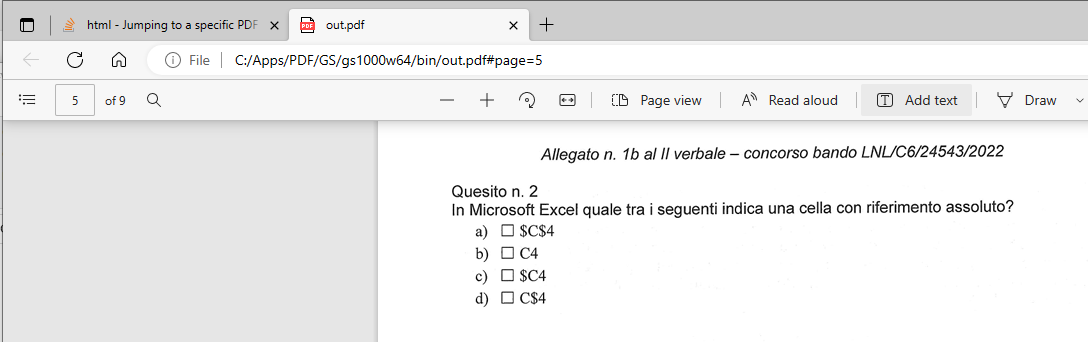
HOWEVER :-
Edge has an ON/OFF feature to re-open a document at last page viewed, which can naturally block a #page=## request if its toggled as ON.
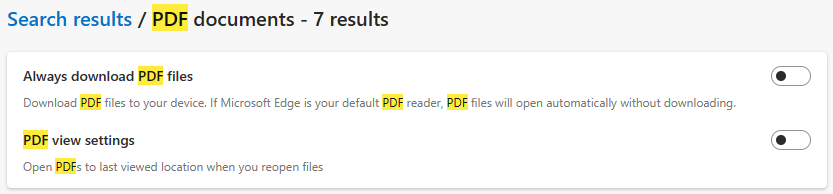
I have had mixed results when using the Acrobat Plug-in activated in Edge Browser when there is also the in-built Chromium Viewer, and the whole situation is about to change this coming year from March 2023 to March 2024 as< Edge is shifting back to an Adobe based subscription enhanced viewer !! So this answer may become outdated, in a few weeks or months or if you are reading this in a year from now the question may simply be academic.!
#page=[page number] to work, but did have the "PDF view settings" toggle set to on. After I disabled it, #page=[page number] works perfectly. –
Worcestershire According to https://developer.microsoft.com/en-us/microsoft-edge/platform/issues/10454778/ and the user Jan O it could be possible in version 42.17074.1000.0, but then James C writes that it "semi works". I haven't been able to try it yet.
The answer posted by KJ is helpful, but beware, if you have tried to annotate a PDF using Edge's annotation tools in browser, save the PDF with its annotations BEFORE switching to a page number using this method, as it will load the file from the file system unchanged, otherwise.
© 2022 - 2024 — McMap. All rights reserved.