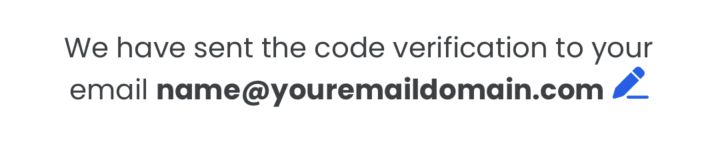You can implement image tap functionality in an attributed string within a UILabel using the following below code.
Step 1 :
The following function is used to convert a string into an attributed string, applying various properties such as color change, font adjustments, and the addition of images. It returns the resulting attributed string.
func createAttributedStringWithImage(message: String, subText1: String) -> NSAttributedString {
let mainAttributes: [NSAttributedString.Key: Any] = [
.foregroundColor: Constants.primaryTextColor ?? UIColor.black, // Change color as needed
.font: UIFont(name: "Poppins-Regular", size: 14.0) ?? UIFont.boldSystemFont(ofSize: 14) // Change font as needed
]
let subTextAttributes: [NSAttributedString.Key: Any] = [
.foregroundColor: Constants.primaryTextColor ?? UIColor.black, // Change color as needed
.font: UIFont(name: "Poppins-Bold", size: 14.0) ?? UIFont.boldSystemFont(ofSize: 14) // Change font as needed
]
let attributedString = NSMutableAttributedString(string: message, attributes: mainAttributes)
let spaceString = NSMutableAttributedString(string: " ", attributes: mainAttributes)
attributedString.append(NSAttributedString(string: subText1))
var combinedText = message + subText1 + " "
if let range = combinedText.range(of: subText1) {
let nsRange = NSRange(range, in: combinedText)
attributedString.addAttributes(subTextAttributes, range: nsRange)
}
// Add an image attachment after subText1
let imageAttachment = NSTextAttachment()
imageAttachment.image = UIImage(named: "ic_edit") // Replace with the name of your image
let imageAttributedString = NSAttributedString(attachment: imageAttachment)
// Line to add space before image
attributedString.append(spaceString)
attributedString.append(imageAttributedString)
return attributedString
}
Step 2:
Now, we need to assign the attributed string to a UILabel and add a tap gesture recognizer to the UILabel. Use the following code to achieve this:
let message = "We have sent the code verification to your email "
let email = "[email protected]"
let resultAttributedString = createAttributedStringWithImage(message: message, subText1: email)
self.messageLabel?.attributedText = resultAttributedString
self.messageLabel?.isUserInteractionEnabled = true
let tapGesture = UITapGestureRecognizer.init(target: self, action: #selector(imageTapped(gesture:)))
self.messageLabel?.addGestureRecognizer(tapGesture)
Step 3:
When a user taps on the UILabel after adding the tap gesture, the following function will be called. Below is the implementation of the imageTapped function where we write code to determine if the user has tapped on an image or text.
@objc private func imageTapped(gesture: UITapGestureRecognizer) {
guard let label = gesture.view as? UILabel else {
return
}
guard let attributedText = label.attributedText else {
return // nothing to do
}
let location = gesture.location(in: label)
let textStorage = NSTextStorage(attributedString: attributedText)
let textContainer = NSTextContainer(size: label.bounds.size)
let layoutManager = NSLayoutManager()
layoutManager.addTextContainer(textContainer)
textStorage.addLayoutManager(layoutManager)
textContainer.lineFragmentPadding = 0.0
textContainer.lineBreakMode = label.lineBreakMode
textContainer.maximumNumberOfLines = label.numberOfLines
let characterIndex = layoutManager.characterIndex(for: location,in:textContainer,fractionOfDistanceBetweenInsertionPoints: nil)
if characterIndex < textStorage.length {
guard NSTextAttachment.character == (textStorage.string as NSString).character(at: characterIndex) else {
return
}
guard let attachment = textStorage.attribute(.attachment, at: characterIndex, effectiveRange: nil) as? NSTextAttachment else {
return
}
if (attachment.image != nil){
// You have clicked on image and write your code here you want to achieve on image tapped.
}
}
}
Final Output: Below are the output of the above-mentioned steps, and your label will look like this.
![enter image description here]()