Google APIs are not working with Internal App Sharing, this might be due to the Google Play App re-signing which is mentioned in Share app bundles and APKs internally
How can I get Internal App Sharing key SHA1 to add on Google API console?
Google APIs are not working with Internal App Sharing, this might be due to the Google Play App re-signing which is mentioned in Share app bundles and APKs internally
How can I get Internal App Sharing key SHA1 to add on Google API console?
You can find the Internal App signing key under Development Tools -> Internal app sharing -> App Certificates on Google Play Console after submitting your App.
You can get key by pragmatically by doing this surround with try catch
private void printKeyhas()
{
PackageInfo info = getPackageManager().getPackageInfo(getPackageName()),PackageManager.GET_SIGNATURE);
for(Signature signature.info.signature)
{
MessageDigest md = MessageDigest.getInstanse("SHA");
md.update(signature.toByteArray());
log.d("KEY_HASH",Base64.encodeToString(md.digest(),Base64.DEFAULT));
}
}
You can find App Certificates on Google Play Console , Release Management -> App Releases -> Manage Internal app sharing -> App Certificates.
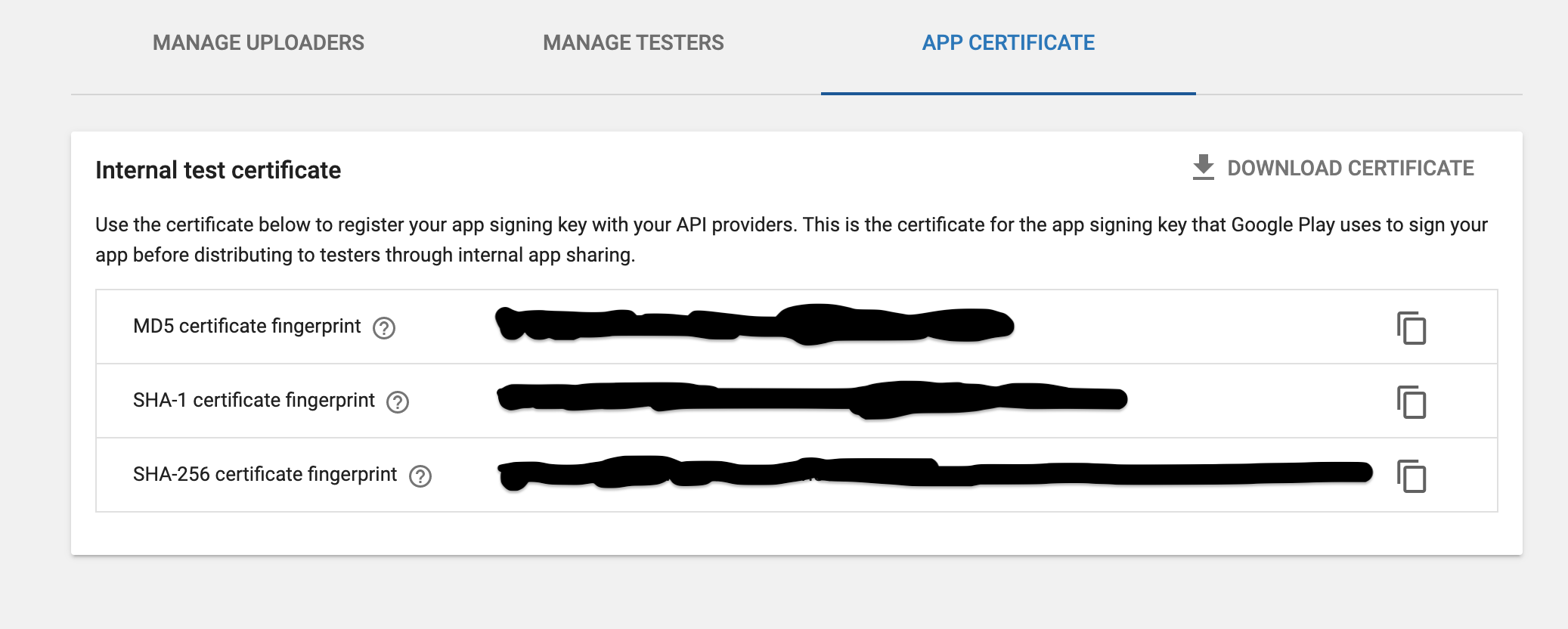 Copy SHA-1 certificate fingerprint that is used to add in Google Cloud Platform with your associated API Keys like Map Key, Device Verification key.
Copy SHA-1 certificate fingerprint that is used to add in Google Cloud Platform with your associated API Keys like Map Key, Device Verification key.
You can easily generate Keyhash(ssh) through SHA-1 fingerprint by following command of OpenSSL
echo < Genrated SHA1 Fingerprint> | xxd -r -p | openssl base64
Keyhash is used on facebook dev console
Type this in your console or command prompt :
keytool -list -v -keystore C:\Users\Hp\.android\debug.keystore -alias androiddebugkey -storepass android -keypass android
© 2022 - 2024 — McMap. All rights reserved.