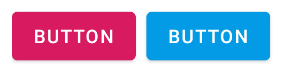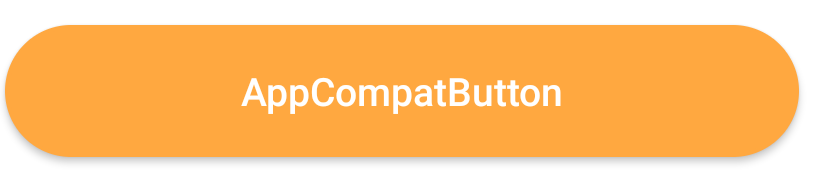I am trying to change the background color of a Button. I'm in Kotlin on SDK 21 on emulator.
A View and a Button are declared in the layout XML file
<View
android:id="@+id/myview"
android:layout_width="64dp"
android:layout_height="32dp"
/>
<Button
android:id="@+id/showButton"
android:layout_width="wrap_content"
android:layout_height="wrap_content"
android:text="12dp"
android:text="test"
/>
The API to set the color doesn't seem to work:
showButton.setBackgroundColor(0xff60a0e0.toInt()) <-- doesnt work
What works is:
myview.setBackgroundColor(0xff60a0e0.toInt()) <-- works, exact background color
showButton.setTextColor(0xff000050.toInt()) <-- works, exact text color
After trying further it seems that I can only set the alpha channel of the button, not the color:
setBackgroundColor( 0xff000000.toInt()) <-- works, opaque
setBackgroundColor( 0x00000000.toInt()) <-- works, transparent
Also same thing with:
showButton.setBackgroundColor(Color.GREEN) <-- doesnt work, button is opaque but not green
showButton.setBackgroundColor(Color.TRANSPARENT) <-- works, button is transparent
Any idea? Did I miss something in the other answers or the documentation?
Here is complete layout, it used to inflate a fragment, if that matters:
<?xml version="1.0" encoding="utf-8"?>
<LinearLayout xmlns:android="http://schemas.android.com/apk/res/android"
android:layout_width="match_parent"
android:layout_height="match_parent"
xmlns:app="http://schemas.android.com/apk/res-auto"
android:orientation="vertical">
<LinearLayout
android:layout_width="match_parent"
android:layout_height="wrap_content"
android:orientation="horizontal">
<View
android:id="@+id/myview"
android:layout_width="64dp"
android:layout_height="32dp"
/>
<Button
android:id="@+id/showButton"
android:layout_width="wrap_content"
android:layout_height="wrap_content"
android:text="12dp"
android:text="test"
/>
</LinearLayout>
<androidx.recyclerview.widget.RecyclerView
android:id="@+id/dictionaryEntryRecyclerView"
android:layout_width="match_parent"
android:layout_height="match_parent"
android:scrollbars="vertical"
app:layoutManager="LinearLayoutManager"
/>
</LinearLayout>