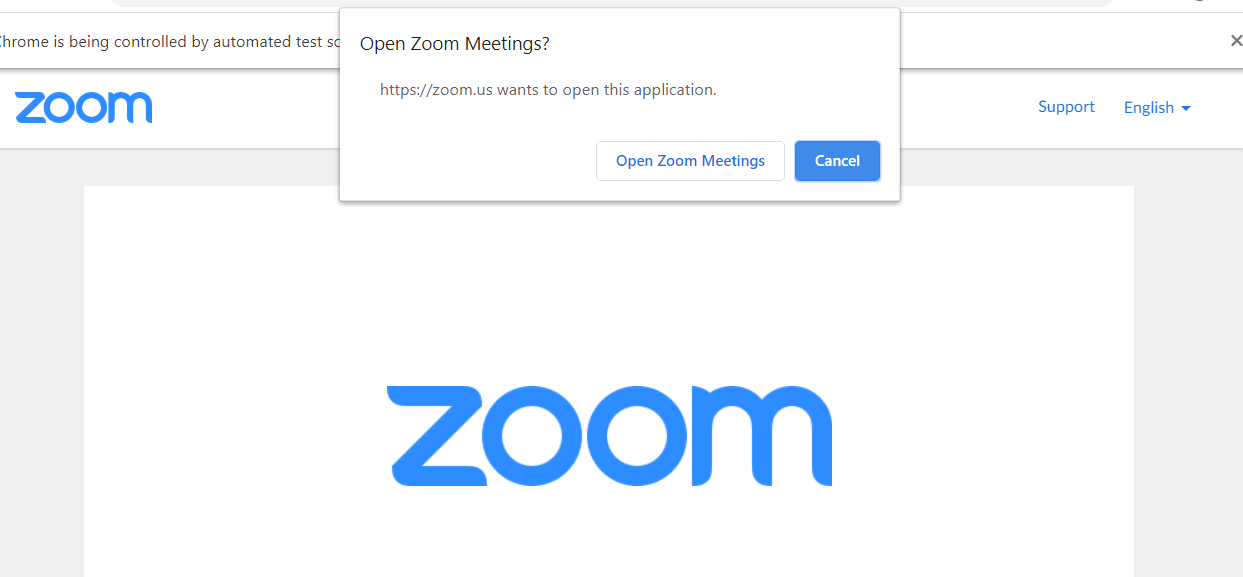I am trying to click on open application alert using Selenium, and I am getting this error
NoAlertPresentException: Message: no such alert
So basically I am trying to open zoom application from the browser
And here is my code:
from selenium import webdriver
from selenium.webdriver.support.ui import WebDriverWait
from selenium.webdriver.support import expected_conditions as EC
from selenium.common.exceptions import TimeoutException
driver = webdriver.Chrome(executable_path='chromedriver/chromedriver')
driver.get("https://zoom.us/j/93459172503?pwd=QkhnMEQ0ZTRZd0grUVJkT2NudmlFZz09")
try:
WebDriverWait(driver, 5).until(EC.alert_is_present(), 'Timed out waiting for alerts to appear')
alert = driver.switch_to.alert
alert.accept()
print("alert accepted")
except TimeoutException:
print("no alert")