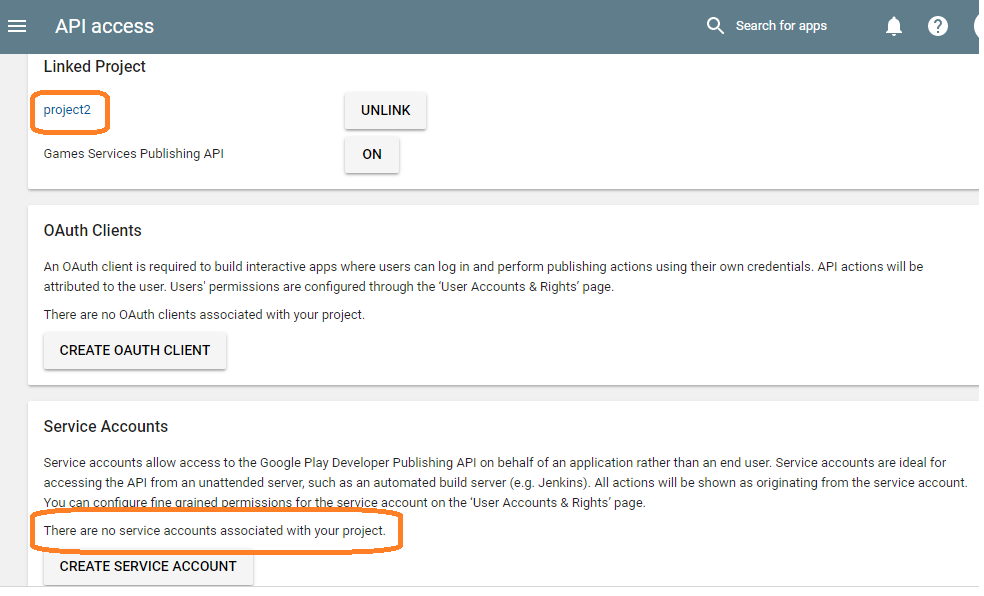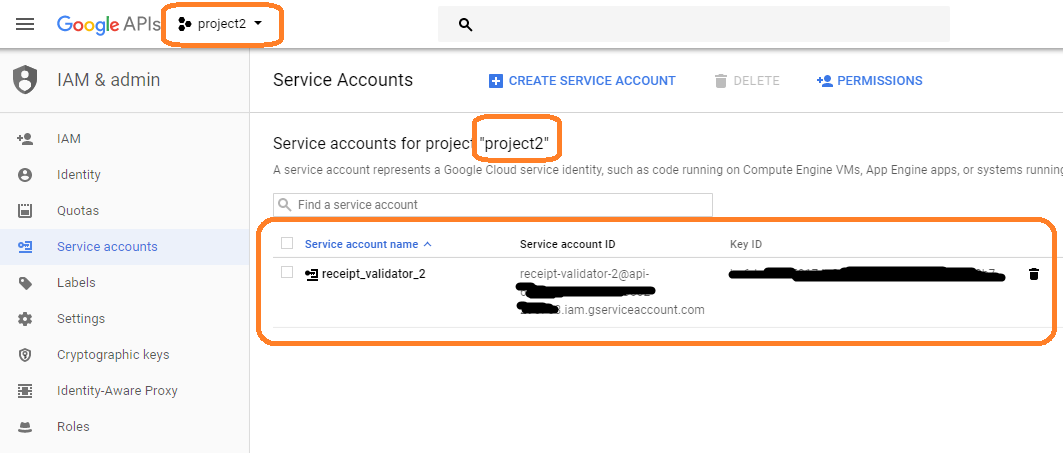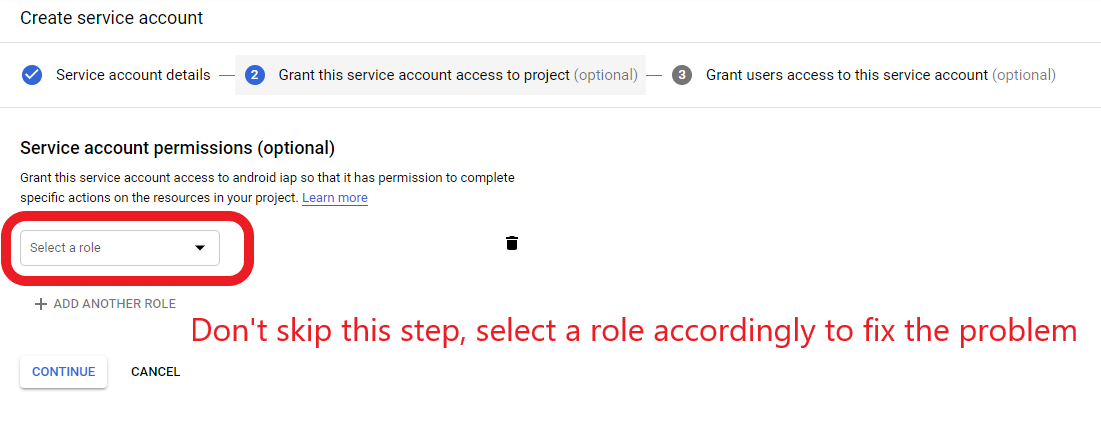From my Google Play console I linked a project. Then I created a service account. Still, when refreshing the console, it still says "There are no service accounts associated with your project." Waited over 24 hours already. The purpose of all that is receipts validation.
I had the same problem, I fixed it this way:
When you create a service account in step 2, you need to select a role to grant this service account some permissions, although it shows the step is optional, but for some cases, it's not. If you skip this step, the newly created service account will not show up at the Google Play Console API access page, and you will get this error message, The current user has insufficient permissions to perform the requested operation when you run your code.
role when creating Service Account You can still add the role later- at IAM -> "Add" –
Indefinite You must enable the "Google Play Android Developer API" (one of Google Api & services) for your application to use it via credentials Google supplies many API for developers can call them from their app.
Go to this url click on the blue enable button, let the progress spinner finish and redirect you, then it should appear as a dropdown option in the play store console.
In my case: Even if you have created a service account, When you have already deleted the service account with the same name, It appears to have been deleted from the IAM tab of Google Cloud Platform. So it is assumed that it is not visible in the play console.
TODO: Create a service account with a different name (I gave the owner permission in step2 when creating, Like Q Locker's answer.). After creation, it was immediately exposed in the play console.
I faced the same issue because I selected a wrong project instead of the project for which the service account to be created. Please double check the project name in the drop-down at top of the page (after going to the link of Google Cloud Platform). By default the right project to be selected automatically. But if no project is selected beforehand and you are asked to select a project, then select the right project carefully. Otherwise the service account won't show up after completing the whole process.
Another thing to mention, although the project is supposed to be selected automatically, initially it didn't happen and I was given the available projects to select from. The project may appear in the recent projects, otherwise click the SELECT PROJECT link and find yourself.
Moreover when I additionally logged out and removed all the other Google accounts from the browser except the account which is used in Google Play Console. That time I was redirected to service account creation page with the correct project selected beforehand.
Make sure the project name on screen 1 and screen 2 are the same. In my case project name were different.
Screen 1: Main API Access page on Google Console
Screen 2: Google Cloud Platform page
© 2022 - 2024 — McMap. All rights reserved.