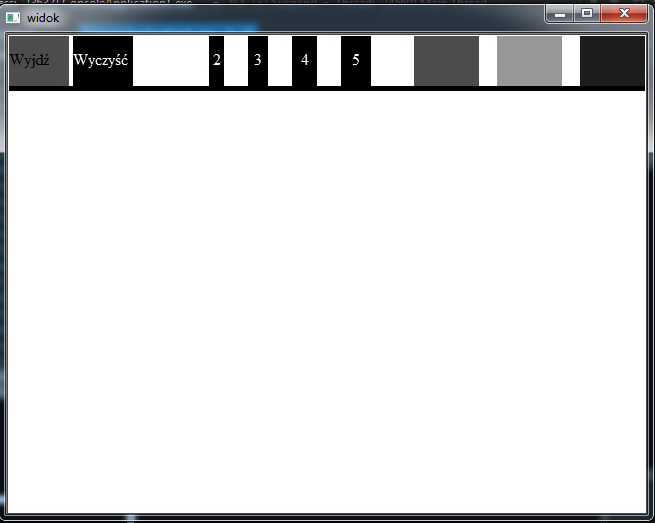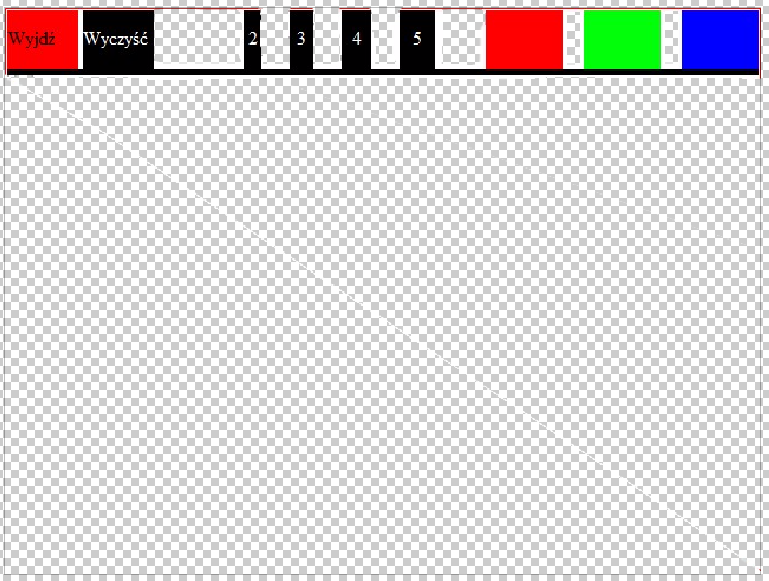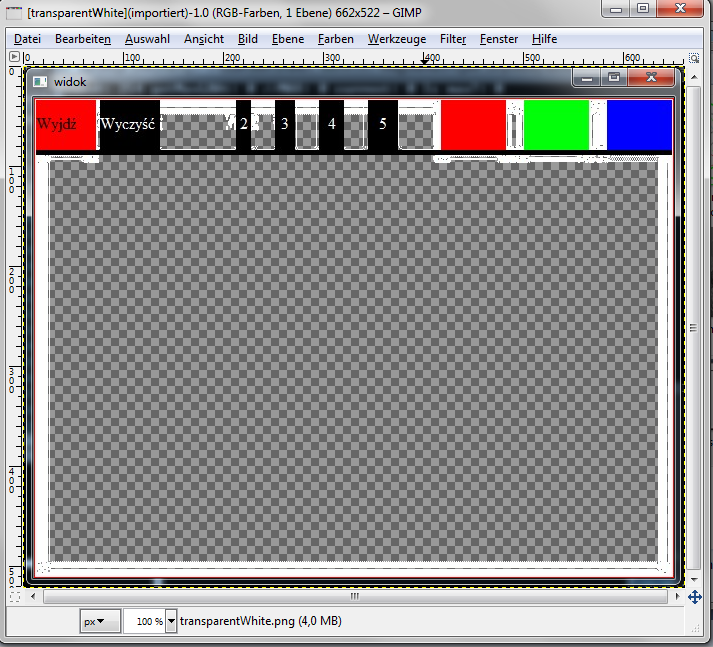You can convert the input image to BGRA channel (color image with alpha channel) and then modify each pixel that is white to set the alpha value to zero.
See this code:
// load as color image BGR
cv::Mat input = cv::imread("C:/StackOverflow/Input/transparentWhite.png");
cv::Mat input_bgra;
cv::cvtColor(input, input_bgra, CV_BGR2BGRA);
// find all white pixel and set alpha value to zero:
for (int y = 0; y < input_bgra.rows; ++y)
for (int x = 0; x < input_bgra.cols; ++x)
{
cv::Vec4b & pixel = input_bgra.at<cv::Vec4b>(y, x);
// if pixel is white
if (pixel[0] == 255 && pixel[1] == 255 && pixel[2] == 255)
{
// set alpha to zero:
pixel[3] = 0;
}
}
// save as .png file (which supports alpha channels/transparency)
cv::imwrite("C:/StackOverflow/Output/transparentWhite.png", input_bgra);
This will save your image with transparency.
The result image opened with GIMP looks like:
![enter image description here]()
As you can see, some "white regions" are not transparent, this means your those pixel weren't perfectly white in the input image.
Instead you can try
// if pixel is white
int thres = 245; // where thres is some value smaller but near to 255.
if (pixel[0] >= thres&& pixel[1] >= thres && pixel[2] >= thres)