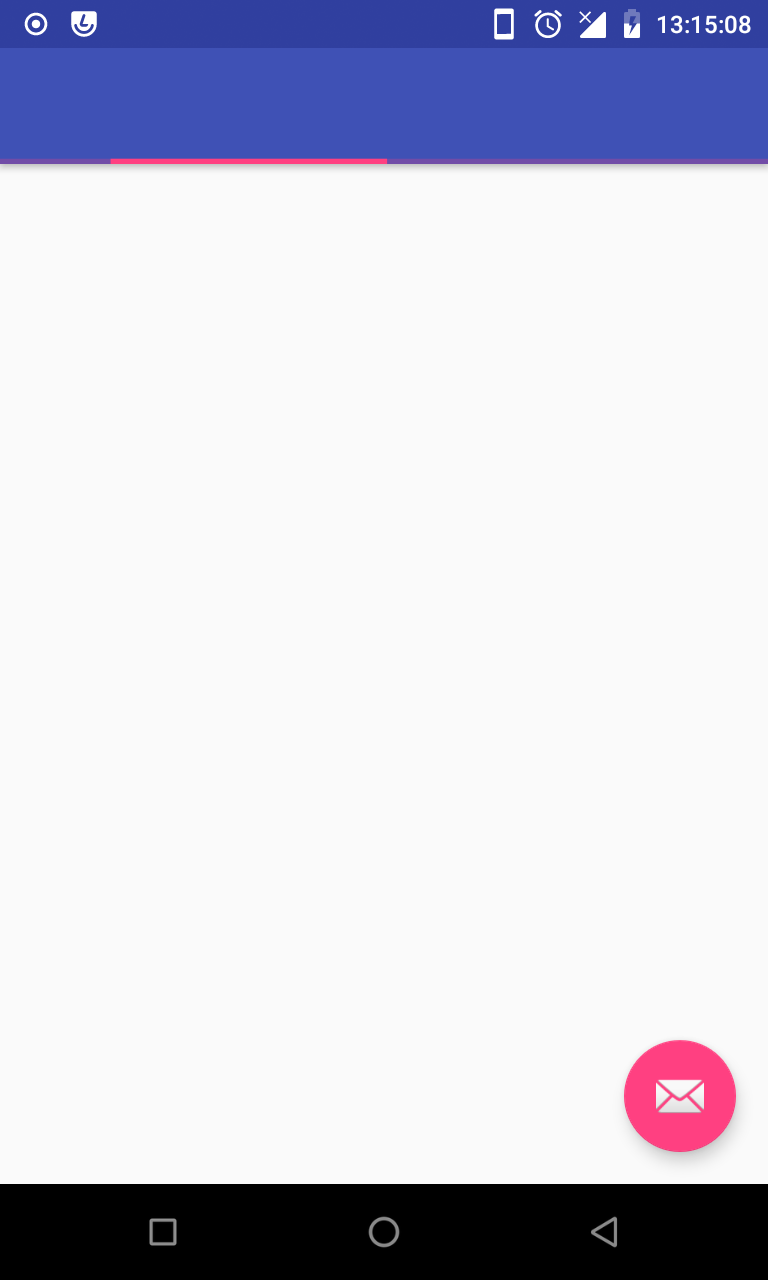The accepted answer should suffice in most cases, but if you'd rather not deal with the padding values, you can wrap ProgressIndicator and Toolbar, so that ProgressIndicator sits on top of Toolbar.
<com.google.android.material.appbar.AppBarLayout
android:id="@+id/app_bar_layout"
android:layout_width="match_parent"
android:layout_height="wrap_content"
android:theme="@style/Theme.MyApp.AppBarOverlay">
<FrameLayout
android:layout_width="match_parent"
android:layout_height="wrap_content">
<androidx.appcompat.widget.Toolbar
android:id="@+id/toolbar"
android:layout_width="match_parent"
android:layout_height="?attr/actionBarSize"
app:popupTheme="@style/Theme.MyApp.PopupOverlay" />
<com.google.android.material.progressindicator.LinearProgressIndicator
android:id="@+id/progress_indicator"
android:layout_width="match_parent"
android:layout_height="wrap_content"
android:layout_gravity="bottom"
android:indeterminate="true"
app:hideAnimationBehavior="inward"
app:indicatorColor="@color/colorSecondary"
app:showAnimationBehavior="outward" />
</FrameLayout>
</com.google.android.material.appbar.AppBarLayout>
The difference is, if ProgressIndicator is drawn on top of Toolbar, then the height of AppBarLayout stays same.
[With FrameLayout] [Without FrameLayout]
+-------------------+ ^ +-------------------+ ^
| | | | | |
| | | | | |
| | AppBarLayout | | |
+-------------------+ | | | AppBarLayout
| ProgressIndicator | | | | |
+-------------------+ V +-------------------+ |
| | | ProgressIndicator | |
| | +-------------------+ v
| | | |
. . . .
. . . .