Instructions
(ignore that the images don't show Java 10 but Java 9 and 8 instead)
First step is that you need to download a JDK 10 (download). Then set your Windows Path system environment variable to point to the bin directory of your JDK 10 and remove the entry to the old java version (see the tutorial). Looks like this on my end:
![path variable]()
This variable defines where Windows will look for commands. Try it out by typing in java -version into your cmd:
![command line]()
If it reads Java 10 it worked.
After that you need to set your Eclipse to Java 10. Therefore, first add the JDK as possible JRE for Eclipse. Go to Window > Preferences > Java > Installed JREs and add it:
![eclipse jres]()
Last step is that you need to tell your project to use this entry now. Go to Properties > Java Build Path of your project and edit the JRE it uses:
![project jre]()
Eclipse and Java 10
Note that Eclipse does not really support Java 10 yet.
Oxygen has an early draft that supports it, but it may be difficult to get all plugins going. See here.
Photon will support it when released in June. The early build of Photon doesn't support it yet. See here.



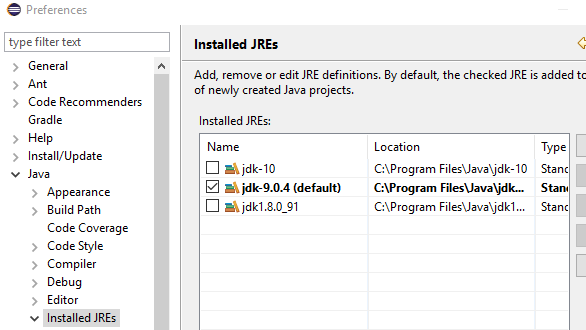



irein the path? Notjre? Looks like a typo to me. – Blear