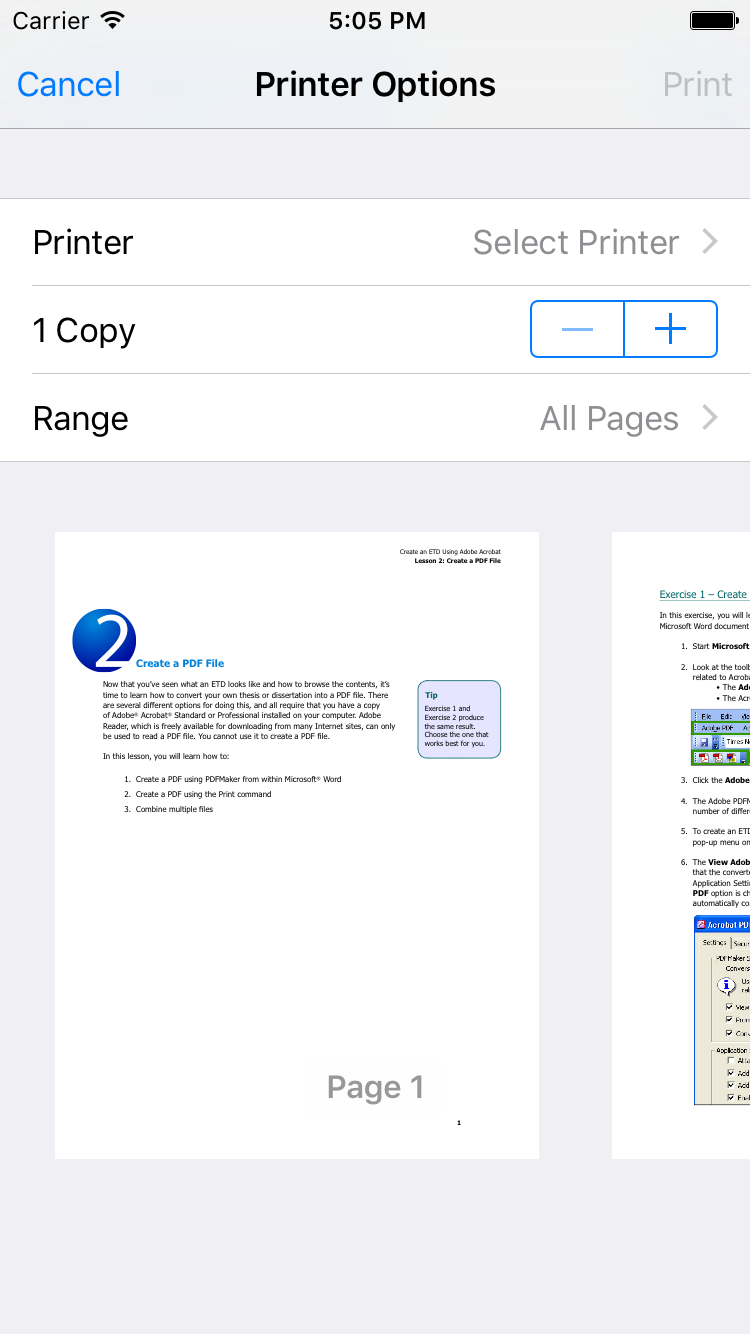I’m trying to print from a WKWebView. Webpages and images are working fine.
Only when I print a PDF file the pages are all blank.
This is the code I've used to create a printController:
let printController = UIPrintInteractionController.sharedPrintController()
let printInfo = UIPrintInfo(dictionary:nil)
printInfo.outputType = UIPrintInfoOutputType.General
printInfo.jobName = urlField.text!
printInfo.duplex = UIPrintInfoDuplex.LongEdge
let formatter: UIViewPrintFormatter = webView.viewPrintFormatter()
formatter.contentInsets = UIEdgeInsets(top: 10, left: 10, bottom: 10, right: 10)
printController.printFormatter = formatter
printController.printInfo = printInfo
printController.showsPageRange = true
printController.showsNumberOfCopies = true
printController.presentFromBarButtonItem(printButton, animated: true, completionHandler: nil)
Could someone help me into the right direction? Is there a solution for this problem?