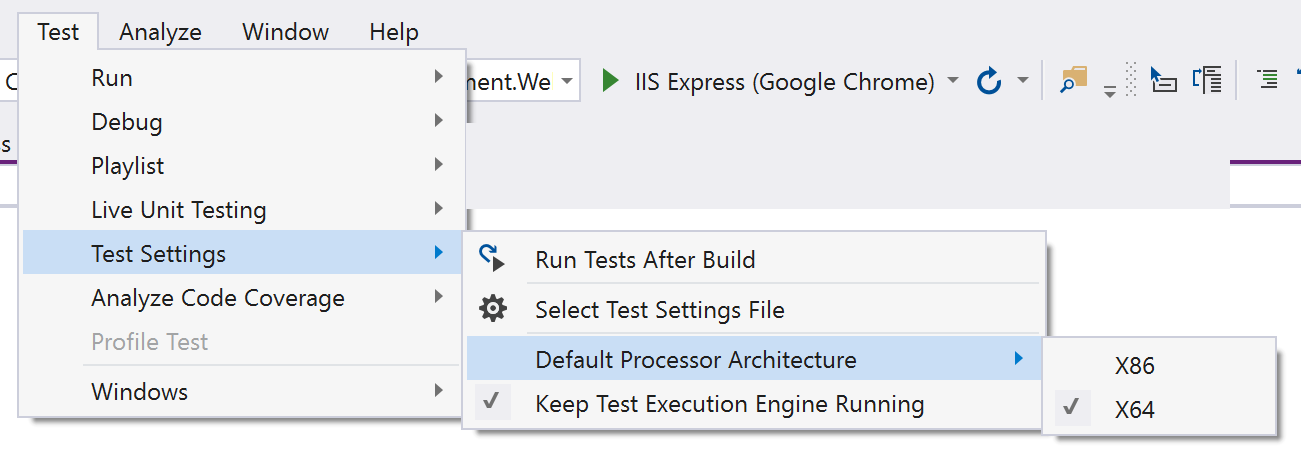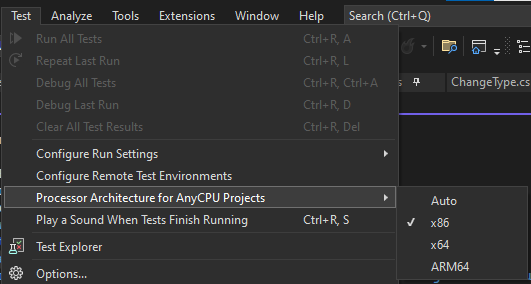I am in the process of upgrading our existing solution to .Net 4.6.1 and have been unable to get our unit tests to run during a server build. Locally they run as expected and flipping the framework version back to .Net 4.5.1 makes them run again on the server.
I am getting the following error:
No test found. Make sure that installed test discoverers & executors, platform & framework version settings are appropriate and try again.
I have reproduced the problem in a simpler setup:
- Solution with a single C# Unit Test project with two tests (one failing, one passing).
- XAML build definition using the Default Template (TfvcTemplate.12.xaml)
- TFS 2015 Update 1 XAML build server with Visual Studio Enterprise 2015 Update 1 installed (have six similar servers and all produce the same result)