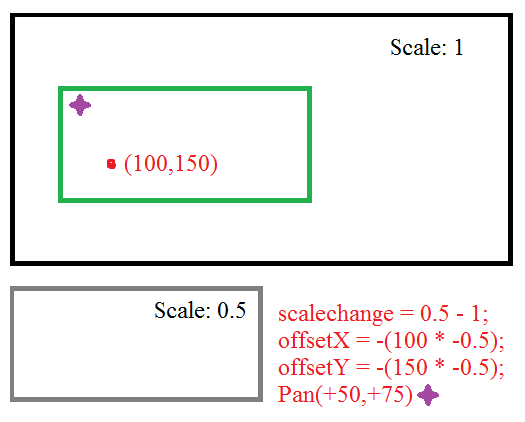I want to be able to zoom in on the point under the mouse in an HTML 5 canvas, like zooming on Google Maps. How can I achieve that?
Finally solved it:
const zoomIntensity = 0.2;
const canvas = document.getElementById("canvas");
let context = canvas.getContext("2d");
const width = 600;
const height = 200;
let scale = 1;
let originx = 0;
let originy = 0;
let visibleWidth = width;
let visibleHeight = height;
function draw(){
// Clear screen to white.
context.fillStyle = "white";
context.fillRect(originx, originy, width/scale, height/scale);
// Draw the black square.
context.fillStyle = "black";
context.fillRect(50, 50, 100, 100);
// Schedule the redraw for the next display refresh.
window.requestAnimationFrame(draw);
}
// Begin the animation loop.
draw();
canvas.onwheel = function (event){
event.preventDefault();
// Get mouse offset.
const mousex = event.clientX - canvas.offsetLeft;
const mousey = event.clientY - canvas.offsetTop;
// Normalize mouse wheel movement to +1 or -1 to avoid unusual jumps.
const wheel = event.deltaY < 0 ? 1 : -1;
// Compute zoom factor.
const zoom = Math.exp(wheel * zoomIntensity);
// Translate so the visible origin is at the context's origin.
context.translate(originx, originy);
// Compute the new visible origin. Originally the mouse is at a
// distance mouse/scale from the corner, we want the point under
// the mouse to remain in the same place after the zoom, but this
// is at mouse/new_scale away from the corner. Therefore we need to
// shift the origin (coordinates of the corner) to account for this.
originx -= mousex/(scale*zoom) - mousex/scale;
originy -= mousey/(scale*zoom) - mousey/scale;
// Scale it (centered around the origin due to the translate above).
context.scale(zoom, zoom);
// Offset the visible origin to it's proper position.
context.translate(-originx, -originy);
// Update scale and others.
scale *= zoom;
visibleWidth = width / scale;
visibleHeight = height / scale;
}<canvas id="canvas" width="600" height="200"></canvas>The key, as @Tatarize pointed out, is to compute the axis position such that the zoom point (mouse pointer) remains in the same place after the zoom.
Originally the mouse is at a distance mouse/scale from the corner, we want the point under the mouse to remain in the same place after the zoom, but this is at mouse/new_scale away from the corner. Therefore we need to shift the origin (coordinates of the corner) to account for this.
originx -= mousex/(scale*zoom) - mousex/scale;
originy -= mousey/(scale*zoom) - mousey/scale;
scale *= zoom
The remaining code then needs to apply the scaling and translate to the draw context so it's origin coincides with the canvas corner.
transform property to apply translations much like you can .translate() or .scale() a canvas –
Dialectics The better solution is to simply move the position of the viewport based on the change in the zoom. The zoom point is simply the point in the old zoom and the new zoom that you want to remain the same. Which is to say the viewport pre-zoomed and the viewport post-zoomed have the same zoompoint relative to the viewport. Given that we're scaling relative to the origin. You can adjust the viewport position accordingly:
scalechange = newscale - oldscale;
offsetX = -(zoomPointX * scalechange);
offsetY = -(zoomPointY * scalechange);
So really you can just pan over down and to the right when you zoom in, by a factor of how much you zoomed in, relative to the point you zoomed at.
Finally solved it:
const zoomIntensity = 0.2;
const canvas = document.getElementById("canvas");
let context = canvas.getContext("2d");
const width = 600;
const height = 200;
let scale = 1;
let originx = 0;
let originy = 0;
let visibleWidth = width;
let visibleHeight = height;
function draw(){
// Clear screen to white.
context.fillStyle = "white";
context.fillRect(originx, originy, width/scale, height/scale);
// Draw the black square.
context.fillStyle = "black";
context.fillRect(50, 50, 100, 100);
// Schedule the redraw for the next display refresh.
window.requestAnimationFrame(draw);
}
// Begin the animation loop.
draw();
canvas.onwheel = function (event){
event.preventDefault();
// Get mouse offset.
const mousex = event.clientX - canvas.offsetLeft;
const mousey = event.clientY - canvas.offsetTop;
// Normalize mouse wheel movement to +1 or -1 to avoid unusual jumps.
const wheel = event.deltaY < 0 ? 1 : -1;
// Compute zoom factor.
const zoom = Math.exp(wheel * zoomIntensity);
// Translate so the visible origin is at the context's origin.
context.translate(originx, originy);
// Compute the new visible origin. Originally the mouse is at a
// distance mouse/scale from the corner, we want the point under
// the mouse to remain in the same place after the zoom, but this
// is at mouse/new_scale away from the corner. Therefore we need to
// shift the origin (coordinates of the corner) to account for this.
originx -= mousex/(scale*zoom) - mousex/scale;
originy -= mousey/(scale*zoom) - mousey/scale;
// Scale it (centered around the origin due to the translate above).
context.scale(zoom, zoom);
// Offset the visible origin to it's proper position.
context.translate(-originx, -originy);
// Update scale and others.
scale *= zoom;
visibleWidth = width / scale;
visibleHeight = height / scale;
}<canvas id="canvas" width="600" height="200"></canvas>The key, as @Tatarize pointed out, is to compute the axis position such that the zoom point (mouse pointer) remains in the same place after the zoom.
Originally the mouse is at a distance mouse/scale from the corner, we want the point under the mouse to remain in the same place after the zoom, but this is at mouse/new_scale away from the corner. Therefore we need to shift the origin (coordinates of the corner) to account for this.
originx -= mousex/(scale*zoom) - mousex/scale;
originy -= mousey/(scale*zoom) - mousey/scale;
scale *= zoom
The remaining code then needs to apply the scaling and translate to the draw context so it's origin coincides with the canvas corner.
transform property to apply translations much like you can .translate() or .scale() a canvas –
Dialectics This is actually a very difficult problem (mathematically), and I'm working on the same thing almost. I asked a similar question on Stackoverflow but got no response, but posted in DocType (StackOverflow for HTML/CSS) and got a response. Check it out http://doctype.com/javascript-image-zoom-css3-transforms-calculate-origin-example
I'm in the middle of building a jQuery plugin that does this (Google Maps style zoom using CSS3 Transforms). I've got the zoom to mouse cursor bit working fine, still trying to figure out how to allow the user to drag the canvas around like you can do in Google Maps. When I get it working I'll post code here, but check out above link for the mouse-zoom-to-point part.
I didn't realise there was scale and translate methods on Canvas context, you can achieve the same thing using CSS3 eg. using jQuery:
$('div.canvasContainer > canvas')
.css('transform', 'scale(1) translate(0px, 0px)');
Make sure you set the CSS3 transform-origin to 0, 0 (transform-origin: 0 0). Using CSS3 transform allows you to zoom in on anything, just make sure the container DIV is set to overflow: hidden to stop the zoomed edges spilling out of the sides.
Whether you use CSS3 transforms, or canvas' own scale and translate methods is up to you, but check the above link for the calculations.
Update: Meh! I'll just post the code here rather than get you to follow a link:
$(document).ready(function()
{
var scale = 1; // scale of the image
var xLast = 0; // last x location on the screen
var yLast = 0; // last y location on the screen
var xImage = 0; // last x location on the image
var yImage = 0; // last y location on the image
// if mousewheel is moved
$("#mosaicContainer").mousewheel(function(e, delta)
{
// find current location on screen
var xScreen = e.pageX - $(this).offset().left;
var yScreen = e.pageY - $(this).offset().top;
// find current location on the image at the current scale
xImage = xImage + ((xScreen - xLast) / scale);
yImage = yImage + ((yScreen - yLast) / scale);
// determine the new scale
if (delta > 0)
{
scale *= 2;
}
else
{
scale /= 2;
}
scale = scale < 1 ? 1 : (scale > 64 ? 64 : scale);
// determine the location on the screen at the new scale
var xNew = (xScreen - xImage) / scale;
var yNew = (yScreen - yImage) / scale;
// save the current screen location
xLast = xScreen;
yLast = yScreen;
// redraw
$(this).find('div').css('transform', 'scale(' + scale + ')' + 'translate(' + xNew + 'px, ' + yNew + 'px' + ')')
.css('transform-origin', xImage + 'px ' + yImage + 'px')
return false;
});
});
You will of course need to adapt it to use the canvas scale and translate methods.
I like Tatarize's answer, but I'll provide an alternative. This is a trivial linear algebra problem, and the method I present works well with pan, zoom, skew, etc. That is, it works well if your image is already transformed.
When a matrix is scaled, the scale is at point (0, 0). So, if you have an image and scale it by a factor of 2, the bottom-right point will double in both the x and y directions (using the convention that [0, 0] is the top-left of the image).
If instead you would like to zoom the image about the center, then a solution is as follows: (1) translate the image such that its center is at (0, 0); (2) scale the image by x and y factors; (3) translate the image back. i.e.
myMatrix
.translate(image.width / 2, image.height / 2) // 3
.scale(xFactor, yFactor) // 2
.translate(-image.width / 2, -image.height / 2); // 1
More abstractly, the same strategy works for any point. If, for example, you want to scale the image at a point P:
myMatrix
.translate(P.x, P.y)
.scale(xFactor, yFactor)
.translate(-P.x, -P.y);
And lastly, if the image is already transformed in some manner (for example, if it's rotated, skewed, translated, or scaled), then the current transformation needs to be preserved. Specifically, the transform defined above needs to be post-multiplied (or right-multiplied) by the current transform.
myMatrix
.translate(P.x, P.y)
.scale(xFactor, yFactor)
.translate(-P.x, -P.y)
.multiply(myMatrix);
There you have it. Here's a plunk that shows this in action. Scroll with the mousewheel on the dots and you'll see that they consistently stay put. (Tested in Chrome only.) http://plnkr.co/edit/3aqsWHPLlSXJ9JCcJzgH?p=preview
I ran into this problem using c++, which I probably shouldn't have had i just used OpenGL matrices to begin with...anyways, if you're using a control whose origin is the top left corner, and you want pan/zoom like google maps, here's the layout (using allegro as my event handler):
// initialize
double originx = 0; // or whatever its base offset is
double originy = 0; // or whatever its base offset is
double zoom = 1;
.
.
.
main(){
// ...set up your window with whatever
// tool you want, load resources, etc
.
.
.
while (running){
/* Pan */
/* Left button scrolls. */
if (mouse == 1) {
// get the translation (in window coordinates)
double scroll_x = event.mouse.dx; // (x2-x1)
double scroll_y = event.mouse.dy; // (y2-y1)
// Translate the origin of the element (in window coordinates)
originx += scroll_x;
originy += scroll_y;
}
/* Zoom */
/* Mouse wheel zooms */
if (event.mouse.dz!=0){
// Get the position of the mouse with respect to
// the origin of the map (or image or whatever).
// Let us call these the map coordinates
double mouse_x = event.mouse.x - originx;
double mouse_y = event.mouse.y - originy;
lastzoom = zoom;
// your zoom function
zoom += event.mouse.dz * 0.3 * zoom;
// Get the position of the mouse
// in map coordinates after scaling
double newx = mouse_x * (zoom/lastzoom);
double newy = mouse_y * (zoom/lastzoom);
// reverse the translation caused by scaling
originx += mouse_x - newx;
originy += mouse_y - newy;
}
}
}
.
.
.
draw(originx,originy,zoom){
// NOTE:The following is pseudocode
// the point is that this method applies so long as
// your object scales around its top-left corner
// when you multiply it by zoom without applying a translation.
// draw your object by first scaling...
object.width = object.width * zoom;
object.height = object.height * zoom;
// then translating...
object.X = originx;
object.Y = originy;
}
Here's my solution for a center-oriented image:
var MIN_SCALE = 1;
var MAX_SCALE = 5;
var scale = MIN_SCALE;
var offsetX = 0;
var offsetY = 0;
var $image = $('#myImage');
var $container = $('#container');
var areaWidth = $container.width();
var areaHeight = $container.height();
$container.on('wheel', function(event) {
event.preventDefault();
var clientX = event.originalEvent.pageX - $container.offset().left;
var clientY = event.originalEvent.pageY - $container.offset().top;
var nextScale = Math.min(MAX_SCALE, Math.max(MIN_SCALE, scale - event.originalEvent.deltaY / 100));
var percentXInCurrentBox = clientX / areaWidth;
var percentYInCurrentBox = clientY / areaHeight;
var currentBoxWidth = areaWidth / scale;
var currentBoxHeight = areaHeight / scale;
var nextBoxWidth = areaWidth / nextScale;
var nextBoxHeight = areaHeight / nextScale;
var deltaX = (nextBoxWidth - currentBoxWidth) * (percentXInCurrentBox - 0.5);
var deltaY = (nextBoxHeight - currentBoxHeight) * (percentYInCurrentBox - 0.5);
var nextOffsetX = offsetX - deltaX;
var nextOffsetY = offsetY - deltaY;
$image.css({
transform : 'scale(' + nextScale + ')',
left : -1 * nextOffsetX * nextScale,
right : nextOffsetX * nextScale,
top : -1 * nextOffsetY * nextScale,
bottom : nextOffsetY * nextScale
});
offsetX = nextOffsetX;
offsetY = nextOffsetY;
scale = nextScale;
});body {
background-color: orange;
}
#container {
margin: 30px;
width: 500px;
height: 500px;
background-color: white;
position: relative;
overflow: hidden;
}
img {
position: absolute;
top: 0;
bottom: 0;
left: 0;
right: 0;
max-width: 100%;
max-height: 100%;
margin: auto;
}<script src="https://ajax.googleapis.com/ajax/libs/jquery/1.11.1/jquery.min.js"></script>
<div id="container">
<img id="myImage" src="https://via.placeholder.com/300">
</div>Here's an alternate way to do it that uses setTransform() instead of scale() and translate(). Everything is stored in the same object. The canvas is assumed to be at 0,0 on the page, otherwise you'll need to subtract its position from the page coords.
this.zoomIn = function (pageX, pageY) {
var zoomFactor = 1.1;
this.scale = this.scale * zoomFactor;
this.lastTranslation = {
x: pageX - (pageX - this.lastTranslation.x) * zoomFactor,
y: pageY - (pageY - this.lastTranslation.y) * zoomFactor
};
this.canvasContext.setTransform(this.scale, 0, 0, this.scale,
this.lastTranslation.x,
this.lastTranslation.y);
};
this.zoomOut = function (pageX, pageY) {
var zoomFactor = 1.1;
this.scale = this.scale / zoomFactor;
this.lastTranslation = {
x: pageX - (pageX - this.lastTranslation.x) / zoomFactor,
y: pageY - (pageY - this.lastTranslation.y) / zoomFactor
};
this.canvasContext.setTransform(this.scale, 0, 0, this.scale,
this.lastTranslation.x,
this.lastTranslation.y);
};
Accompanying code to handle panning:
this.startPan = function (pageX, pageY) {
this.startTranslation = {
x: pageX - this.lastTranslation.x,
y: pageY - this.lastTranslation.y
};
};
this.continuePan = function (pageX, pageY) {
var newTranslation = {x: pageX - this.startTranslation.x,
y: pageY - this.startTranslation.y};
this.canvasContext.setTransform(this.scale, 0, 0, this.scale,
newTranslation.x, newTranslation.y);
};
this.endPan = function (pageX, pageY) {
this.lastTranslation = {
x: pageX - this.startTranslation.x,
y: pageY - this.startTranslation.y
};
};
To derive the answer yourself, consider that the same page coordinates need to match the same canvas coordinates before and after the zoom. Then you can do some algebra starting from this equation:
(pageCoords - translation) / scale = canvasCoords
I want to put here some information for those, who do separately drawing of picture and moving -zooming it.
This may be useful when you want to store zooms and position of viewport.
Here is drawer:
function redraw_ctx(){
self.ctx.clearRect(0,0,canvas_width, canvas_height)
self.ctx.save()
self.ctx.scale(self.data.zoom, self.data.zoom) //
self.ctx.translate(self.data.position.left, self.data.position.top) // position second
// Here We draw useful scene My task - image:
self.ctx.drawImage(self.img ,0,0) // position 0,0 - we already prepared
self.ctx.restore(); // Restore!!!
}
Notice scale MUST be first.
And here is zoomer:
function zoom(zf, px, py){
// zf - is a zoom factor, which in my case was one of (0.1, -0.1)
// px, py coordinates - is point within canvas
// eg. px = evt.clientX - canvas.offset().left
// py = evt.clientY - canvas.offset().top
var z = self.data.zoom;
var x = self.data.position.left;
var y = self.data.position.top;
var nz = z + zf; // getting new zoom
var K = (z*z + z*zf) // putting some magic
var nx = x - ( (px*zf) / K );
var ny = y - ( (py*zf) / K);
self.data.position.left = nx; // renew positions
self.data.position.top = ny;
self.data.zoom = nz; // ... and zoom
self.redraw_ctx(); // redraw context
}
and, of course, we would need a dragger:
this.my_cont.mousemove(function(evt){
if (is_drag){
var cur_pos = {x: evt.clientX - off.left,
y: evt.clientY - off.top}
var diff = {x: cur_pos.x - old_pos.x,
y: cur_pos.y - old_pos.y}
self.data.position.left += (diff.x / self.data.zoom); // we want to move the point of cursor strictly
self.data.position.top += (diff.y / self.data.zoom);
old_pos = cur_pos;
self.redraw_ctx();
}
})
if(wheel > 0) {
this.scale *= 1.1;
this.offsetX -= (mouseX - this.offsetX) * (1.1 - 1);
this.offsetY -= (mouseY - this.offsetY) * (1.1 - 1);
}
else {
this.scale *= 1/1.1;
this.offsetX -= (mouseX - this.offsetX) * (1/1.1 - 1);
this.offsetY -= (mouseY - this.offsetY) * (1/1.1 - 1);
}
mouseX and mouseY would be helpful. –
Coronal Here's a code implementation of @tatarize's answer, using PIXI.js. I have a viewport looking at part of a very big image (e.g. google maps style).
$canvasContainer.on('wheel', function (ev) {
var scaleDelta = 0.02;
var currentScale = imageContainer.scale.x;
var nextScale = currentScale + scaleDelta;
var offsetX = -(mousePosOnImage.x * scaleDelta);
var offsetY = -(mousePosOnImage.y * scaleDelta);
imageContainer.position.x += offsetX;
imageContainer.position.y += offsetY;
imageContainer.scale.set(nextScale);
renderer.render(stage);
});
$canvasContaineris my html container.imageContaineris my PIXI container that has the image in it.mousePosOnImageis the mouse position relative to the entire image (not just the view port).
Here's how I got the mouse position:
imageContainer.on('mousemove', _.bind(function(ev) {
mousePosOnImage = ev.data.getLocalPosition(imageContainer);
mousePosOnViewport.x = ev.data.originalEvent.offsetX;
mousePosOnViewport.y = ev.data.originalEvent.offsetY;
},self));
You need to get the point in world space (opposed to screen space) before and after zooming, and then translate by the delta.
mouse_world_position = to_world_position(mouse_screen_position);
zoom();
mouse_world_position_new = to_world_position(mouse_screen_position);
translation += mouse_world_position_new - mouse_world_position;
Mouse position is in screen space, so you have to transform it to world space. Simple transforming should be similar to this:
world_position = screen_position / scale - translation
One important thing... if you have something like:
body {
zoom: 0.9;
}
You need make the equivilent thing in canvas:
canvas {
zoom: 1.1;
}
Here is my solution:
// helpers
const diffPoints = (p1, p2) => {
return {
x: p1.x - p2.x,
y: p1.y - p2.y,
};
};
const addPoints = (p1, p2) => {
return {
x: p1.x + p2.x,
y: p1.y + p2.y,
};
};
function scalePoint(p1, scale) {
return { x: p1.x / scale, y: p1.y / scale };
}
// constants
const ORIGIN = Object.freeze({ x: 0, y: 0 });
const SQUARE_SIZE = 20;
const ZOOM_SENSITIVITY = 500; // bigger for lower zoom per scroll
const MAX_SCALE = 50;
const MIN_SCALE = 0.1;
// dom
const canvas = document.getElementById("canvas");
const context = canvas.getContext("2d");
const debugDiv = document.getElementById("debug");
// "props"
const initialScale = 0.75;
const initialOffset = { x: 10, y: 20 };
// "state"
let mousePos = ORIGIN;
let lastMousePos = ORIGIN;
let offset = initialOffset;
let scale = initialScale;
// when setting up canvas, set width/height to devicePixelRation times normal
const { devicePixelRatio = 1 } = window;
context.canvas.width = context.canvas.width * devicePixelRatio;
context.canvas.height = context.canvas.height * devicePixelRatio;
function draw() {
window.requestAnimationFrame(draw);
// clear canvas
context.canvas.width = context.canvas.width;
// transform coordinates - scale multiplied by devicePixelRatio
context.scale(scale * devicePixelRatio, scale * devicePixelRatio);
context.translate(offset.x, offset.y);
// draw
context.fillRect(200 + -SQUARE_SIZE / 2, 50 + -SQUARE_SIZE / 2, SQUARE_SIZE, SQUARE_SIZE);
// debugging
context.beginPath();
context.moveTo(0, 0);
context.lineTo(0, 50);
context.moveTo(0, 0);
context.lineTo(50, 0);
context.stroke();
// debugDiv.innerText = `scale: ${scale}
// mouse: ${JSON.stringify(mousePos)}
// offset: ${JSON.stringify(offset)}
// `;
}
// calculate mouse position on canvas relative to top left canvas point on page
function calculateMouse(event, canvas) {
const viewportMousePos = { x: event.pageX, y: event.pageY };
const boundingRect = canvas.getBoundingClientRect();
const topLeftCanvasPos = { x: boundingRect.left, y: boundingRect.top };
return diffPoints(viewportMousePos, topLeftCanvasPos);
}
// zoom
function handleWheel(event) {
event.preventDefault();
// update mouse position
const newMousePos = calculateMouse(event, canvas);
lastMousePos = mousePos;
mousePos = newMousePos;
// calculate new scale/zoom
const zoom = 1 - event.deltaY / ZOOM_SENSITIVITY;
const newScale = scale * zoom;
if (MIN_SCALE > newScale || newScale > MAX_SCALE) {
return;
}
// offset the canvas such that the point under the mouse doesn't move
const lastMouse = scalePoint(mousePos, scale);
const newMouse = scalePoint(mousePos, newScale);
const mouseOffset = diffPoints(lastMouse, newMouse);
offset = diffPoints(offset, mouseOffset);
scale = newScale;
}
canvas.addEventListener("wheel", handleWheel);
// panning
const mouseMove = (event) => {
// update mouse position
const newMousePos = calculateMouse(event, canvas);
lastMousePos = mousePos;
mousePos = newMousePos;
const mouseDiff = scalePoint(diffPoints(mousePos, lastMousePos), scale);
offset = addPoints(offset, mouseDiff);
};
const mouseUp = () => {
document.removeEventListener("mousemove", mouseMove);
document.removeEventListener("mouseup", mouseUp);
};
const startPan = (event) => {
document.addEventListener("mousemove", mouseMove);
document.addEventListener("mouseup", mouseUp);
// set initial mouse position in case user hasn't moved mouse yet
mousePos = calculateMouse(event, canvas);
};
canvas.addEventListener("mousedown", startPan);
// repeatedly redraw
window.requestAnimationFrame(draw);#canvas {
/*set fixed width and height for what you actually want in css!*/
/*should be the same as what's passed into canvas element*/
width: 500px;
height: 150px;
position: fixed;
border: 2px solid black;
top: 50%;
left: 50%;
transform: translate(-50%, -50%);
}<!DOCTYPE html>
<html lang="en">
<head>
<meta charset="utf-8" />
<meta name="viewport" content="width=device-width, initial-scale=1" />
<link rel="stylesheet" href="styles.css" />
</head>
<body>
<!--still need width and height here, same as css-->
<canvas id="canvas" width="500" height="150"></canvas>
<div id="debug"></div>
<script type="module" src="pan_zoom.js"></script>
</body>
</html>you can use scrollto(x,y) function to handle the position of scrollbar right to the point that you need to be showed after zooming.for finding the position of mouse use event.clientX and event.clientY. this will help you
Here's an approach I use for tighter control over how things are drawn
var canvas = document.getElementById("canvas");
var ctx = canvas.getContext("2d");
var scale = 1;
var xO = 0;
var yO = 0;
draw();
function draw(){
// Clear screen
ctx.clearRect(0, 0, canvas.offsetWidth, canvas.offsetHeight);
// Original coordinates
const xData = 50, yData = 50, wData = 100, hData = 100;
// Transformed coordinates
const x = xData * scale + xO,
y = yData * scale + yO,
w = wData * scale,
h = hData * scale;
// Draw transformed positions
ctx.fillStyle = "black";
ctx.fillRect(x,y,w,h);
}
canvas.onwheel = function (e){
e.preventDefault();
const r = canvas.getBoundingClientRect(),
xNode = e.pageX - r.left,
yNode = e.pageY - r.top;
const newScale = scale * Math.exp(-Math.sign(e.deltaY) * 0.2),
scaleFactor = newScale/scale;
xO = xNode - scaleFactor * (xNode - xO);
yO = yNode - scaleFactor * (yNode - yO);
scale = newScale;
draw();
}<canvas id="canvas" width="600" height="200"></canvas>Adding an answer that worked for me in C# & WPF:
double zoom = scroll > 0 ? 1.2 : (1/1.2);
var CursorPosCanvas = e.GetPosition(Canvas);
pan.X += -(CursorPosCanvas.X - Canvas.RenderSize.Width / 2.0 - pan.X) * (zoom - 1.0);
pan.Y += -(CursorPosCanvas.Y - Canvas.RenderSize.Height / 2.0 - pan.Y) * (zoom - 1.0);
transform.ScaleX *= zoom;
transform.ScaleY *= zoom;
For some reason the answers didn't work for me or I wasn't able to adapt them in Flutter Flame, but I was guided by the answers and I managed to make it work.
Zoom in on a point on flutter flame.
camera.viewfinder
..zoom = 1
..anchor = Anchor.topLeft;
@override
void onScroll(PointerScrollInfo info) {
final currentPosition = camera.viewfinder.position;
var mousex = info.eventPosition.global.x;
var mousey = info.eventPosition.global.y;
final deltaZoom = info.scrollDelta.global.y * 0.001;
final newZoom = camera.viewfinder.zoom + deltaZoom;
final clampedZoom = newZoom.clamp(_minZoom, _maxZoom);
final oldscale = camera.viewfinder.zoom;
camera.viewfinder.zoom = clampedZoom;
// Compute the new visible origin. Originally the mouse is at a
// distance mouse/scale from the corner, we want the point under
// the mouse to remain in the same place after the zoom, but this
// is at mouse/new_scale away from the corner. Therefore we need to
// shift the origin (coordinates of the corner) to account for this.
originx = (mousex / oldscale) - (mousex / clampedZoom);
originy = (mousey / oldscale) - (mousey / clampedZoom);
camera.viewfinder.position = currentPosition.translated(
originx,
originy,
);
}
© 2022 - 2024 — McMap. All rights reserved.