Let's break your problem into parts and solve each part separately.
First, the DataGrid itemsource, to make things easier, let's say that our DataGrid has only two columns, column 1 and column 2. A basic model for the DataGrid Items should looks like this:
public class DataGridModel
{
public string FirstProperty { get; set; }
public string SecondProperty { get; set; }
}
Now, assuming that you have a MainWindow (with a ViewModel or the DataContext set to code behind) with a DataGrid in it , let's define DataGridCollection as its ItemSource:
private ObservableCollection<DataGridModel> _dataGridCollection=new ObservableCollection<DataGridModel>()
{
new DataGridModel(){FirstProperty = "first item",SecondProperty = "second item"},
new DataGridModel(){FirstProperty = "first item",SecondProperty = "second item"},
new DataGridModel(){FirstProperty = "first item",SecondProperty = "second item"}
};
public ObservableCollection<DataGridModel> DataGridCollection
{
get { return _dataGridCollection; }
set
{
if (Equals(value, _dataGridCollection)) return;
_dataGridCollection = value;
OnPropertyChanged();
}
}
Second, now the interesting part, the columns structure. Let's define a model for your DataGrid's columns, the model will hold all the required properties to set your DataGrid columns, including:
-DataTypesCollection: a collection that holds the combobox itemsource.
-HeaderPropertyCollection: a collection of Tuples, each Tuple represent a column name and a data type, the data type is basically the selected item of column's combobox.
public class DataGridColumnsModel:INotifyPropertyChanged
{
private ObservableCollection<string> _dataTypesCollection = new ObservableCollection<string>()
{
"Date","String","Number"
};
public ObservableCollection<string> DataTypesCollection
{
get { return _dataTypesCollection; }
set
{
if (Equals(value, _dataTypesCollection)) return;
_dataTypesCollection = value;
OnPropertyChanged();
}
}
private ObservableCollection<Tuple<string, string>> _headerPropertiesCollection=new ObservableCollection<Tuple<string, string>>()
{
new Tuple<string, string>("Column 1", "Date"),
new Tuple<string, string>("Column 2", "String")
}; //The Dictionary has a PropertyName (Item1), and a PropertyDataType (Item2)
public ObservableCollection<Tuple<string,string>> HeaderPropertyCollection
{
get { return _headerPropertiesCollection; }
set
{
if (Equals(value, _headerPropertiesCollection)) return;
_headerPropertiesCollection = value;
OnPropertyChanged();
}
}
public event PropertyChangedEventHandler PropertyChanged;
[NotifyPropertyChangedInvocator]
protected virtual void OnPropertyChanged([CallerMemberName] string propertyName = null)
{
PropertyChanged?.Invoke(this, new PropertyChangedEventArgs(propertyName));
}
}
Now in you MainWindow's viewmodel (or codebehind) define an instance of the DataGridColumnsModel that we will be using to hold our DataGrid structure:
private DataGridColumnsModel _dataGridColumnsModel=new DataGridColumnsModel();
public DataGridColumnsModel DataGridColumnsModel
{
get { return _dataGridColumnsModel; }
set
{
if (Equals(value, _dataGridColumnsModel)) return;
_dataGridColumnsModel = value;
OnPropertyChanged();
}
}
Third, getting the column's TextBox's value. For that w'll be using a MultiBinding and a MultiValueConverter, the first property that w'll be passing to the MultiBinding is the collection of tuples that we define (columns' names and datatypes): HeaderPropertyCollection, the second one is the current column index that w'll retrieve from DisplayIndex using an ancestor binding to the DataGridColumnHeader:
<TextBox >
<TextBox.Text>
<MultiBinding Converter="{StaticResource GetPropertConverter}">
<Binding RelativeSource="{RelativeSource AncestorType={x:Type Window}}" Path="DataGridColumnsModel.HeaderPropertyCollection"/>
<Binding Path="DisplayIndex" Mode="OneWay" RelativeSource="{RelativeSource RelativeSource={x:Type DataGridColumnHeader}}"/>
</MultiBinding>
</TextBox.Text>
The converter will simply retrieve the right item using the index from collection of tuples:
public class GetPropertConverter:IMultiValueConverter
{
public object Convert(object[] values, Type targetType, object parameter, CultureInfo culture)
{
try
{
var theCollection = values[0] as ObservableCollection<Tuple<string, string>>;
return (theCollection?[(int)values[1]])?.Item1; //Item1 is the column name, Item2 is the column's ocmbobox's selectedItem
}
catch (Exception)
{
//use a better implementation!
return null;
}
}
public object[] ConvertBack(object value, Type[] targetTypes, object parameter, CultureInfo culture)
{
throw new NotImplementedException();
}
}
Fourth, The last part is to update the DataGrid's ItemSource when the Combobox's selection changed, for that you could use the Interaction tools defined in System.Windows.Interactivity namespace (which is part of Expression.Blend.Sdk, use NuGet to install it: Install-Package Expression.Blend.Sdk):
<ComboBox ItemsSource="{Binding DataGridColumnsModel.DataTypesCollection,RelativeSource={RelativeSource AncestorType={x:Type Window}}}">
<i:Interaction.Triggers>
<i:EventTrigger EventName="SelectionChanged">
<i:InvokeCommandAction Command="{Binding UpdateItemSourceCommand,RelativeSource={RelativeSource AncestorType={x:Type Window}}}" />
</i:EventTrigger>
</i:Interaction.Triggers>
</ComboBox>
Each time the selectionChanged event occurred, update your DataGrid's ItemSource in the UpdateItemSourceCommand that should be added to your mainWindow's ViewModel:
private RelayCommand _updateItemSourceCommand;
public RelayCommand UpdateItemSourceCommand
{
get
{
return _updateItemSourceCommand
?? (_updateItemSourceCommand = new RelayCommand(
() =>
{
//Update your DataGridCollection, you could also pass a parameter and use it.
//Update your DataGridCollection based on DataGridColumnsModel.HeaderPropertyCollection
}));
}
}
Ps: the RelayCommand class i am using is part of GalaSoft.MvvmLight.Command namespace, you could add it via NuGet, or define your own command.
Finally here the full xaml code:
Window x:Class="WpfApp1.MainWindow"
xmlns="http://schemas.microsoft.com/winfx/2006/xaml/presentation"
xmlns:x="http://schemas.microsoft.com/winfx/2006/xaml"
xmlns:d="http://schemas.microsoft.com/expression/blend/2008"
xmlns:mc="http://schemas.openxmlformats.org/markup-compatibility/2006"
xmlns:local="clr-namespace:WpfApp1"
xmlns:i="http://schemas.microsoft.com/expression/2010/interactivity"
mc:Ignorable="d"
Title="MainWindow" Height="350" Width="525" DataContext="{Binding RelativeSource={RelativeSource Self}}">
<Window.Resources>
<local:GetPropertConverter x:Key="GetPropertConverter"/>
</Window.Resources>
<Grid>
<DataGrid x:Name="SampleGrid" ItemsSource="{Binding DataGridCollection}" AutoGenerateColumns="False">
<DataGrid.Resources>
<Style TargetType="{x:Type DataGridColumnHeader}">
<Setter Property="ContentTemplate">
<Setter.Value>
<DataTemplate>
<StackPanel>
<TextBox >
<TextBox.Text>
<MultiBinding Converter="{StaticResource GetPropertConverter}">
<Binding RelativeSource="{RelativeSource AncestorType={x:Type Window}}" Path="DataGridColumnsModel.HeaderPropertyCollection"/>
<Binding Path="DisplayIndex" Mode="OneWay" RelativeSource="{RelativeSource AncestorType={x:Type DataGridColumnHeader}}"/>
</MultiBinding>
</TextBox.Text>
</TextBox>
<ComboBox ItemsSource="{Binding DataGridColumnsModel.DataTypesCollection,RelativeSource={RelativeSource AncestorType={x:Type Window}}}">
<i:Interaction.Triggers>
<i:EventTrigger EventName="SelectionChanged">
<i:InvokeCommandAction Command="{Binding UpdateItemSourceCommand,RelativeSource={RelativeSource AncestorType={x:Type Window}}}" />
</i:EventTrigger>
</i:Interaction.Triggers>
</ComboBox>
</StackPanel>
</DataTemplate>
</Setter.Value>
</Setter>
</Style>
</DataGrid.Resources>
<DataGrid.Columns>
<DataGridTextColumn Header="First Column" Binding="{Binding FirstProperty}" />
<DataGridTextColumn Header="Second Column" Binding="{Binding SecondProperty}"/>
</DataGrid.Columns>
</DataGrid>
</Grid>
And view models / codebehind:
public class GetPropertConverter:IMultiValueConverter
{
public object Convert(object[] values, Type targetType, object parameter, CultureInfo culture)
{
try
{
var theCollection = values[0] as ObservableCollection<Tuple<string, string>>;
return (theCollection?[(int)values[1]])?.Item1; //Item1 is the column name, Item2 is the column's ocmbobox's selectedItem
}
catch (Exception)
{
//use a better implementation!
return null;
}
}
public object[] ConvertBack(object value, Type[] targetTypes, object parameter, CultureInfo culture)
{
throw new NotImplementedException();
}
}
public class DataGridColumnsModel:INotifyPropertyChanged
{
private ObservableCollection<string> _dataTypesCollection = new ObservableCollection<string>()
{
"Date","String","Number"
};
public ObservableCollection<string> DataTypesCollection
{
get { return _dataTypesCollection; }
set
{
if (Equals(value, _dataTypesCollection)) return;
_dataTypesCollection = value;
OnPropertyChanged();
}
}
private ObservableCollection<Tuple<string, string>> _headerPropertiesCollection=new ObservableCollection<Tuple<string, string>>()
{
new Tuple<string, string>("Column 1", "Date"),
new Tuple<string, string>("Column 2", "String")
}; //The Dictionary has a PropertyName (Item1), and a PropertyDataType (Item2)
public ObservableCollection<Tuple<string,string>> HeaderPropertyCollection
{
get { return _headerPropertiesCollection; }
set
{
if (Equals(value, _headerPropertiesCollection)) return;
_headerPropertiesCollection = value;
OnPropertyChanged();
}
}
public event PropertyChangedEventHandler PropertyChanged;
[NotifyPropertyChangedInvocator]
protected virtual void OnPropertyChanged([CallerMemberName] string propertyName = null)
{
PropertyChanged?.Invoke(this, new PropertyChangedEventArgs(propertyName));
}
}
public class DataGridModel
{
public string FirstProperty { get; set; }
public string SecondProperty { get; set; }
}
public partial class MainWindow : Window,INotifyPropertyChanged
{
private RelayCommand _updateItemSourceCommand;
public RelayCommand UpdateItemSourceCommand
{
get
{
return _updateItemSourceCommand
?? (_updateItemSourceCommand = new RelayCommand(
() =>
{
//Update your DataGridCollection, you could also pass a parameter and use it.
MessageBox.Show("Update has ocured");
}));
}
}
private ObservableCollection<DataGridModel> _dataGridCollection=new ObservableCollection<DataGridModel>()
{
new DataGridModel(){FirstProperty = "first item",SecondProperty = "second item"},
new DataGridModel(){FirstProperty = "first item",SecondProperty = "second item"},
new DataGridModel(){FirstProperty = "first item",SecondProperty = "second item"}
};
public ObservableCollection<DataGridModel> DataGridCollection
{
get { return _dataGridCollection; }
set
{
if (Equals(value, _dataGridCollection)) return;
_dataGridCollection = value;
OnPropertyChanged();
}
}
private DataGridColumnsModel _dataGridColumnsModel=new DataGridColumnsModel();
public DataGridColumnsModel DataGridColumnsModel
{
get { return _dataGridColumnsModel; }
set
{
if (Equals(value, _dataGridColumnsModel)) return;
_dataGridColumnsModel = value;
OnPropertyChanged();
}
}
public MainWindow()
{
InitializeComponent();
}
public event PropertyChangedEventHandler PropertyChanged;
protected virtual void OnPropertyChanged([CallerMemberName] string propertyName = null)
{
PropertyChanged?.Invoke(this, new PropertyChangedEventArgs(propertyName));
}
}
Result:
![enter image description here]()
Update
You will achieve the same result by setting AutoGenerateColumns="True" and creating you columns dynamically.

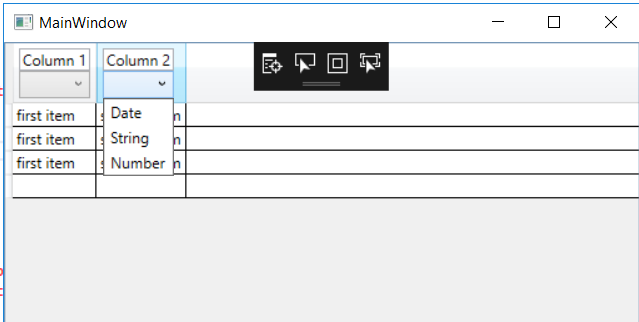
IEnumerable<ViewModelType>(IList/List if you want) which contains each row as a viewmodel instance - bind this to your datagrid instead and bind the combo box column - you can then reconstitute this viewmodel back into the datatable. – LactaryIEnumerable<ModelType>and add theColumnTypeobject to the model and bind to theColumnType– ChryslerCollection, so I assume it cannot convertListobject . – ElvaMyRowViewModelhas different types for each column such as string, int? But you want to be able to change the types of the properties/columns on your row type? Your question does not make a great deal of sense. Ignoring that you should be able to use a bit of a binding hack to allow your column header to bind to properties onShellViewModel, does that sound like it might help? – RemovableNumber,Date. If users selectsDatethen every value in this column should be parsed toDateTimeand updated. Because I cannot modify type of column I have to recreate the whole table with this column's type changed, but that's a detail. I also want to be able to change name of each column's header, so that's why I haveTextBoxin the template. I don't know how many columns I will have. I will update the question with more detail. – Elva