(Note: starting Oct. 2020, any new repository is created with the default branch main, not master. And you can rename existing repository default branch from master to main.
The rest of this 2014 answer has been updated to use "main")
(The following assumes github.com itself is not down, as eri0o points out in the comments: see www.githubstatus.com to be sure)
If the GitHub repo has seen new commits pushed to it, while you were working locally, I would advise using:
git pull --rebase
git push
The full syntax is:
git pull --rebase origin main
git push origin main
With Git 2.6+ (Sept. 2015), after having done (once)
git config --global pull.rebase true
git config --global rebase.autoStash true
A simple git pull would be enough.
(Note: with Git 2.27 Q2 2020, a merge.autostash is also available for your regular pull, without rebase)
That way, you would replay (the --rebase part) your local commits on top of the newly updated origin/main (or origin/yourBranch: git pull origin yourBranch).
See a more complete example in the chapter 6 Pull with rebase of the Git Pocket Book.
I would recommend a:
# add and commit first
#
git push -u origin main
# Or git 2.37 Q2 2022+
git config --global push.autoSetupRemote true
git push
That would establish a tracking relationship between your local main branch and its upstream branch.
After that, any future push for that branch can be done with a simple:
git push
Again, with Git 2.37+ and its global option push.autoSetupRemote, a simple git push even for the first one would do the same (I.e: establishing a tracking relationship between your local main branch and its upstream branch origin/main).
See "Why do I need to explicitly push a new branch?".
Since the OP already reset and redone its commit on top of origin/main:
git reset --mixed origin/main
git add .
git commit -m "This is a new commit for what I originally planned to be amended"
git push origin main
There is no need to pull --rebase.
Note: git reset --mixed origin/main can also be written git reset origin/main, since the --mixed option is the default one when using git reset.


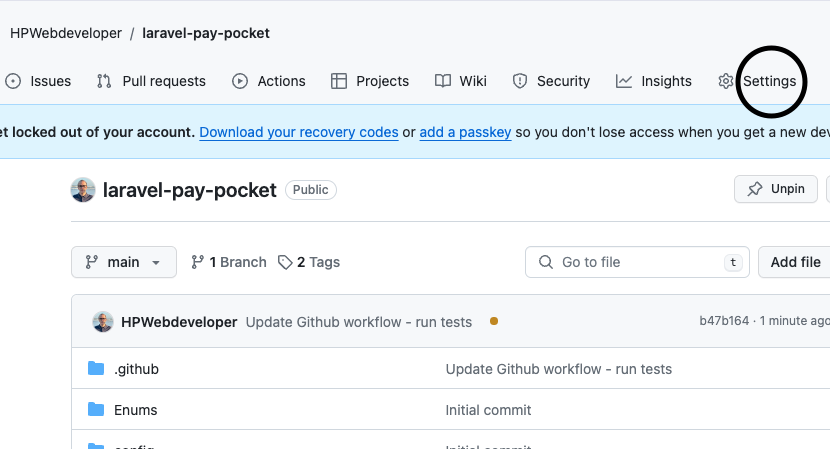
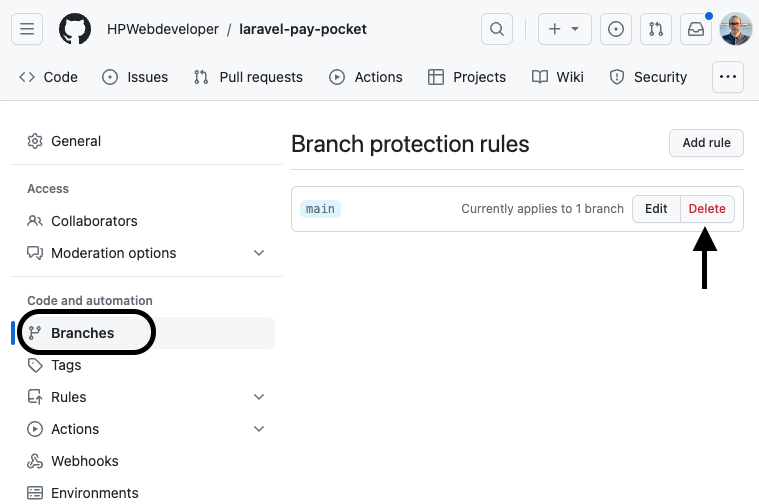
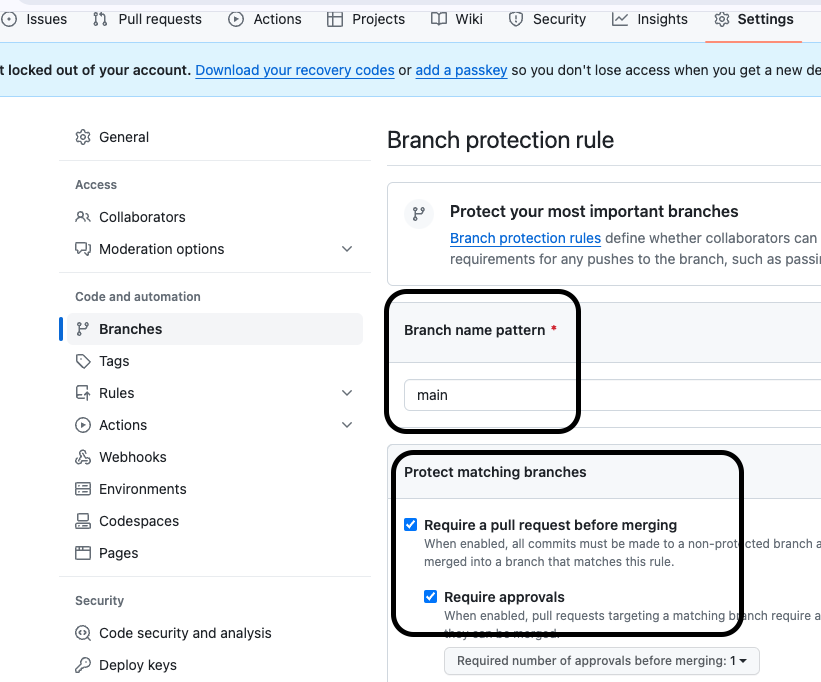
masterbranch then rungit checkout -b mainand thengit push origin main– Grosmarkbranch nameis the same in the local and remote repo. You might have named your main branchmasterin the remote repo andMainin the local repo. – Mix