When I commit, I get the following husky error.
I ran npx --version to see if npx was installed.
It showed 8.0.0.
After running rm -rf .husky, I did another git commit, but it didn't solve the problem.
error
.husky/pre-commit: line 4: npx: command not found
husky - pre-commit hook exited with code 127 (error)

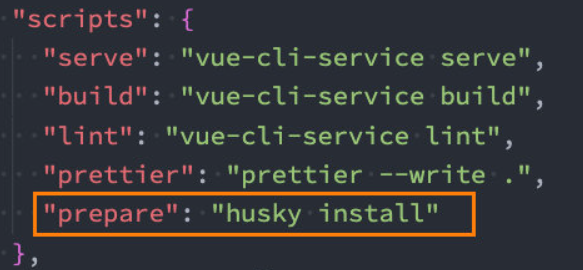


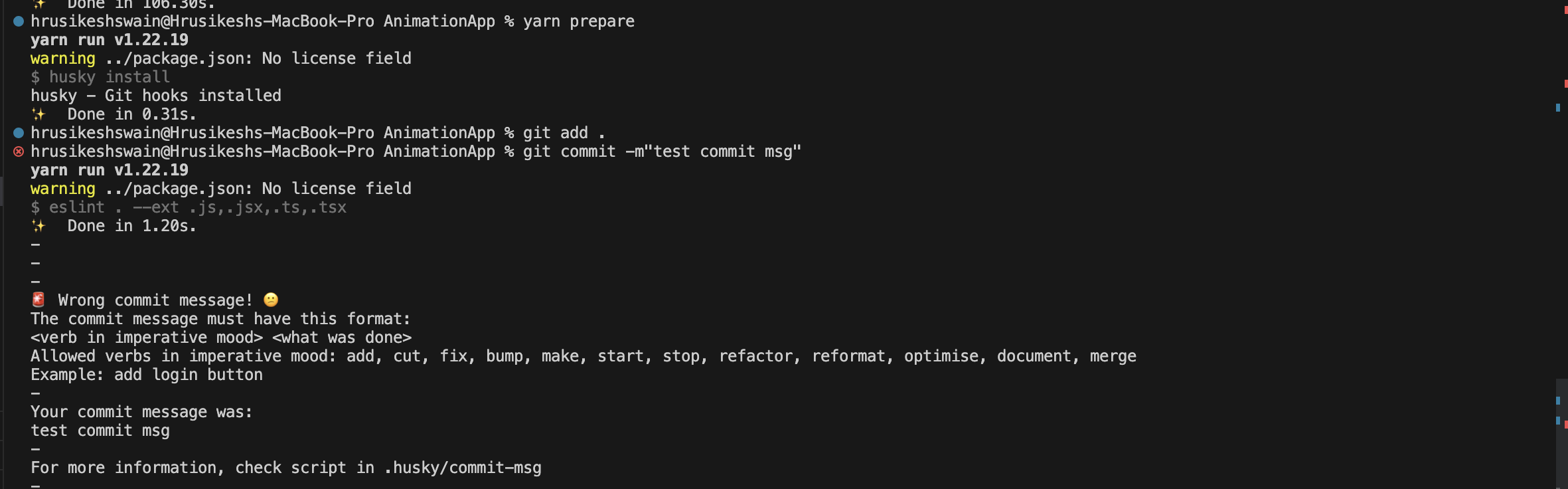
husky - pre-commit hook exited with code 127 (error). Probably because of wrong configuration. – Fleawortgit commit -m "message" --no-verify– Acetylide