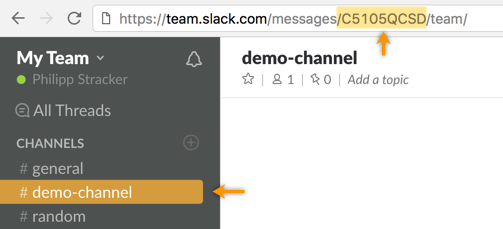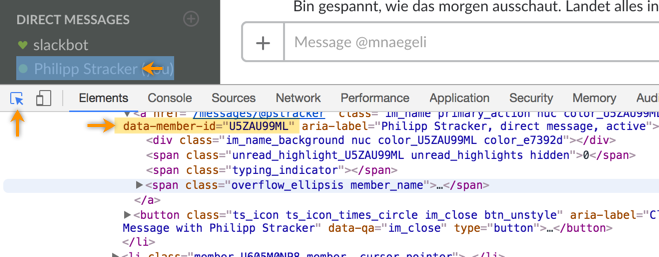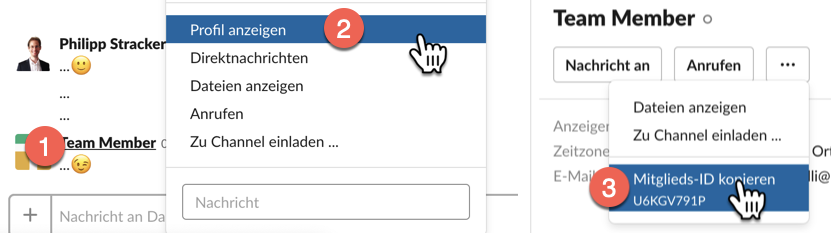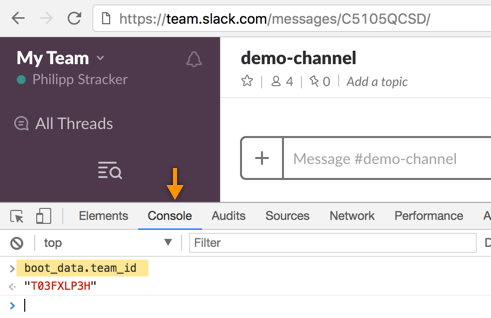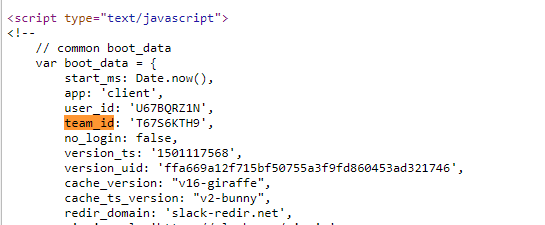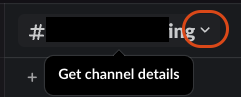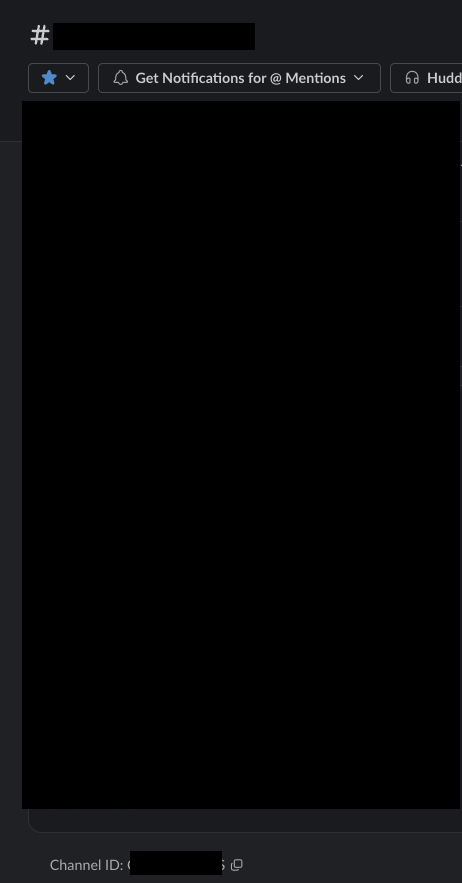We are trying to setup deep linking into slack, as described here:
https://api.slack.com/docs/deep-linking
The document states that to open a specific team, the following URL should be used:
slack://open?team={TEAM_ID}
Open Slack and switch teams to the specified team. The provided TEAM_ID should be a string, like T12345.
Furthermore, to open a channel in a team, the following URL should be used:
slack://channel?team={TEAM_ID}&id={CHANNEL_ID}
Open the channel specified by the CHANNEL_ID provided in the id field, like C024BE91L. You must also specify the team with a TEAM_ID.
My question is simple. Where can I find out what TEAM_ID I need and what CHANNEL_ID I need?