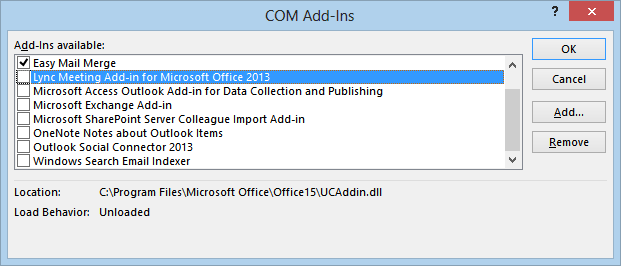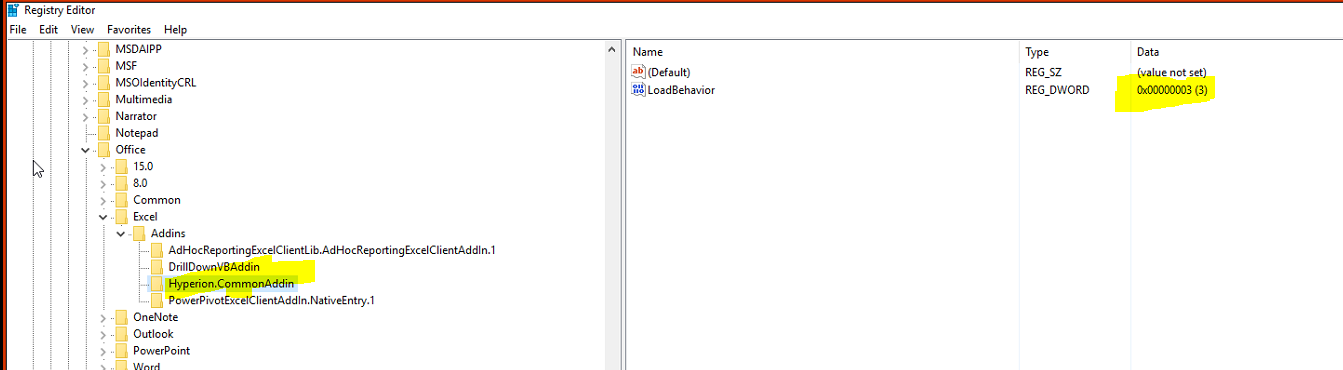Excel COM addin is not loading during starting up and each time I have to add it manually. After checking the File > OPtions > Add-ins > Manage -> COM addins, I see that the 'add in' is in 'Unloaded' state. Not sure how to make it automatically load at startup.
Here's what fixed the issue for me.
Steps:
Start > type 'regedit'
Navigate to HKEY_CURRENT_USER\Software\Microsoft\Office\Excel\Addins
Then change the value of loadBehaviour to 3 for HyperionComAddin. As shown below. Just to clarify, this is the add-in that was not loading during start up for me. Picture in the question is to give an example.
Close registry and reopen it to make sure that value has not changed.
Tried and Tested on MS Excel 365 Version 1908 (Build 11929.20838 Click-to-Run)
I too had faced this issue after my organization updated my MS Office suite. I created a custom ribbon for my addin and that was activating on excel startup.
So, I added my Addins folder to trusted paths:
Options-->Trust Center-->Trust Center Settings
Under the Trusted Locations, Just add the folder path where the addin is located.
Hope this works for your version of Excel application.
This also works for Microsoft Dynamics Excel Add In (VSTO). Upon doing above and change loading behaviour 0 to 3, closing Reg Edit, re open EXCEL, the Dynamics Add In is up, showing Dynamics TAB
It's also worth adding that the add-in has to be a trusted document or be located in a trust
© 2022 - 2024 — McMap. All rights reserved.